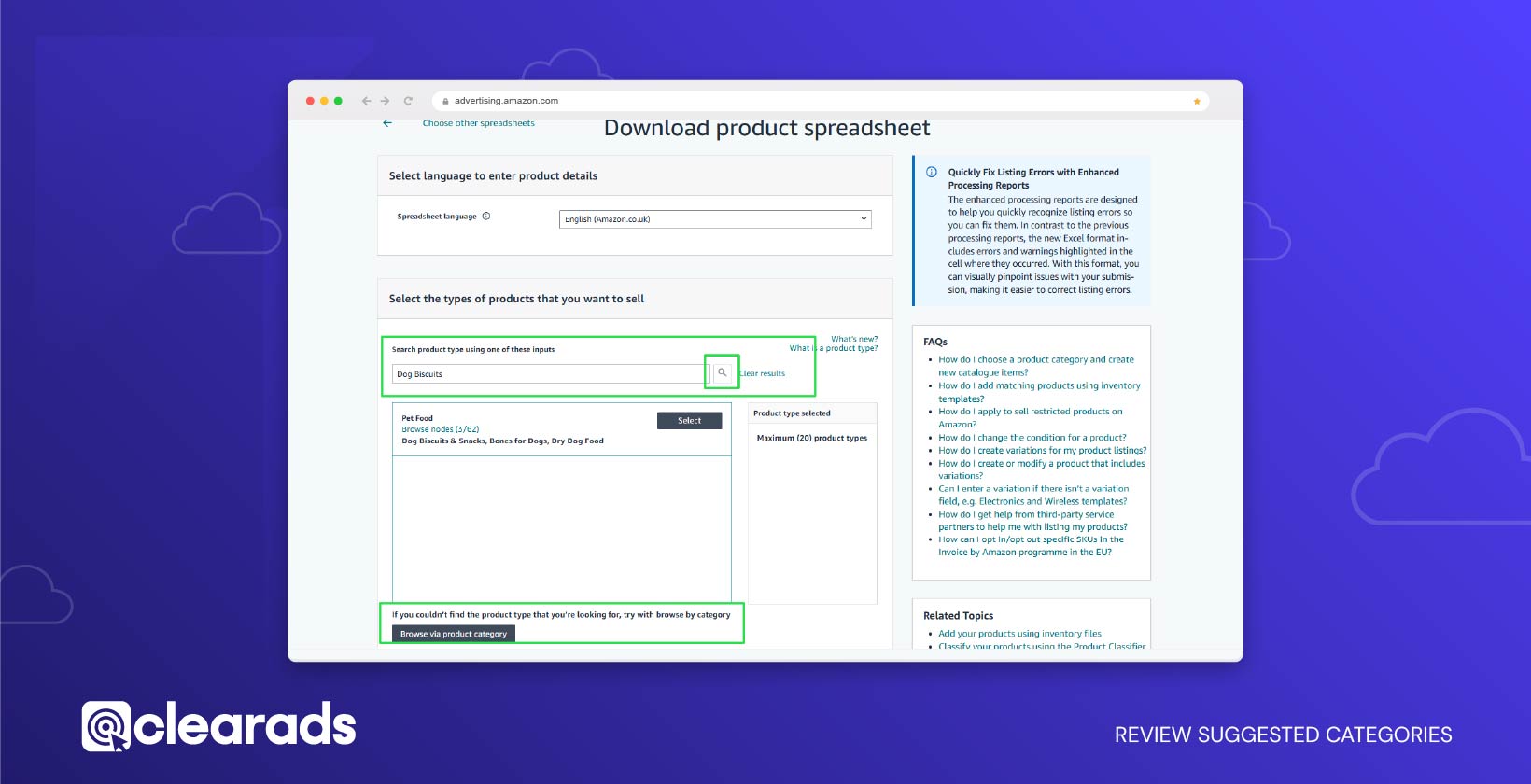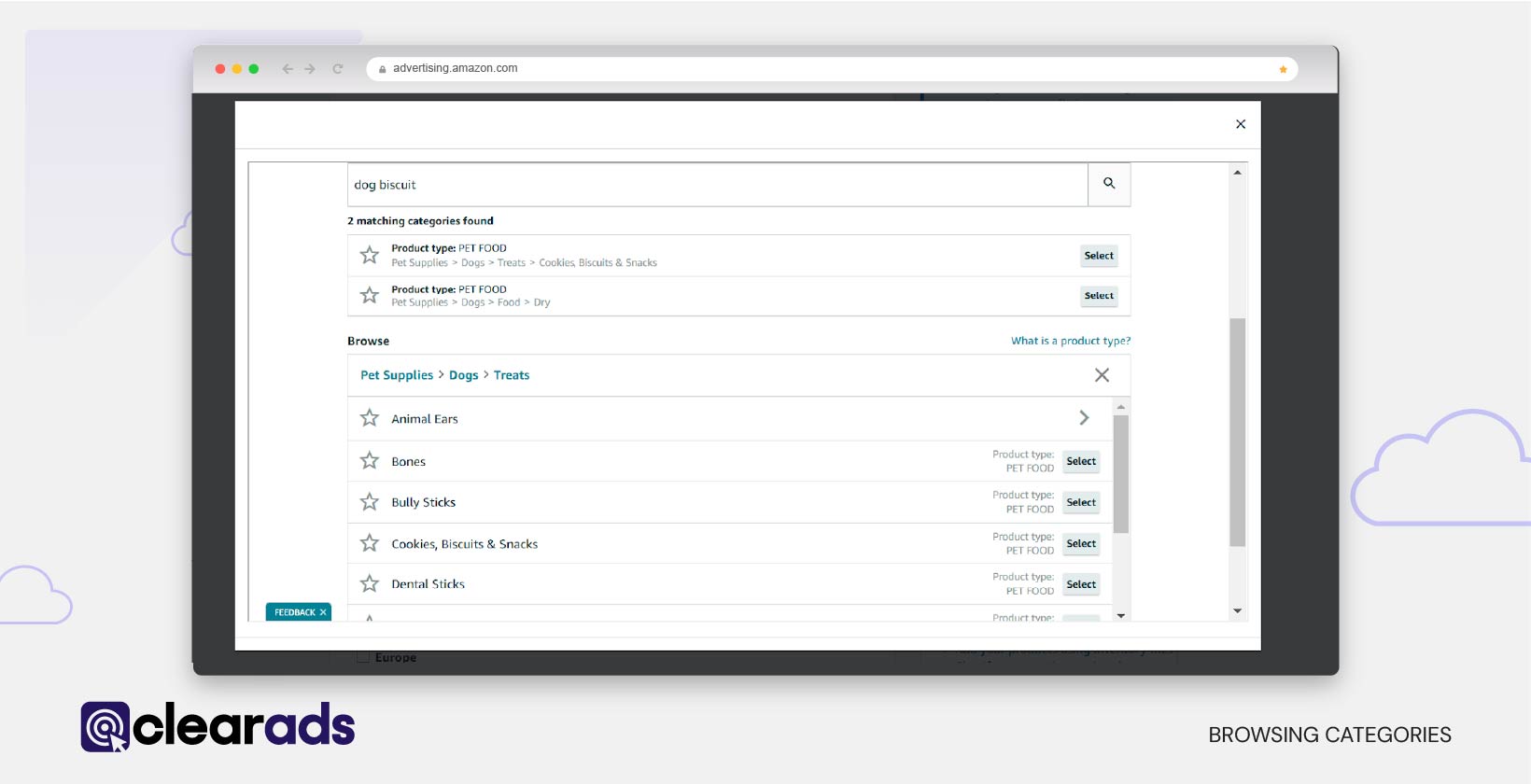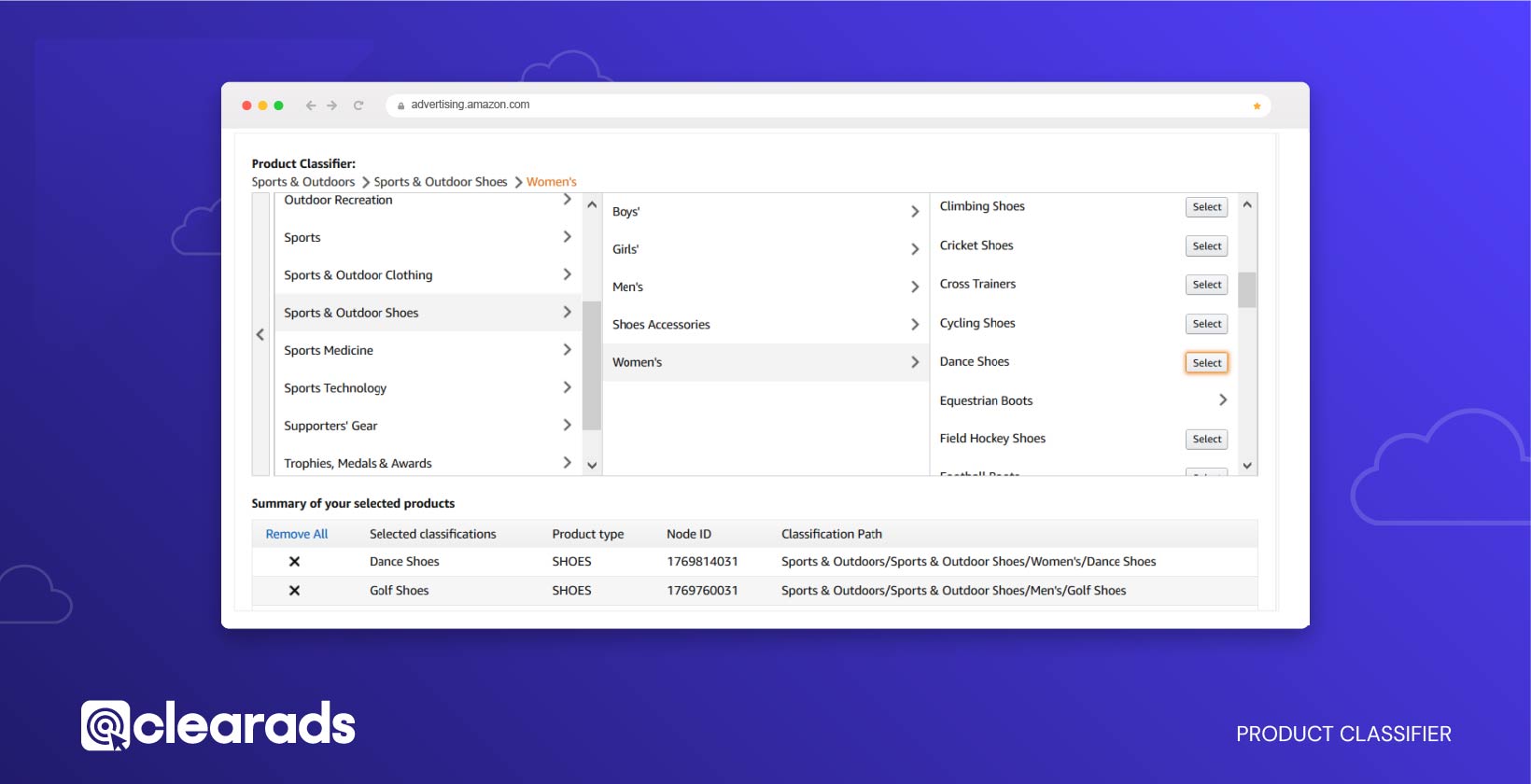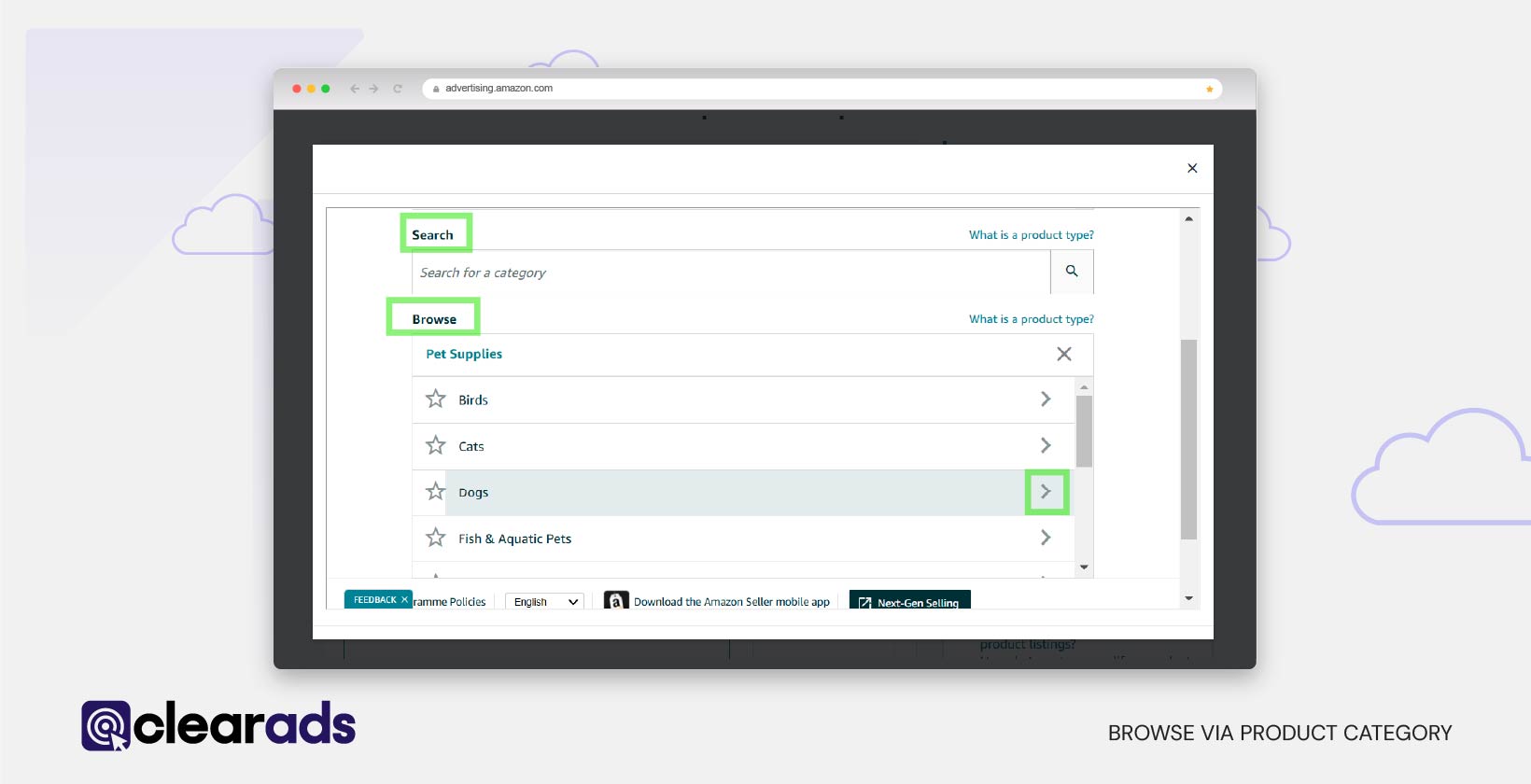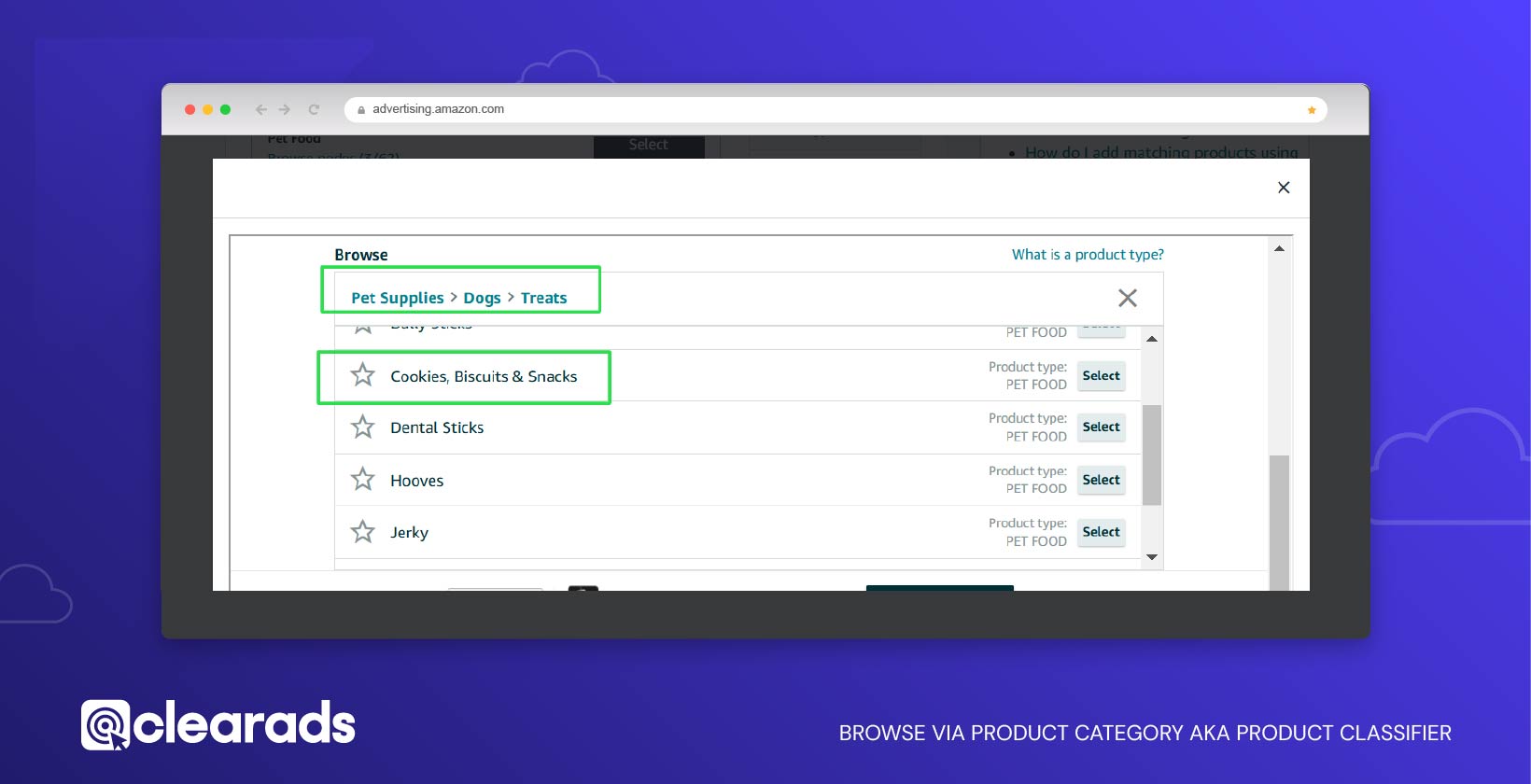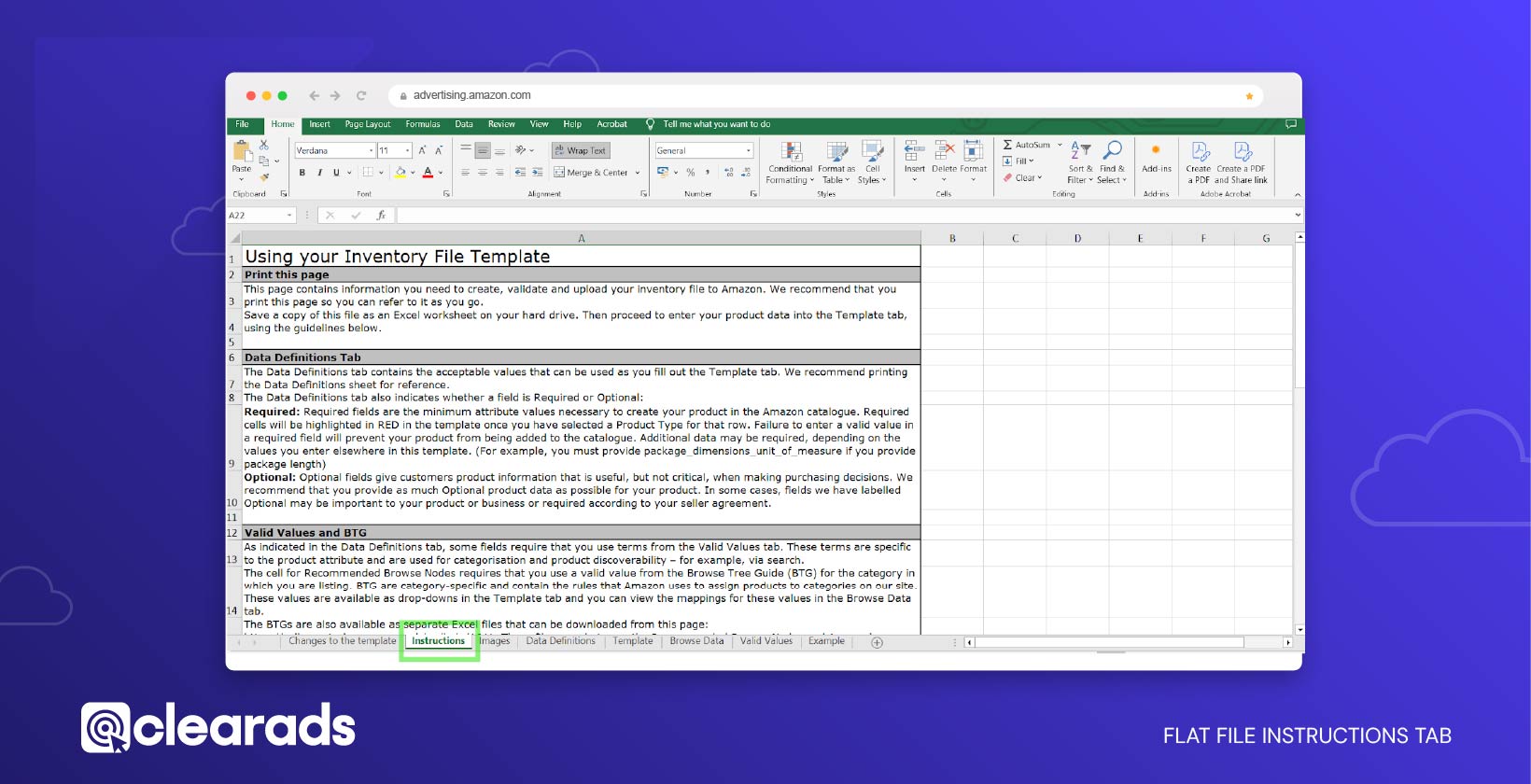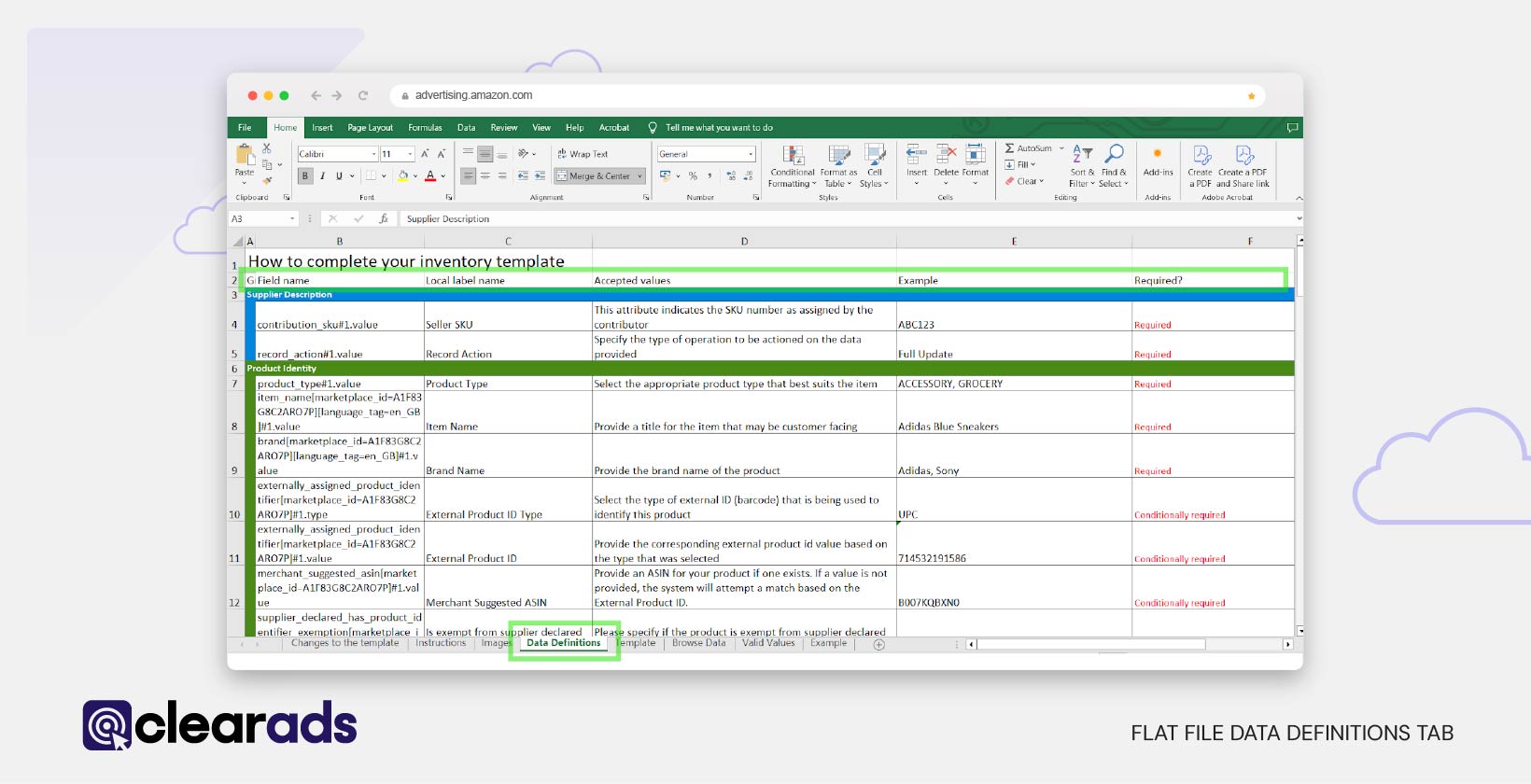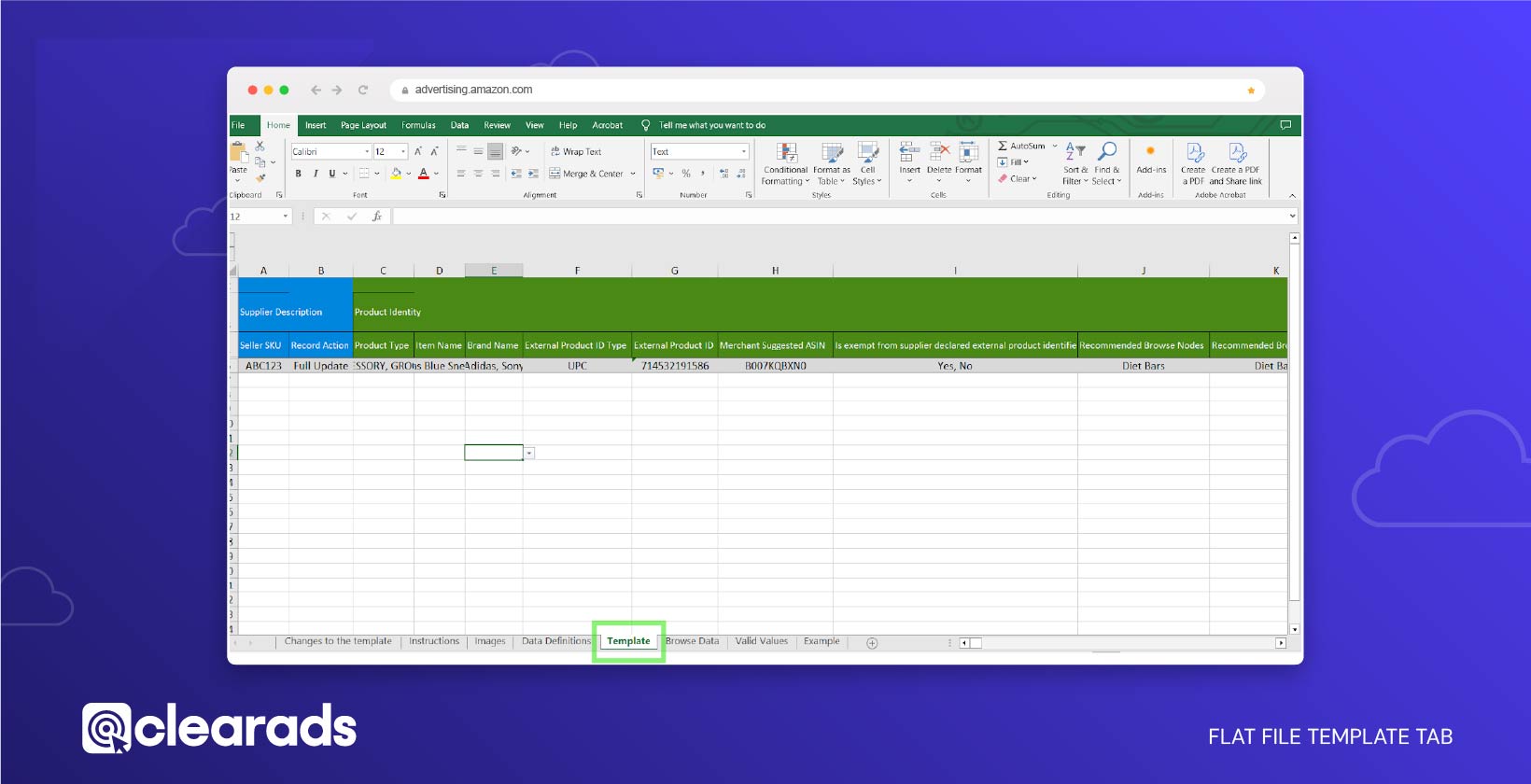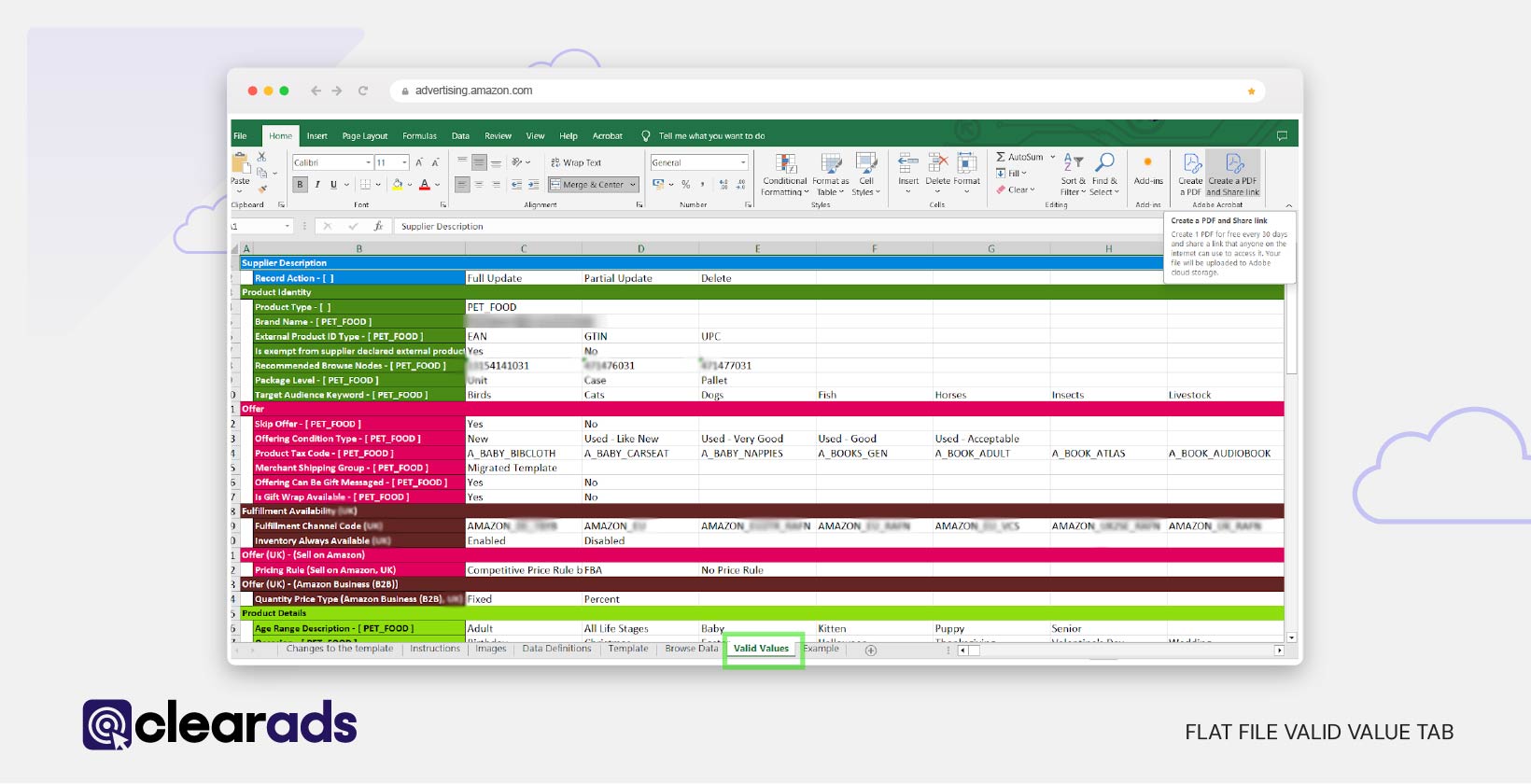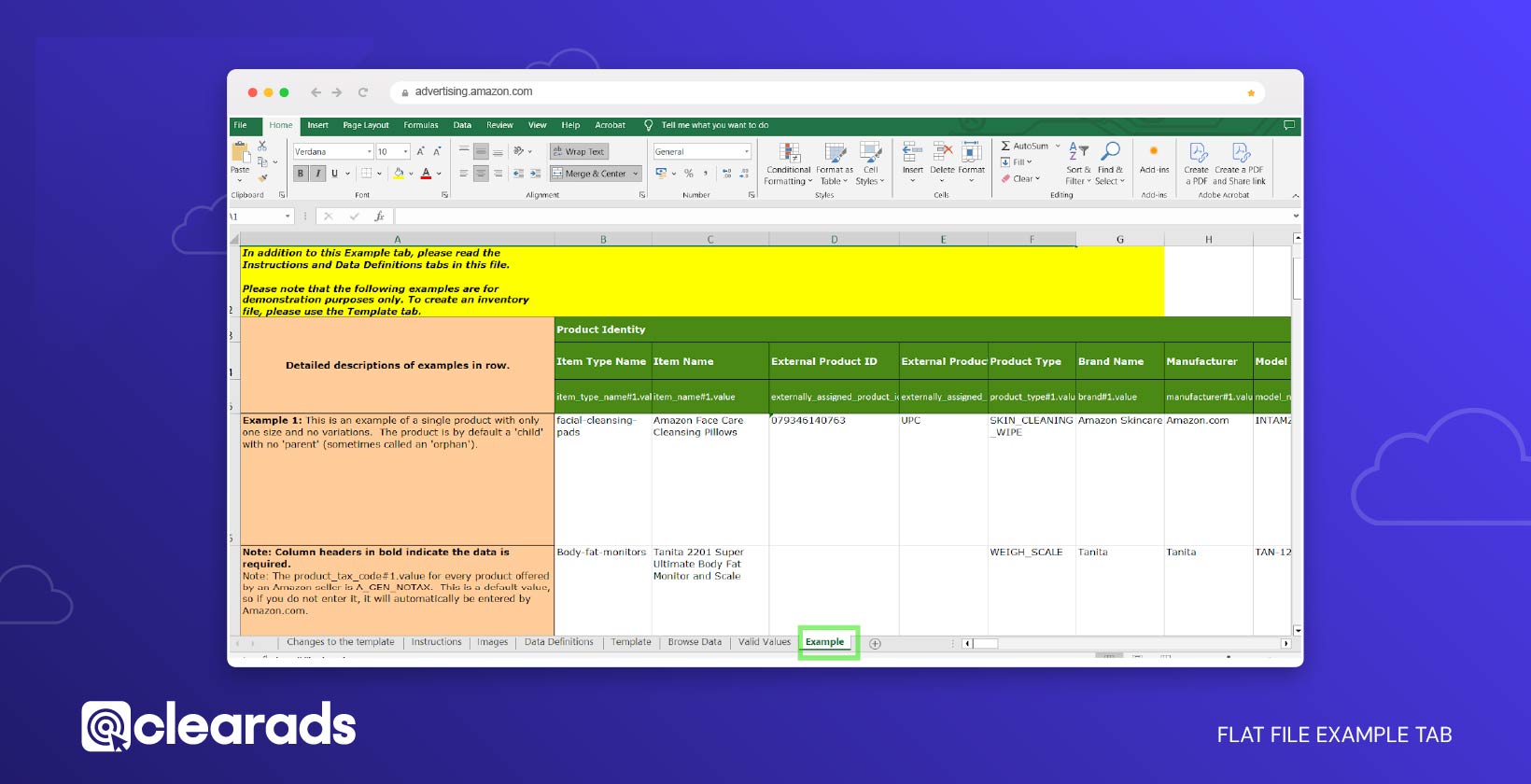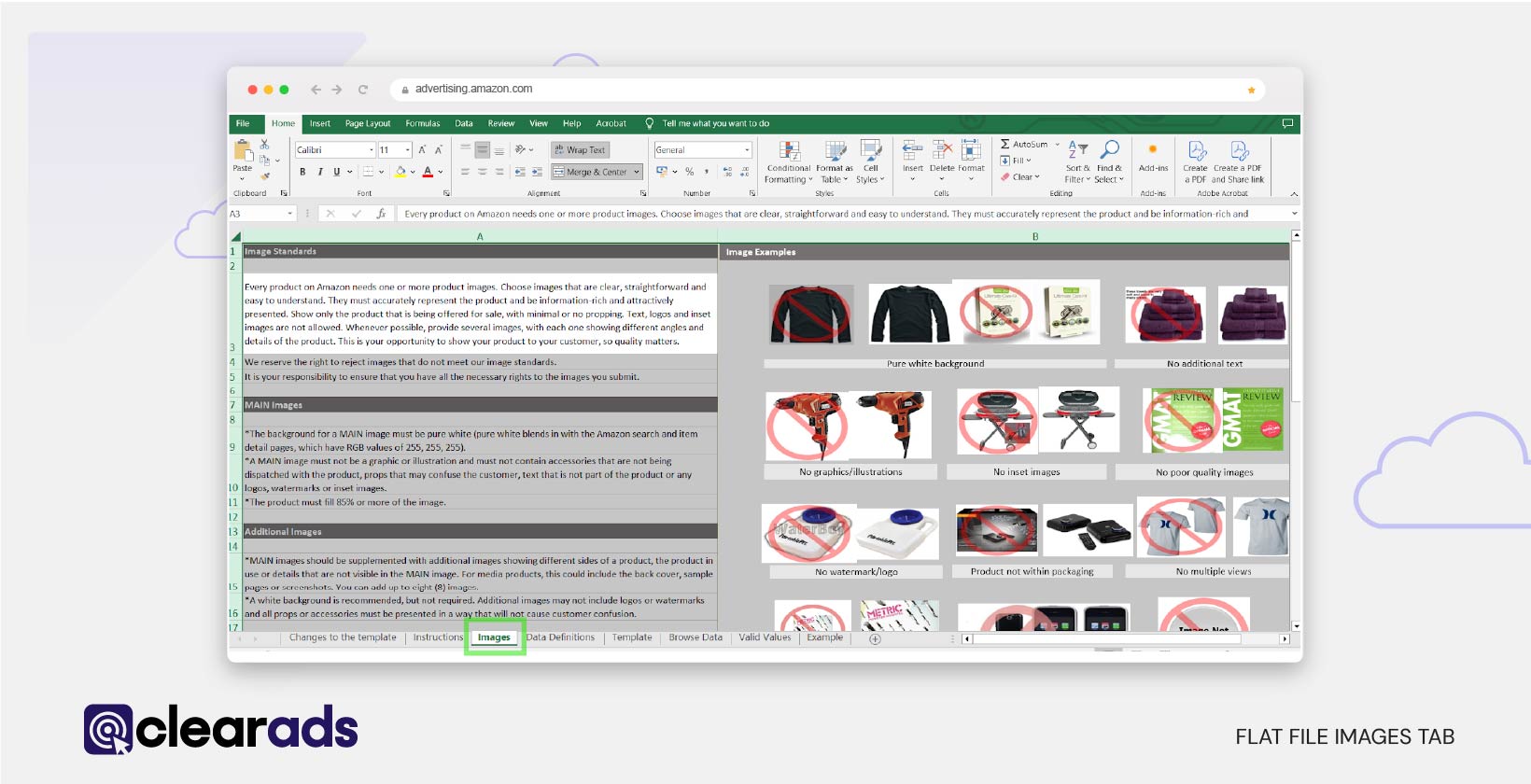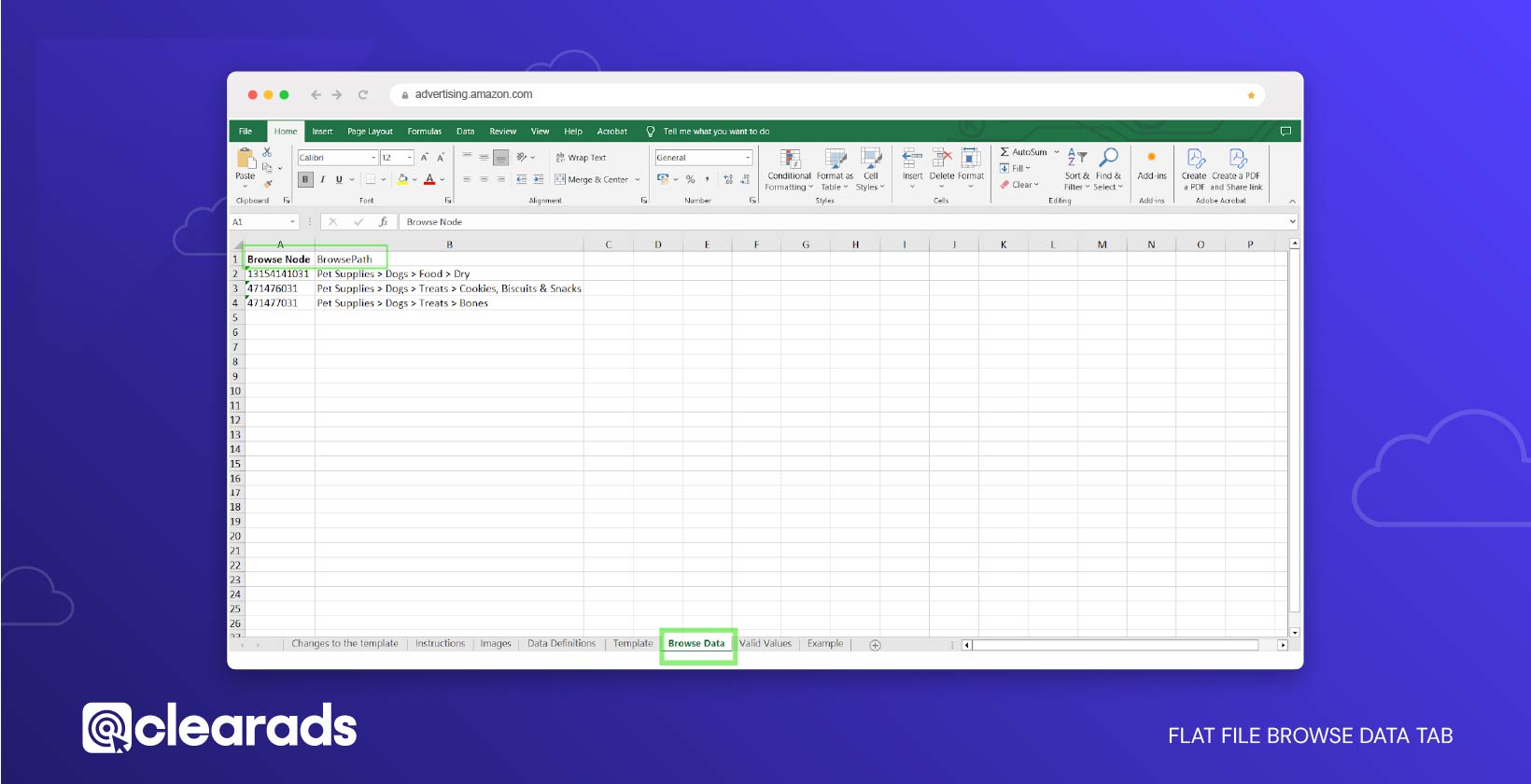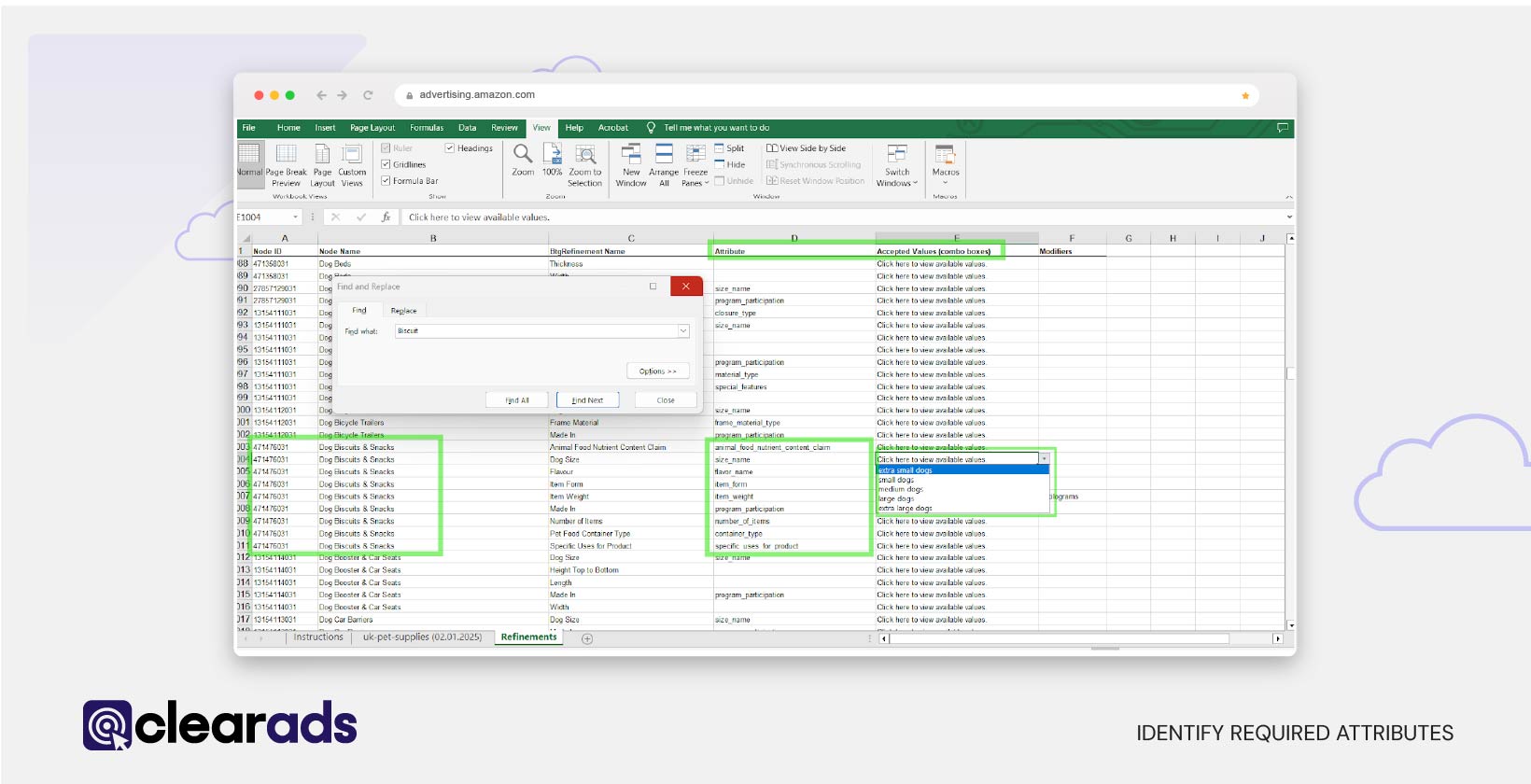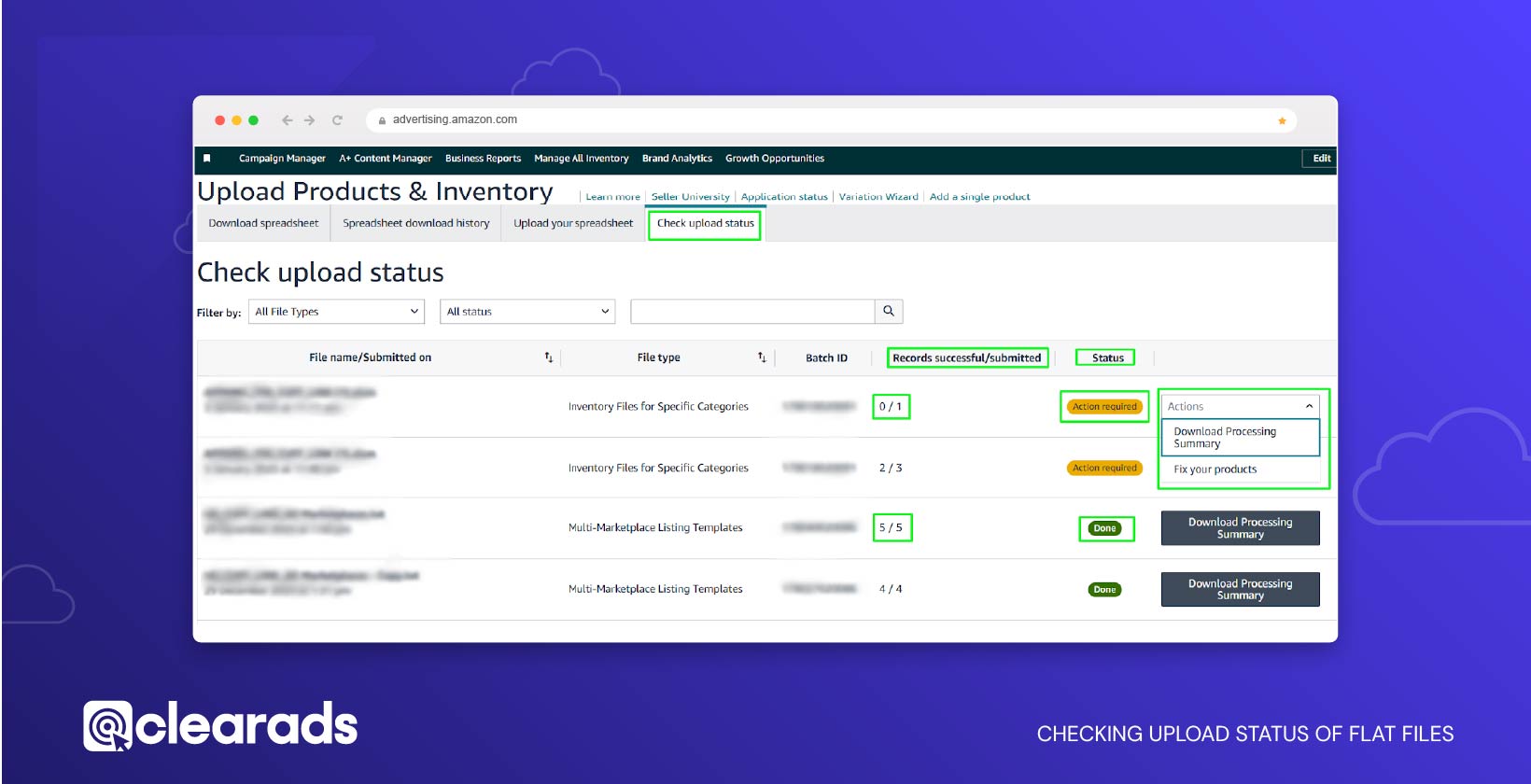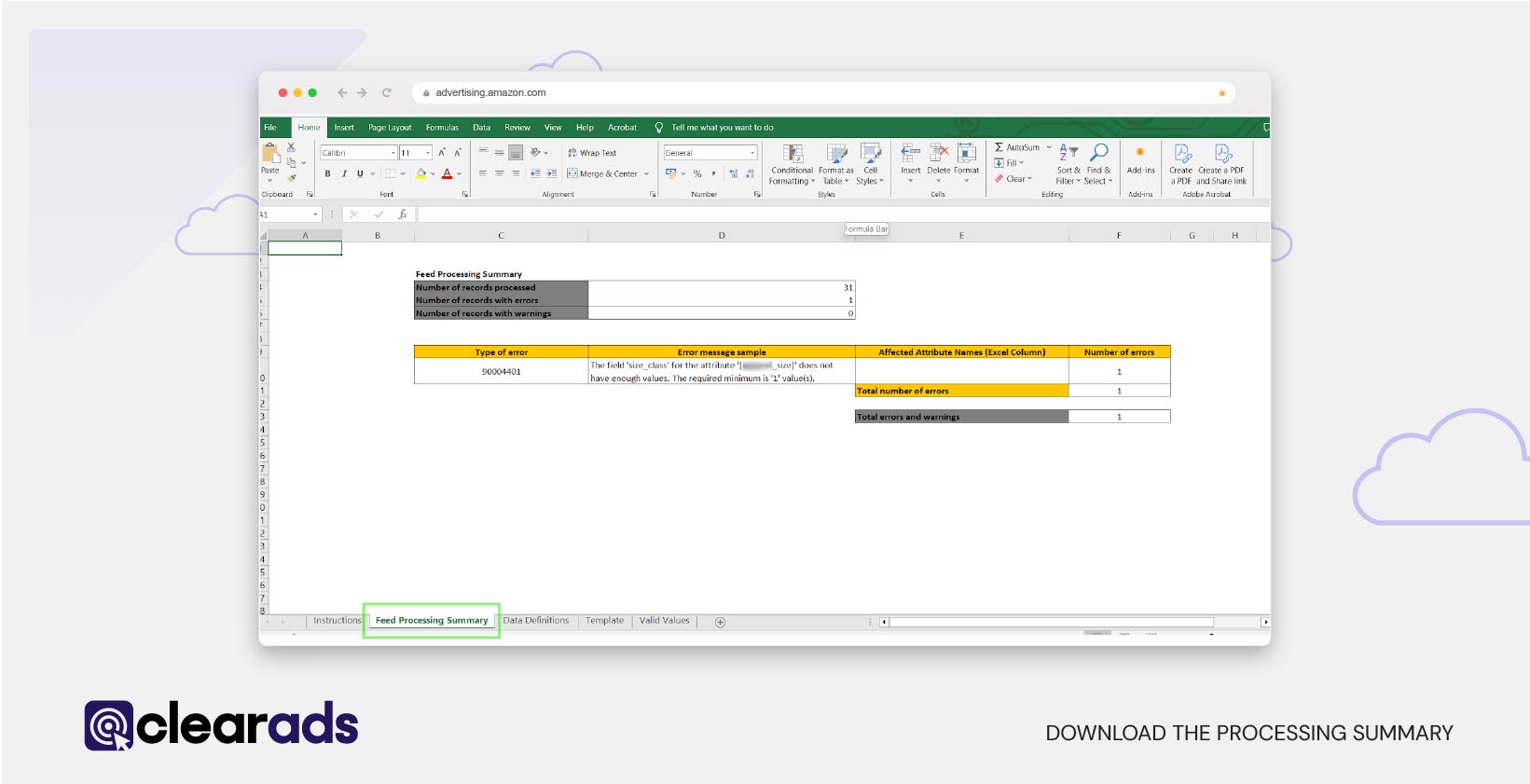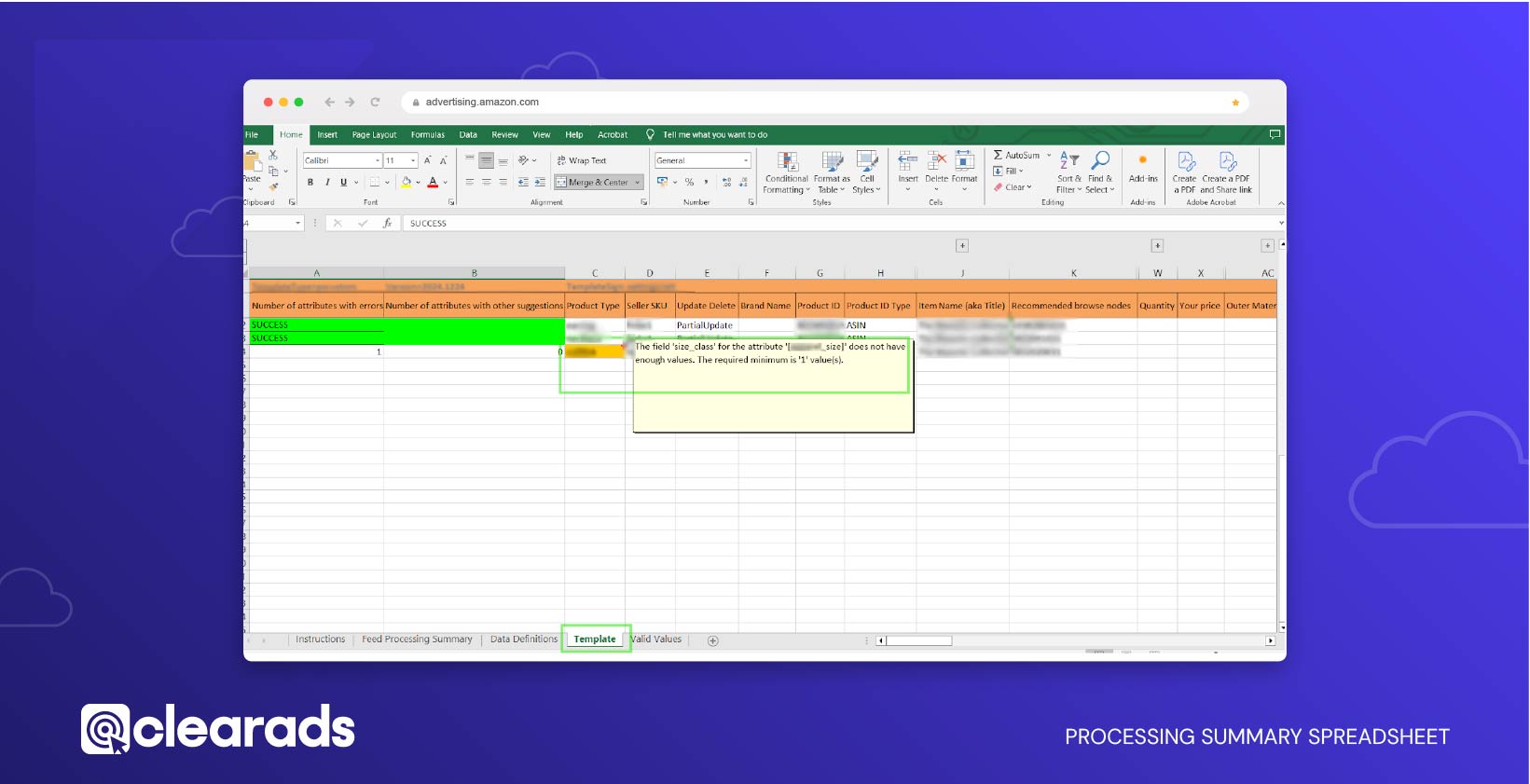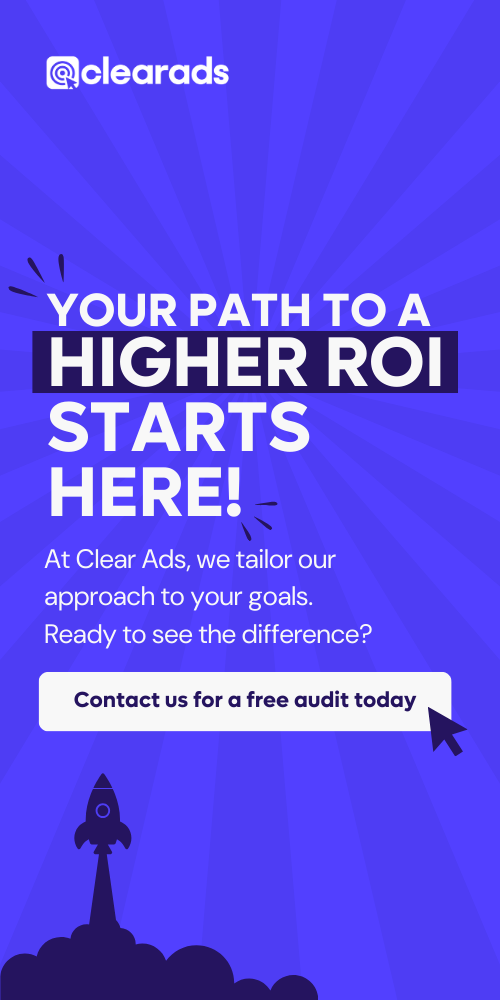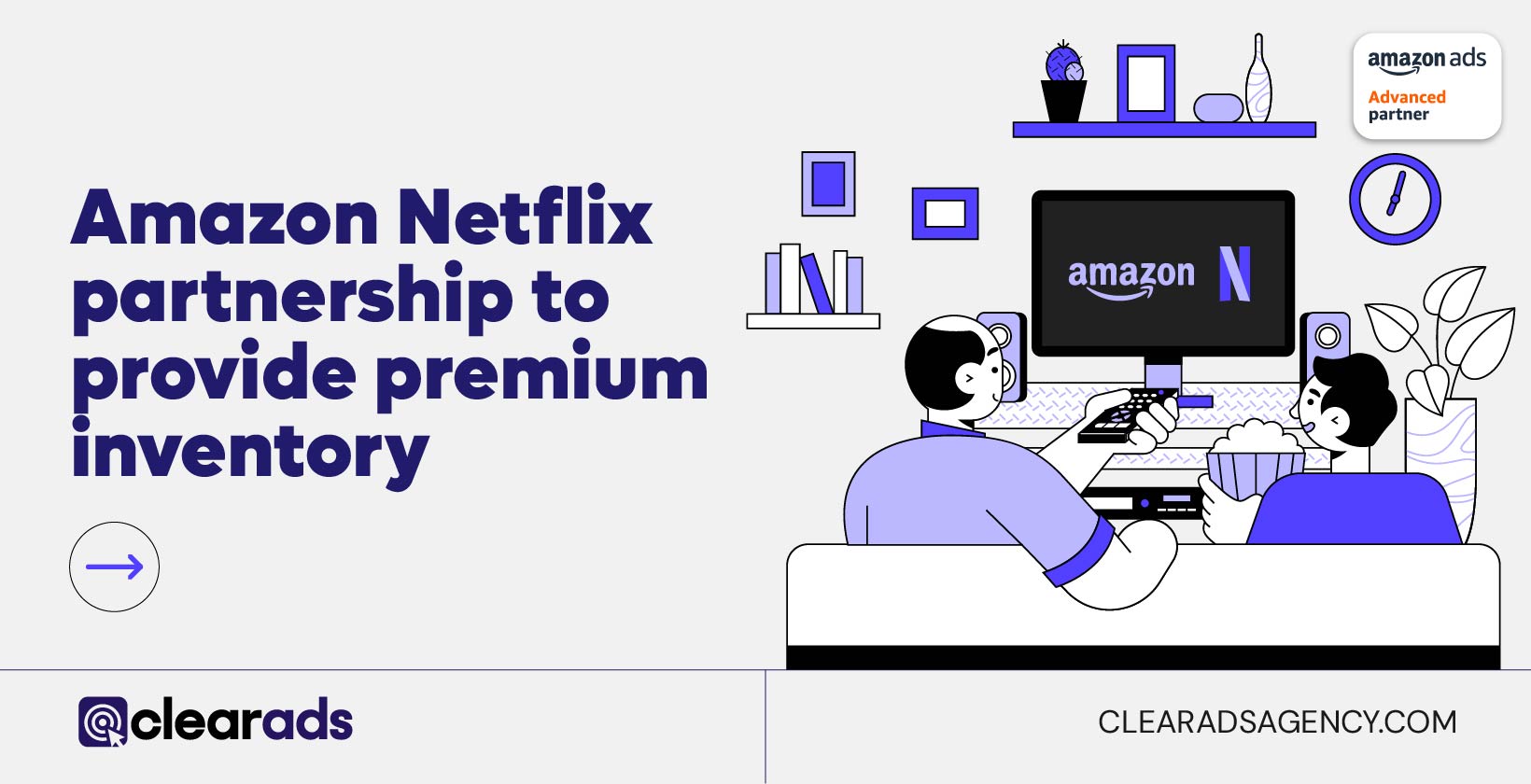This article provides a comprehensive overview of creating and managing an Amazon product feed using flat files, emphasising efficient inventory management. It highlights the components and benefits of flat files, such as enabling bulk operations and ensuring compliance with Amazon’s standards. The Category Listing Report Method is explained as a tool for updating existing listings and backing up data through pre-filled templates. Additionally, the Add Products via Upload Method is detailed as a means of creating new product listings using blank, category-specific templates.
The article describes the process of accurately populating flat file templates by completing mandatory and optional fields, validating data, and categorising products effectively using the Browse Tree Guide (BTG). It provides a step-by-step guide to uploading flat files, addressing potential validation errors, and re-uploading corrected files if needed. Key considerations are also discussed, such as avoiding blank mandatory fields, adhering to correct formats, and setting up parent-child relationships for product variations. This guide equips sellers with the necessary tools to streamline Amazon inventory management and minimise common errors.
This article delves into the intricacies of creating and managing an Amazon product feed using flat files, a critical tool for ensuring streamlined inventory operations and compliance with platform standards. It begins by emphasising the pivotal role of flat files in enabling bulk updates, ensuring data accuracy, and enhancing the scalability of Amazon sellers’ operations. The flat file’s structured design facilitates seamless integration with Amazon’s backend, making it indispensable for sellers managing large catalogues.
The guide introduces the Category Listing Report Method, highlighting its use for backing up existing product data and making updates through pre-filled templates. This method is particularly suited for sellers looking to refine or adjust existing listings without starting from scratch. Conversely, the Add Products via Upload Method is presented as the go-to approach for creating entirely new product listings. It relies on blank, category-specific templates, giving sellers the flexibility to tailor entries to new inventory requirements.
In detailing the data entry process, the article stresses the importance of populating flat file templates with precision. Sellers are guided on completing mandatory fields like SKUs and product identifiers, while also leveraging optional attributes such as keywords, bullet points, and compliance data to optimise visibility and discoverability. The Browse Tree Guide (BTG) is introduced as a crucial reference for product categorisation, ensuring products are accurately classified to improve customer navigation and search results.
The upload process is demystified with a step-by-step walkthrough, addressing potential challenges such as validation errors and the need for file corrections. The article also provides actionable advice on avoiding common pitfalls, such as leaving mandatory fields blank or overwriting critical data. Sellers are further educated on setting up parent-child relationships to effectively manage product variations under a unified structure.
Overall, the guide serves as a robust framework for sellers aiming to maintain accuracy, enhance discoverability, and minimise errors in their Amazon listings. By combining technical insights with practical tips, it empowers sellers to optimise their inventory management processes and achieve better outcomes on Amazon’s platform.
This article provides a comprehensive guide to creating and managing an Amazon product feed using flat files, a key tool for efficient inventory management. It begins by explaining the essential role flat files play in streamlining bulk updates, ensuring data accuracy, and enabling scalability for sellers managing extensive catalogues. The structured format of flat files simplifies integration with Amazon’s backend, making them indispensable for both new and experienced sellers.
Two primary methods are discussed for managing product feeds. The Category Listing Report Method is ideal for backing up and updating existing listings using pre-filled templates, offering a quick and efficient solution for sellers making adjustments to their current inventory. On the other hand, the Add Products via Upload Method caters to the creation of entirely new listings with blank, category-specific templates, allowing for flexibility and customisation.
The article also delves into the step-by-step process of filling out flat file templates, emphasising the importance of completing mandatory fields like SKUs and product identifiers while leveraging optional attributes such as keywords, bullet points, and compliance data to enhance product visibility. The Browse Tree Guide (BTG) is introduced as a crucial reference for accurate product categorisation, ensuring items are appropriately classified to optimise searchability.
Uploading the completed flat file is detailed with a focus on avoiding common errors, such as incorrect formats or leaving mandatory fields blank. Sellers are guided on resolving validation errors, re-uploading corrected files, and using email notifications to track the status of their uploads. Key considerations, such as avoiding the “Purge and Replace” option and testing uploads with small batches, are also highlighted.
The guide further explores advanced features like setting up parent-child relationships to manage product variations effectively. It equips sellers with practical strategies to minimise errors, maintain data accuracy, and optimise their product listings for better discoverability and customer engagement on Amazon’s platform.
Combining technical insights with actionable advice, this article serves as an invaluable resource for sellers looking to enhance their inventory management processes while adhering to Amazon’s standards.
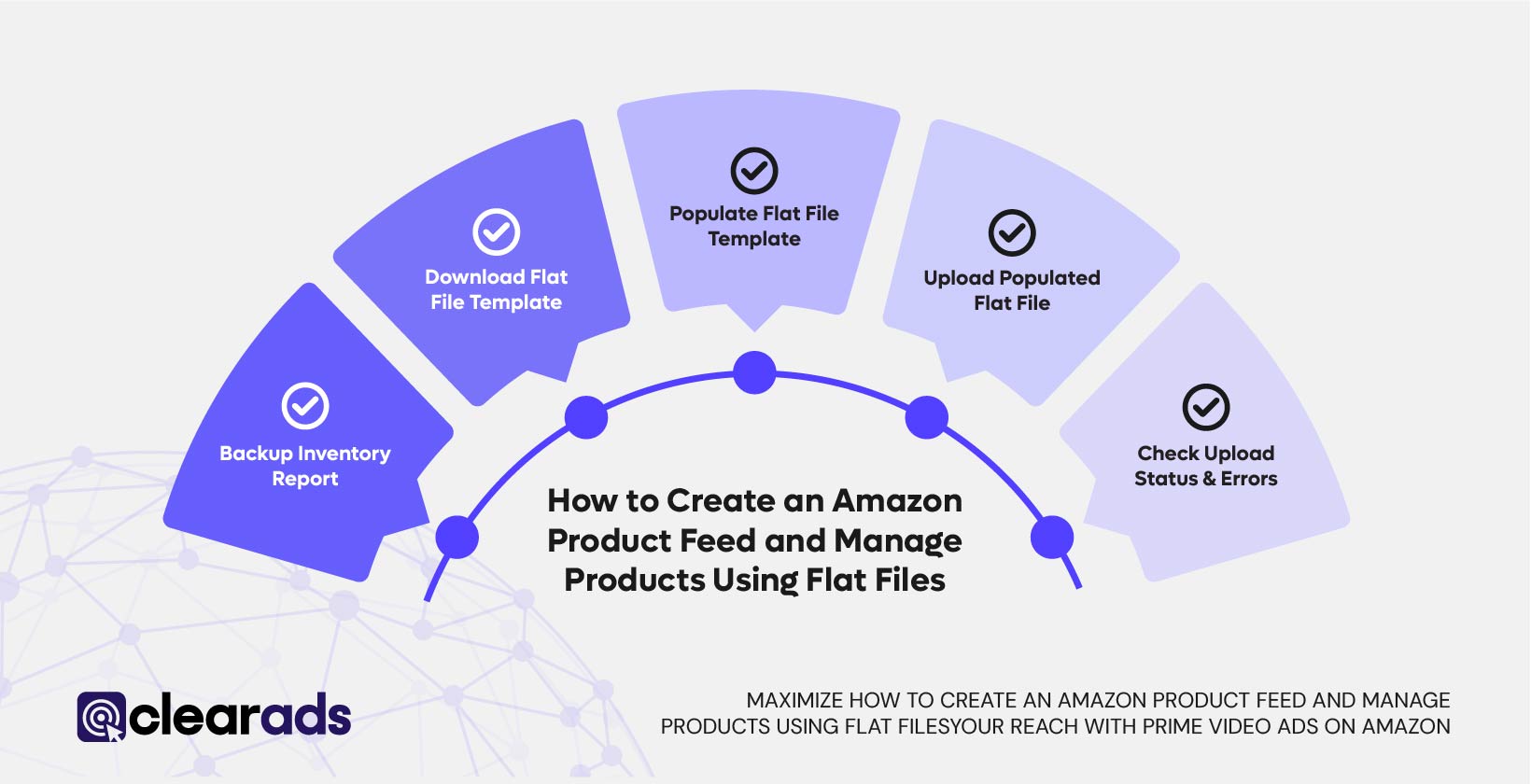
What Is an Amazon Product Feed?
An Amazon product feed is a structured and centralised file that allows sellers to efficiently manage their product listings on the platform. It uses a spreadsheet format to convey all essential details about your products, ensuring accuracy and compatibility with Amazon’s system. This feed is particularly invaluable for sellers managing large inventories, enabling bulk operations that minimise manual input and reduce the likelihood of errors.
Key Components of an Amazon Product Feed
Each component of a product feed contributes to the accurate and optimised representation of your products on Amazon. These details form the foundation of a successful product listing:
- Product Titles and Descriptions
- Product Titles: The title is the first detail customers notice. It should succinctly highlight the product’s key attributes such as brand, model, size, and colour, tailored to the category.
- Product Descriptions: Detailed descriptions provide an in-depth explanation of the product’s features, benefits, and uses. They also incorporate SEO-optimised keywords to boost visibility.
- Pricing and Inventory Levels
- Pricing: Defines the product’s selling price, including discounts or promotional rates.
- Inventory Levels: Reflects the available stock, ensuring customers always see accurate availability information.
- Product Images and Variations
- Product Images: Contains links to high-resolution images hosted externally. These must adhere to Amazon’s guidelines, such as resolution and background requirements.
- Variations: For products with multiple options (e.g., size, colour), variations are grouped under a parent listing for better organisation.
- Keywords and Categorisation Information
- Keywords: Keywords improve the product’s discoverability in Amazon’s search results. While not visible to customers, they are indexed by Amazon’s search engine.
- Categorisation Information: Products are assigned to categories using Amazon’s Browse Tree Guide (BTG), ensuring they appear in the correct category for easier navigation.
How Amazon’s System Utilises the Product Feed
Once a product feed is uploaded, Amazon’s system processes the data to create, update, or remove listings as needed. The workflow includes:
- Data Validation: The system checks for errors, such as missing mandatory fields or invalid values.
- Product Creation: New listings are established in Amazon’s catalogue using the provided details.
- Updates to Existing Listings: Only the fields specified in the feed are updated, leaving other attributes unchanged.
- Removal of Listings: Products marked for removal are deleted from the catalogue.
Why Are Product Feeds Essential for Amazon Sellers?
Product feeds offer several advantages, especially for sellers with extensive catalogues:
- Efficiency: Bulk uploads enable the addition or update of hundreds of products simultaneously, saving significant time compared to manual entry.
- Accuracy: Standardised formats reduce the likelihood of data-entry errors, ensuring consistency across listings.
- Optimisation: Feeds include optional fields, such as bullet points and keywords, that improve visibility, search rankings, and conversion rates.
- Scalability: As businesses grow, product feeds streamline operations, accommodating large inventories with ease.
- Centralised Control: Sellers can manage titles, descriptions, prices, and stock levels from a single file, simplifying overall catalogue management.
Real-World Example: How Product Feeds Simplify Operations
A seller with a catalogue of 1,000 SKUs across multiple categories uses a product feed to:
- Add new products for an upcoming season.
- Update pricing during a promotional event.
- Revise descriptions with SEO-optimised keywords.
- Remove discontinued products to maintain an accurate catalogue.
By using a product feed, the seller eliminates hours of manual updates, reduces errors, and ensures a cohesive and up-to-date catalogue.
What Is a Flat File in Amazon?
A flat file is a structured spreadsheet template provided by Amazon to facilitate the bulk management of product listings. This tool allows sellers to efficiently upload, update, or delete listings while maintaining consistency and compliance with Amazon’s data requirements. Flat files are particularly essential for sellers managing large inventories, as they eliminate the need for repetitive manual entries and significantly reduce errors.
Key Features of a Flat File
- Predefined Format
Flat files are pre-structured with designated columns and rows tailored to Amazon’s data requirements. This standardisation ensures seamless integration with Amazon’s backend system and facilitates error-free uploads. - Guidance Through Multiple Tabs
Each flat file includes various tabs that serve as a comprehensive guide for sellers:- Instructions Tab: Step-by-step guidance for completing the file and uploading it correctly.
- Data Definitions Tab: Detailed explanations of each field, indicating mandatory, optional, or conditional requirements.
- Valid Values Tab: A reference for acceptable inputs, such as predefined terms for fields like “Brand” or “Colour Map.”
- Template Tab: The main sheet where product data is entered. Sellers must ensure this tab is completed accurately for successful uploads.
- Category-Specific Compatibility
Flat files are customised for each product category, ensuring sellers meet the unique requirements of their listings. For example:- A flat file for Books will include fields for ISBN and publication date.
- A flat file for Clothing will require attributes like size, material, and gender.
How Do Flat Files Help Sellers?
Flat files streamline various aspects of product management, offering efficiency and consistency for sellers managing extensive catalogues.
- Adding New Products
Sellers can list multiple products simultaneously by populating the flat file template with essential details such as product names, descriptions, prices, and images. This approach is significantly faster than manually creating individual listings through Seller Central.
Example: A seller launching a new line of kitchen appliances can prepare a flat file containing all SKUs, specifications, and prices. Once uploaded, Amazon generates all the listings at once, saving time and effort. - Updating Existing Product Details
Flat files enable sellers to modify specific product attributes, such as pricing, descriptions, or keywords, without altering the entire listing. By performing partial updates, only the specified fields are changed, ensuring efficiency.
Example: During a promotional campaign, a seller can adjust the prices of hundreds of products using a flat file, ensuring uniformity across the catalogue. - Deleting Obsolete Listings
Removing outdated or discontinued products is simplified with flat files. Sellers can identify the relevant SKUs or ASINs, mark them for deletion, and upload the updated file.
Example: A clothing brand discontinuing specific sizes or colour variations can swiftly remove those listings using a flat file. - Maintaining Uniformity in Large Catalogues
Flat files enforce a standardised format across all product listings, reducing discrepancies and maintaining a professional appearance. This uniformity is essential for creating a cohesive brand presence on Amazon.
Advantages of Using Flat Files for Product Management
Flat files provide a robust and versatile solution for managing product listings on Amazon, offering numerous benefits for sellers:
- Efficiency in Bulk Operations
Flat files empower sellers to manage thousands of products simultaneously, significantly streamlining operations. Bulk updates ensure consistent changes across extensive inventories, saving valuable time compared to manual adjustments. - Minimised Errors
The structured and standardised format of flat files reduces the risk of errors commonly associated with manual data entry. Validation tabs within the file guide sellers in identifying and correcting potential issues before the upload, ensuring data accuracy. - Customisation for Specific Needs
Flat files are highly adaptable, allowing sellers to tailor them for various operations, such as adding new products, updating prices, or adjusting inventory levels. Amazon provides specialised templates like Inventory Loader files and Listing Loader files, designed to address diverse use cases. - Cost-Effective Solution
By eliminating the need for third-party software or extensive manual interventions, flat files offer a cost-effective way to manage product listings. Their accessibility and versatility make them an indispensable tool for sellers aiming to optimise resources.
Challenges of Using Flat Files
While flat files offer significant advantages, they also present certain challenges that sellers must address to maximise their effectiveness:
- Complexity for New Users
Flat files can be daunting for sellers unfamiliar with spreadsheet tools or Amazon’s detailed data requirements. Navigating through mandatory fields, valid values, and category-specific attributes often requires a steep learning curve and additional time for familiarisation. - Potential Upload Errors
Errors such as missing mandatory fields, invalid data formats, or incorrect values can lead to failed uploads. Sellers may need to meticulously review and correct these errors, which can be time-consuming, especially for large catalogues. - Frequent Updates by Amazon
Amazon periodically updates flat file templates to reflect changes in platform requirements or category standards. Sellers must stay vigilant and download the latest templates to ensure compatibility and avoid processing errors.
Practical Example: Flat Files in Action
A seller managing a catalogue of 500 electronic accessories can streamline complex operations using flat files. For example:
- Adding New Products: The seller adds 50 new items, including chargers, cables, and adapters, by populating the flat file with detailed specifications and uploading it to Seller Central.
- Updating Existing Products: Prices for 200 items are updated in preparation for a seasonal sale, ensuring consistency across the catalogue.
- Deleting Discontinued Items: 30 outdated SKUs are marked for deletion in the flat file, removing them from the inventory in one seamless operation.
By leveraging the structured format of flat files, the seller efficiently completes these tasks within a single upload cycle. This approach saves hours of manual work, minimises errors, and ensures the catalogue remains up-to-date.
Step 1: Backing Up Your Inventory Data and Downloading a Flat File
Amazon provides two primary methods for downloading a flat file template, each designed to address specific seller needs. The Category Listing Report Method is particularly useful for sellers who need to back up or modify existing product data. This method generates a pre-filled spreadsheet containing all current information about your listings, making it ideal for updating, modifying, or deleting product details efficiently.
On the other hand, the Add Products via Upload Method offers blank templates tailored to specific product categories. This approach is best suited for adding new products to your inventory, requiring manual input of all mandatory and optional fields to create detailed listings from scratch.
Let’s explore each method in detail, starting with the Category Listing Report Method, a vital approach for managing and updating existing product data. Following this, we will discuss the Add Products via Upload Method, which is ideal for creating new product listings.
How Can the Category Listing Report Help You Back Up Inventory and Update Your Amazon Product Feed?
The Category Listing Report serves as a foundational step in creating and managing an Amazon product feed. This method involves downloading a flat file template that provides a detailed snapshot of your existing product listings. It is an invaluable tool for backing up your catalogue and efficiently updating or editing product data.
Why Is Backing Up the Category Listing Report Crucial?
- Data Preservation: Backing up ensures that your product data remains intact in case of errors, such as accidental overwrites or incorrect updates during bulk operations.
- Streamlined Updates: The pre-filled report minimises manual data entry, saving time while maintaining consistency and accuracy across your inventory.
- Error Resolution: A backup enables sellers to compare historical and current data, facilitating the identification of discrepancies and swift resolution of issues.
- Historical Reference: Maintaining a historical record of your catalogue supports trend analysis, performance tracking, and resolving disputes related to product data or sales.
Method 1: How to Back Up Your Inventory Data and Download a Flat File Template Using the Category Listing Report
Step 1: Login to Seller Central
- Visit Amazon Seller Central and enter your credentials to access your dashboard.
Step 2: Navigate to Inventory Reports
- Click on the ‘Reports’ tab in the main navigation bar.
- From the dropdown menu, select ‘Inventory Reports’.
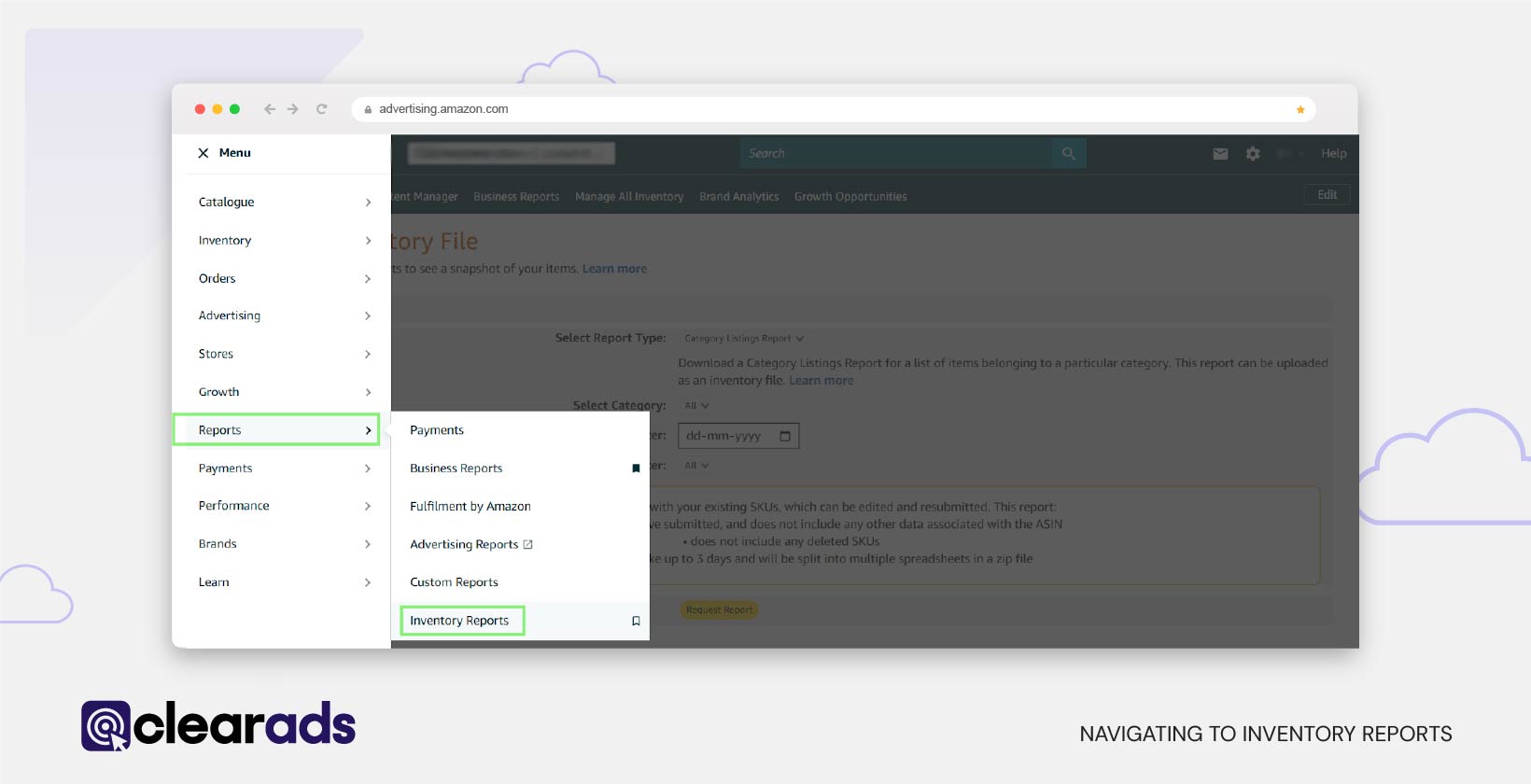
Step 3: Select the Category Listing Report
- In the Report Type dropdown, choose ‘Category Listing Report’.
- Note: If the Category Listing Report option is not available in your dropdown menu, open and submit a case in Seller Central with the following request: “Please unlock my Category Listing Report”.
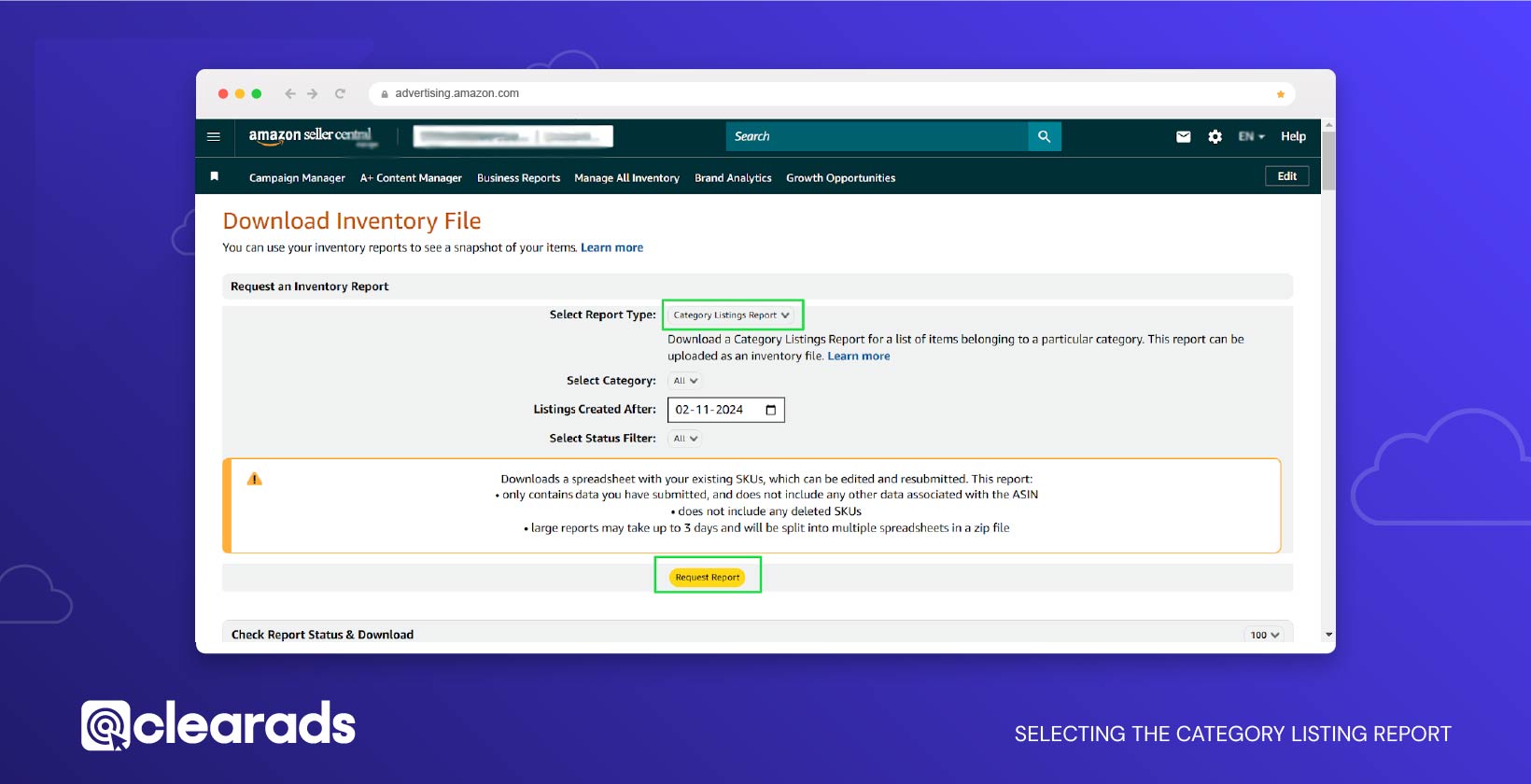
Step 4: Request the Report
- Click the ‘Request Report’ button.
- Wait for Amazon to process and generate the report.
Step 5: Download and Save the Report
- Once the report is ready, click ‘Download’ to retrieve the file.
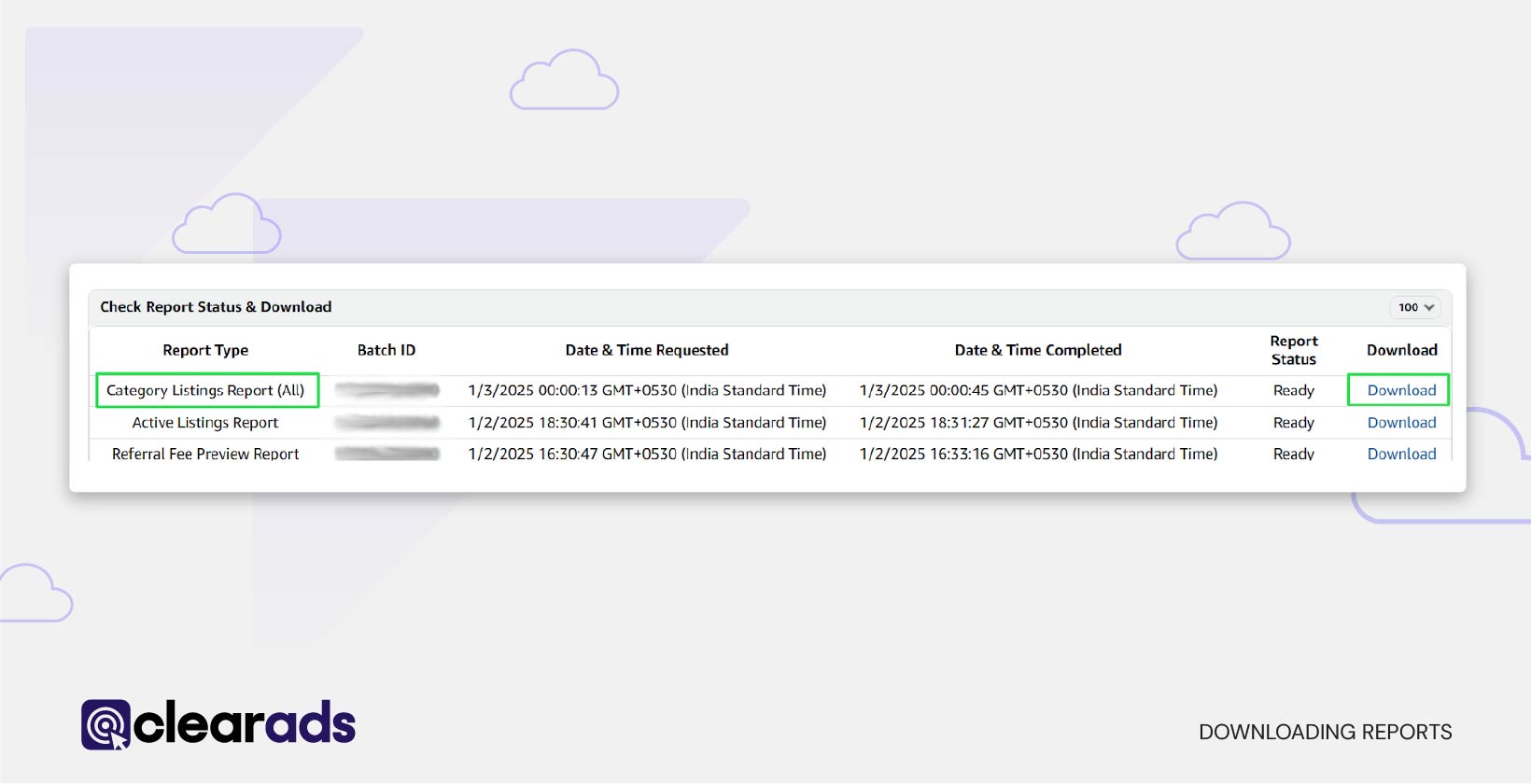
- Rename the file using a clear and consistent naming convention, such as:
‘Brand_CategoryListingReport_YYYY-MM-DD’. - Store the file securely in cloud storage or an organised folder for future use.
- Image 4 below illustrates the appearance of the Category Listing Report after it has been downloaded and opened.
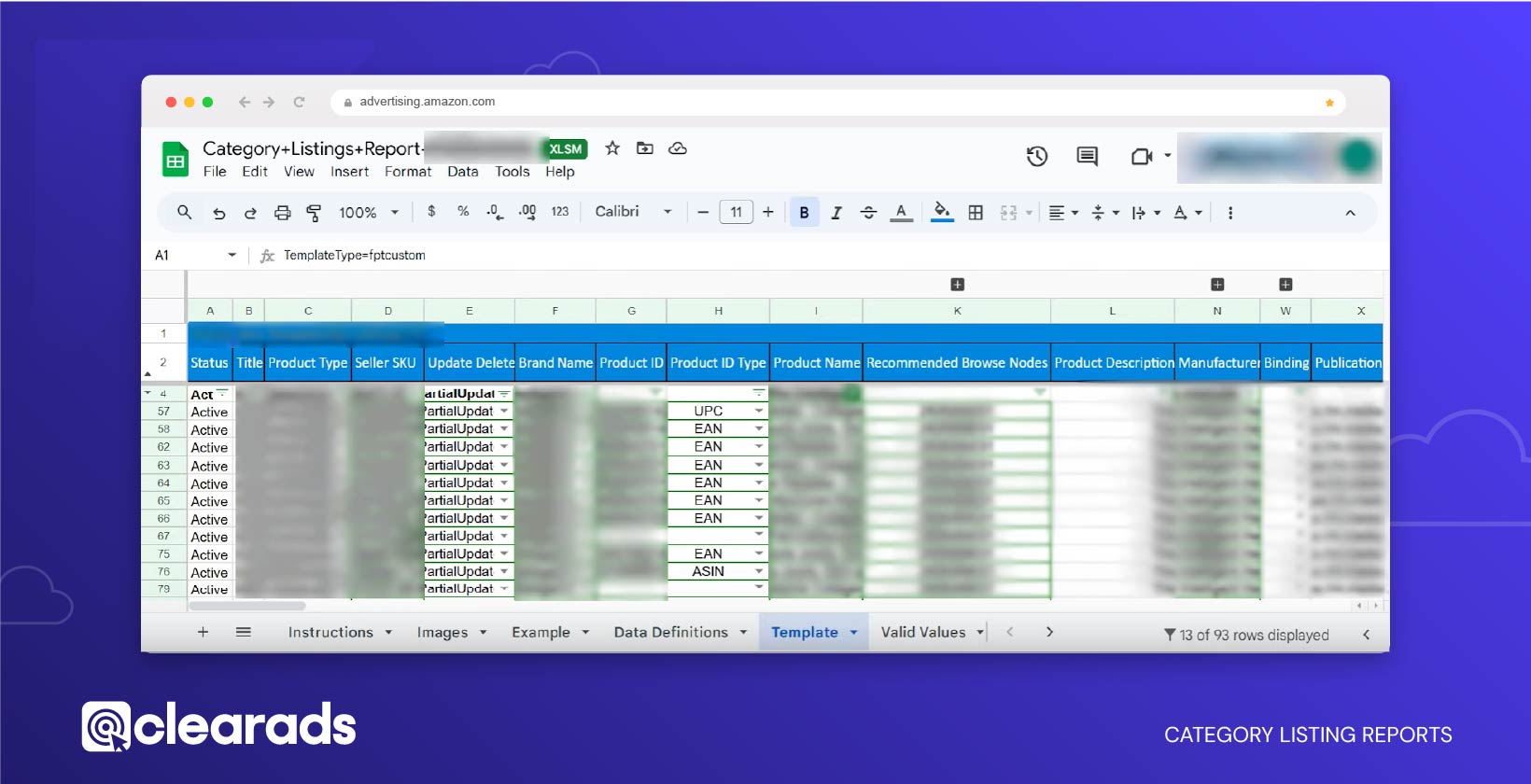
Why Use the Category Listing Report Flat File for Updates to Existing Listings?
- Pre-Filled Data: The report eliminates the need to start from scratch, reducing manual effort and the risk of errors. It is especially useful for making partial updates to existing listings.
- Comprehensive View: Provides a complete snapshot of current product data, helping sellers identify incomplete or outdated information that needs correction.
- Simple Workflow: The process is straightforward: download the report, make necessary edits, and re-upload to implement changes efficiently.
This section explains how to back up your inventory and download a pre-filled flat file template using the Category Listing Report Method. This approach allows sellers to efficiently manage their existing product data, ensuring accuracy and consistency across their Amazon catalogue. Next, we will explore the Add Products via Upload Method, which is the preferred option for creating new product listings.
Method 2: How to Download a Flat File Template Using the Add Products via Upload Method
The Add Products via Upload Method is a flexible and efficient approach to managing Amazon inventory. This method enables sellers to download blank flat file templates pre-designed for specific categories, making it ideal for creating new product listings. However, its functionality is not limited to new products; it also supports listing products already in Amazon’s catalogue, updating existing product details, and performing other bulk operations.
Sellers can choose from templates tailored to their specific needs. These include options for associating new SKUs with existing ASINs, adding entirely new product listings, and updating attributes such as pricing, inventory, and descriptions. Additionally, Amazon offers a range of specialised templates, such as category-specific inventory files, automate pricing files, and price and quantity update loaders, which provide further flexibility for targeted tasks.
The versatility of the Add Products via Upload Method makes it an indispensable tool for efficient and scalable inventory management, streamlining operations and reducing manual effort.
Step-by-Step Guide to Downloading Flat File Templates Using the Add Products via Upload Method
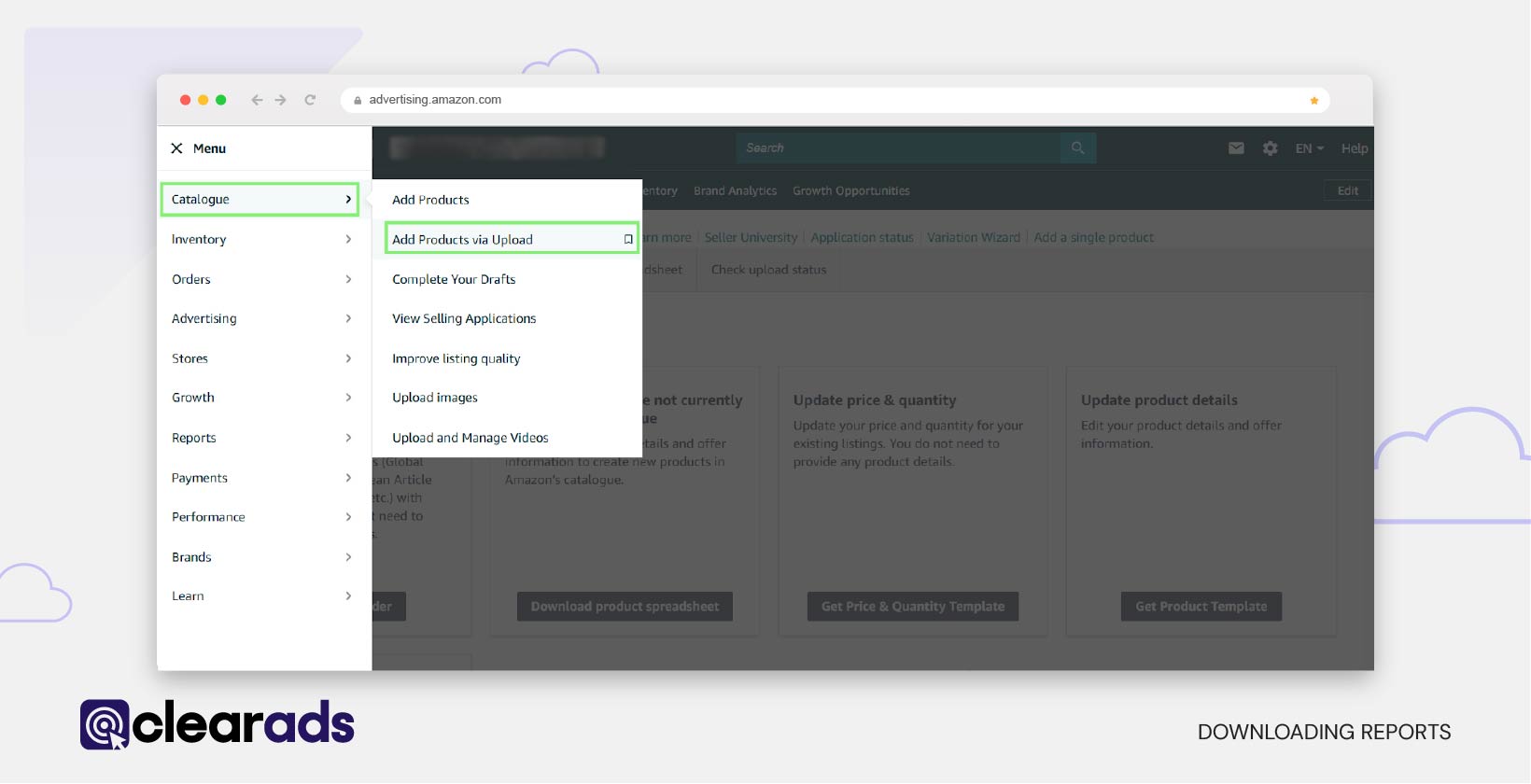
Step 1: Navigate to Add Products via Upload in Seller Central
- From the main menu, click on ‘Catalogue’.
- Select ‘Add Products via Upload’ from the dropdown options.
Step 2: Access the Download Spreadsheet Section
- On the Add Products via Upload page, navigate to the ‘Download Spreadsheet’ tab.
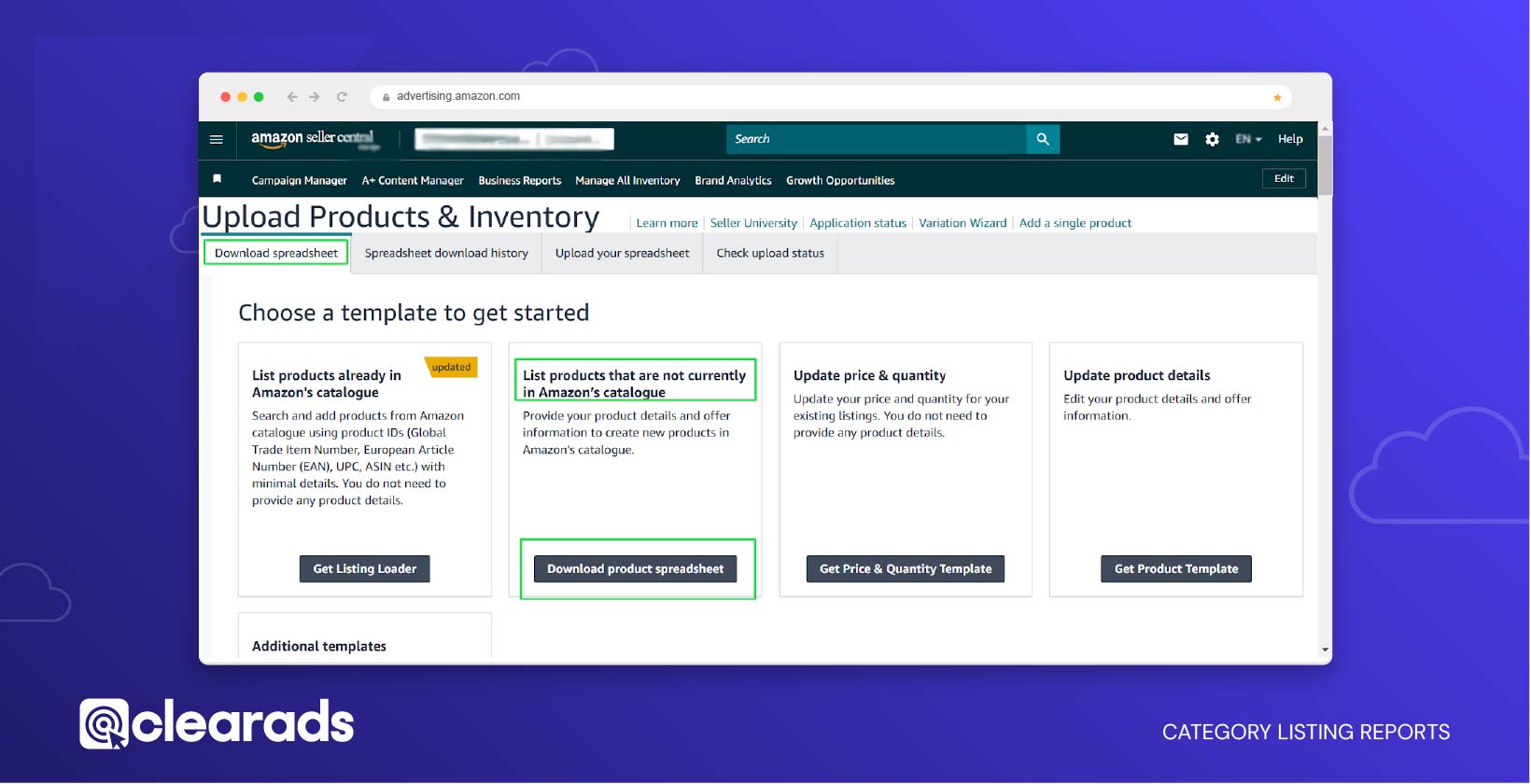
Step 3: Choose the Template Type
Select the template type based on your specific needs. Amazon provides a variety of templates designed for different inventory management tasks:
- Listing Loader: Ideal for making minor updates or adding SKUs to existing products.
- Price and Quantity Template: Used for bulk updates to pricing and inventory levels.
- Update Product Details: Designed for editing product details, including offer information, without impacting the entire listing.
- List Products That Are Not Currently in Amazon’s Catalogue: Allows sellers to create new product listings by providing all necessary product and offer information in a dedicated template.
| Template Name | Use Case | Use For |
|---|---|---|
| Inventory Loader | To upload your inventory by assigning your offers to existing products in the Amazon catalogue. | Use for media products (Books, Videos and DVDs), including their delivery settings. |
| ListingLoader | To upload your inventory by assigning your offers to existing products in the Amazon catalogue. | Use for non-media products, including the option to set sales prices or gift options. |
| Price & Quantity File | Update Prices & Quantities of items that are already listed in your seller account. | Use for price and quantity updates of items that are already listed in your seller account. |
| Shipping overrides | Modify shipping settings for individual products in your seller account. | Use only for non-media products as exceptions where the regular delivery settings in Seller Central are not sufficient. |
| Invoice By Amazon SKU Management File | Modify enrolment status within theinvoice by Amazon programme for items that are already listed in your seller account. | Use for opting in or opting out items that are alreadylisted in your seller account. |
- Additional Templates: Specialised templates for specific use cases. Examples include:
- Category-Specific Inventory Files: Tailored for particular categories to ensure compliance with Amazon’s data requirements.
- Automate Pricing File: Enables sellers to set pricing thresholds for Amazon’s automated pricing tool.
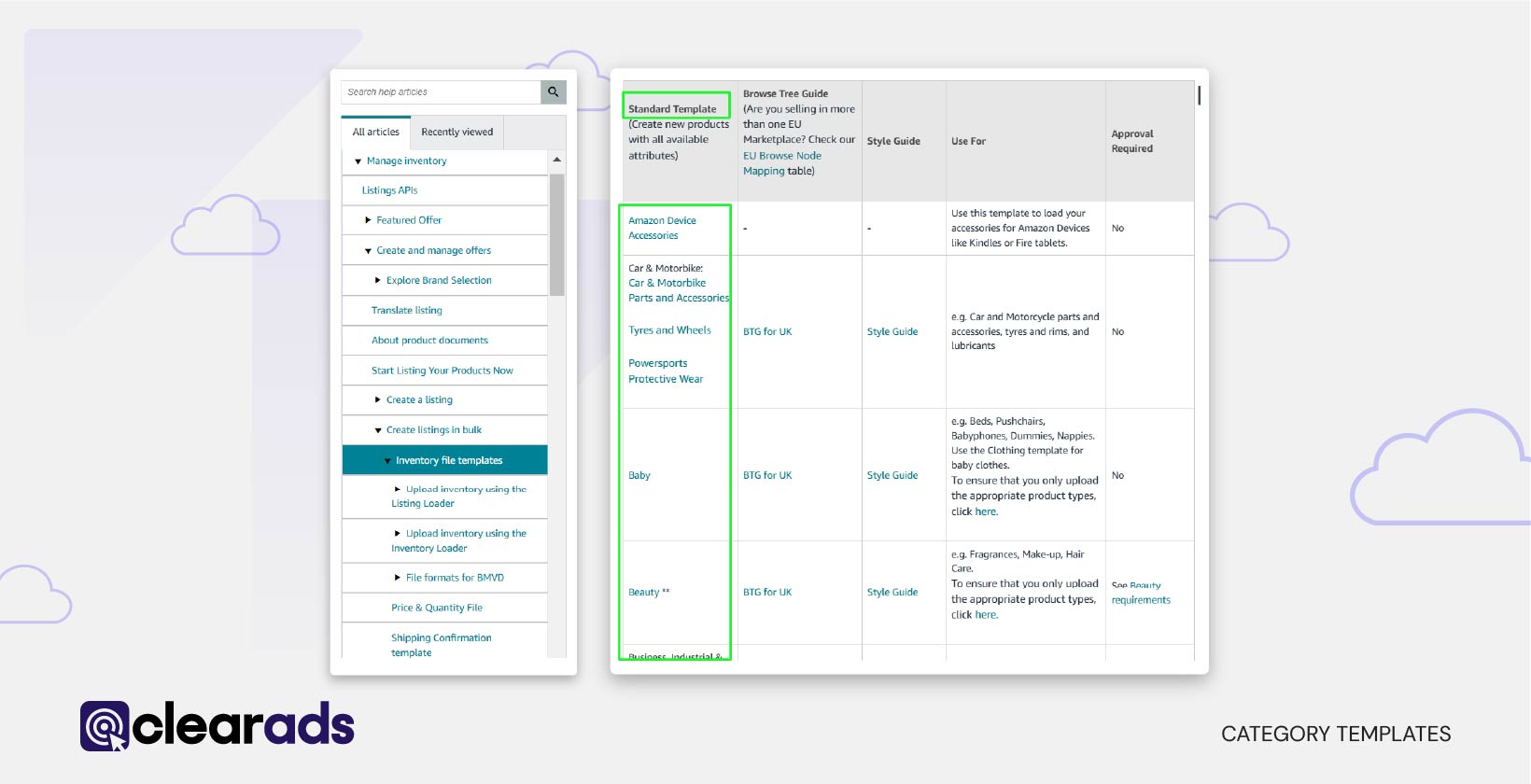
To explore and download these additional templates, visit Amazon’s Help Page on Flat File Templates by visiting this link: https://sellercentral.amazon.in/help/hub/reference/1641
If you’re unsure about which template suits your needs or if you are a first-time user, it’s always best to start with a category-specific inventory file, as these are the most detailed and tailored to Amazon’s requirements for specific product types.
Step 4: Select Details for Your Template
- Select Language: Choose the language appropriate for your listings.
- Select Category: Identify the Relevant Category for Your Product
Selecting the correct category is crucial for ensuring your product is listed accurately on Amazon and appears in relevant customer searches. Follow these steps to identify and choose the most appropriate category:
- Search for Your Products Category:
- Enter the product name or a related keyword into the search bar within the category selection interface.
- Example: If you’re listing Dog Biscuits, type “Dog Biscuits” into the search bar. Amazon will display categories under Pet Supplies, such as “Dog Treats” or “Biscuits.”
- Review Suggested Categories:
- Examine the suggested categories to ensure they align with your product’s nature. Choose the most specific and relevant category for better visibility and customer targeting.

- Examine the suggested categories to ensure they align with your product’s nature. Choose the most specific and relevant category for better visibility and customer targeting.
- Browse Categories Manually (If Unsure):
- If the search results don’t meet your expectations, click Browse via Product Category.
- This option allows you to navigate Amazon’s category tree manually, starting with broader categories (e.g., Pet Supplies) and drilling down into subcategories (e.g., Dogs > Treats > Biscuits).

- Refine Your Choice:
- Once you’ve located the most accurate category, review its attributes and requirements using Amazon’s Browse Tree Guide (BTG). Ensure the selected category reflects your product’s characteristics, such as size, material, or intended use.
- Confirm the Selection:
- After identifying the correct category, select it and proceed with generating the template.
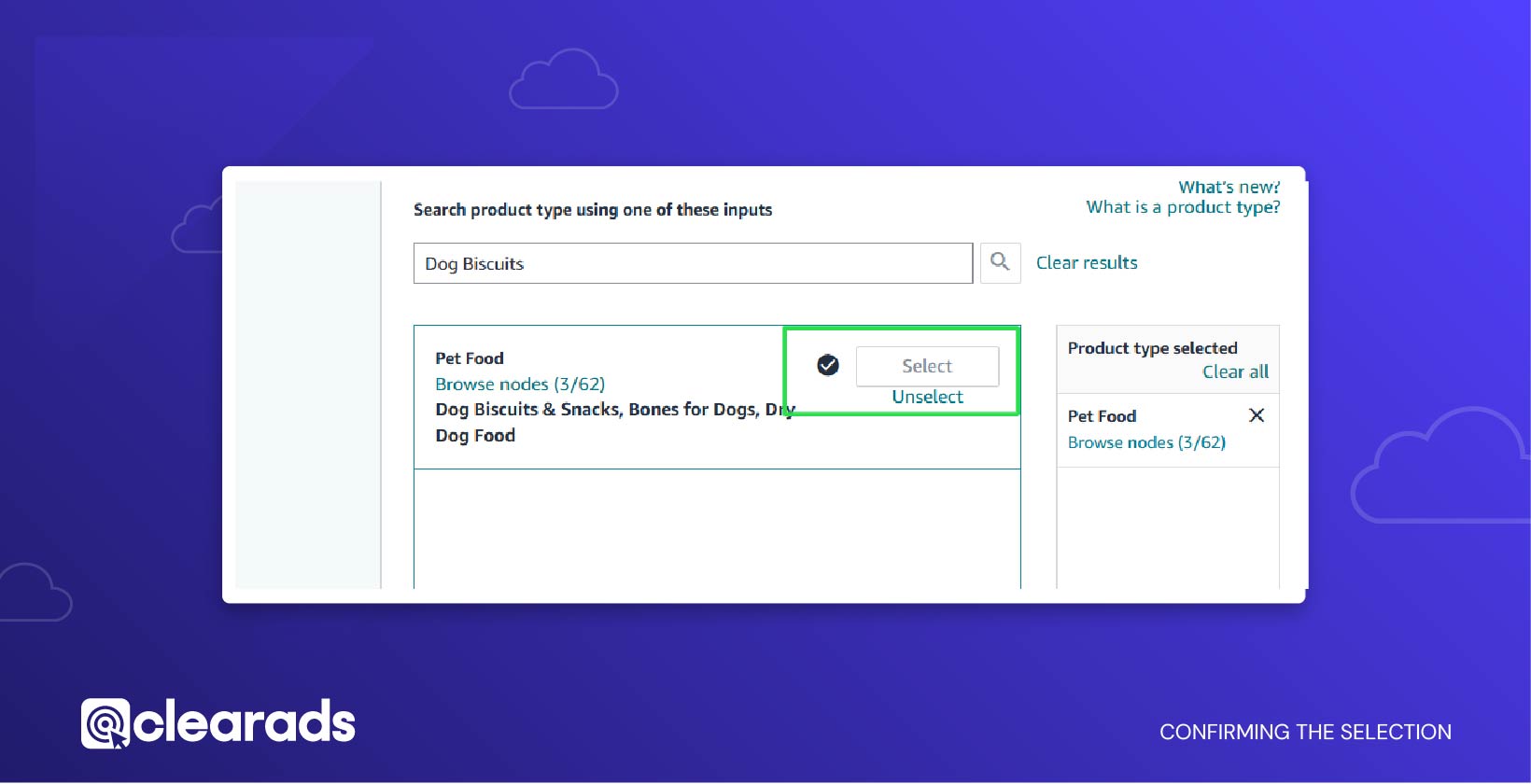
Why It’s Important:
Choosing the wrong category can lead to lower visibility in search results and customer dissatisfaction. Proper categorisation ensures that your product appears in relevant search and browse paths, improving discoverability and sales potential.
If you’re still unsure, refer to Amazon’s BTG (Browse Tree Guide), which has been discussed in detail in the sections below, or contact support for further guidance.
- Select Desired Marketplace: Specify the marketplace where your product will be listed.
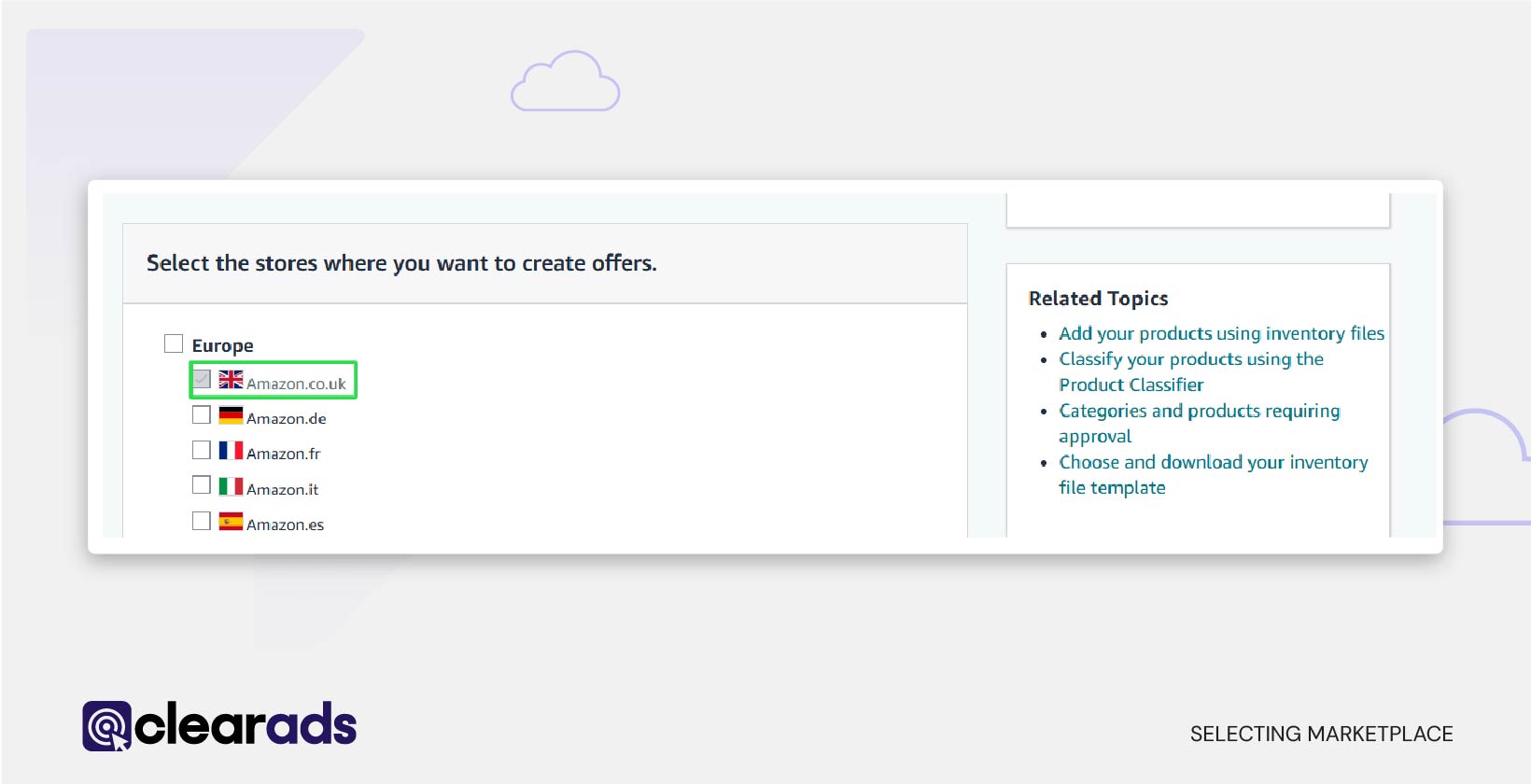
Step 5: Generate and Save the Flat File Template
- Click on ‘Generate Spreadsheet’ to create the file.
- Save the file locally using a clear and organised naming convention, such as Category_Template_YYYY-MM-DD.
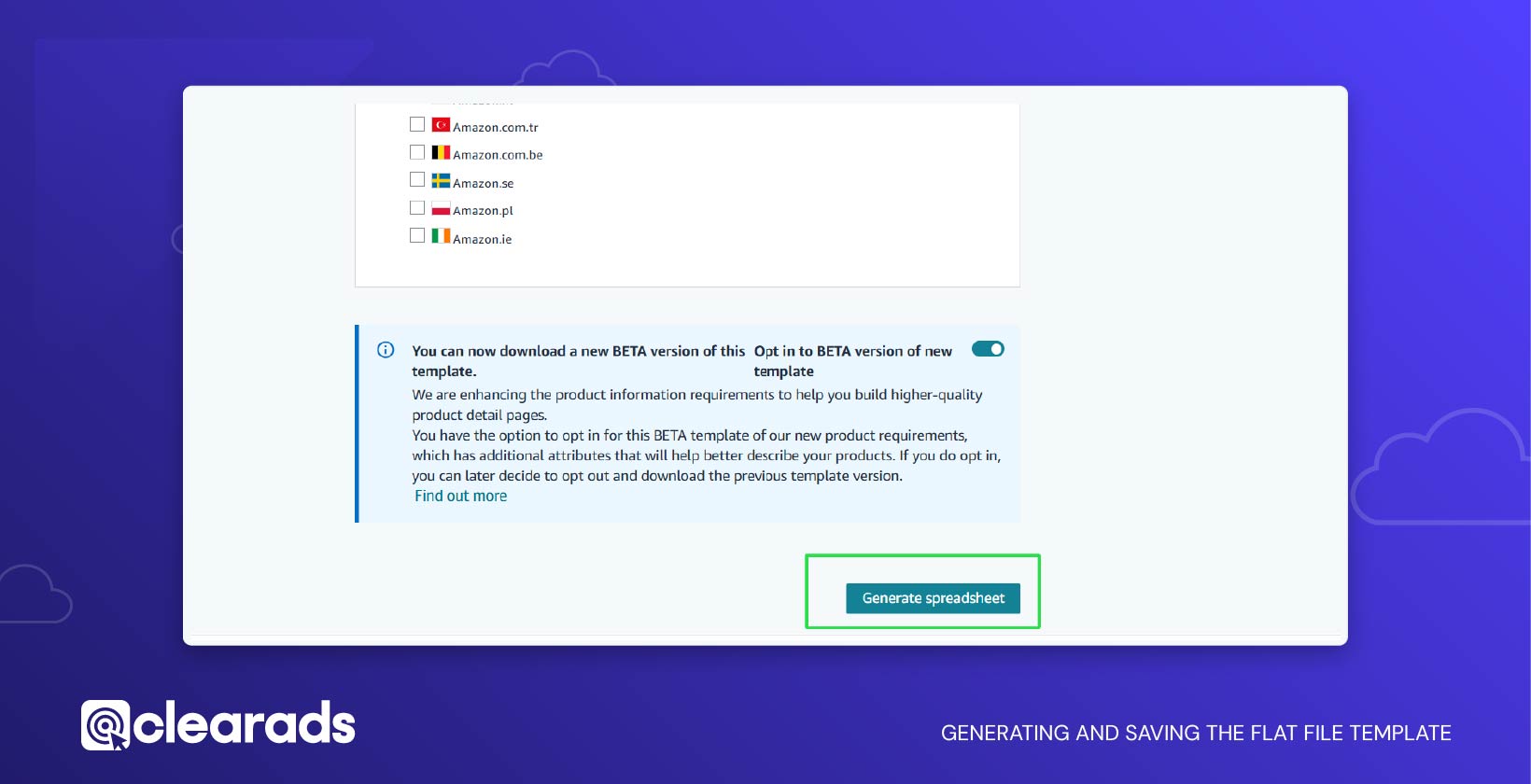
Below image 15 illustrates how the flat file appears once it is downloaded and opened.
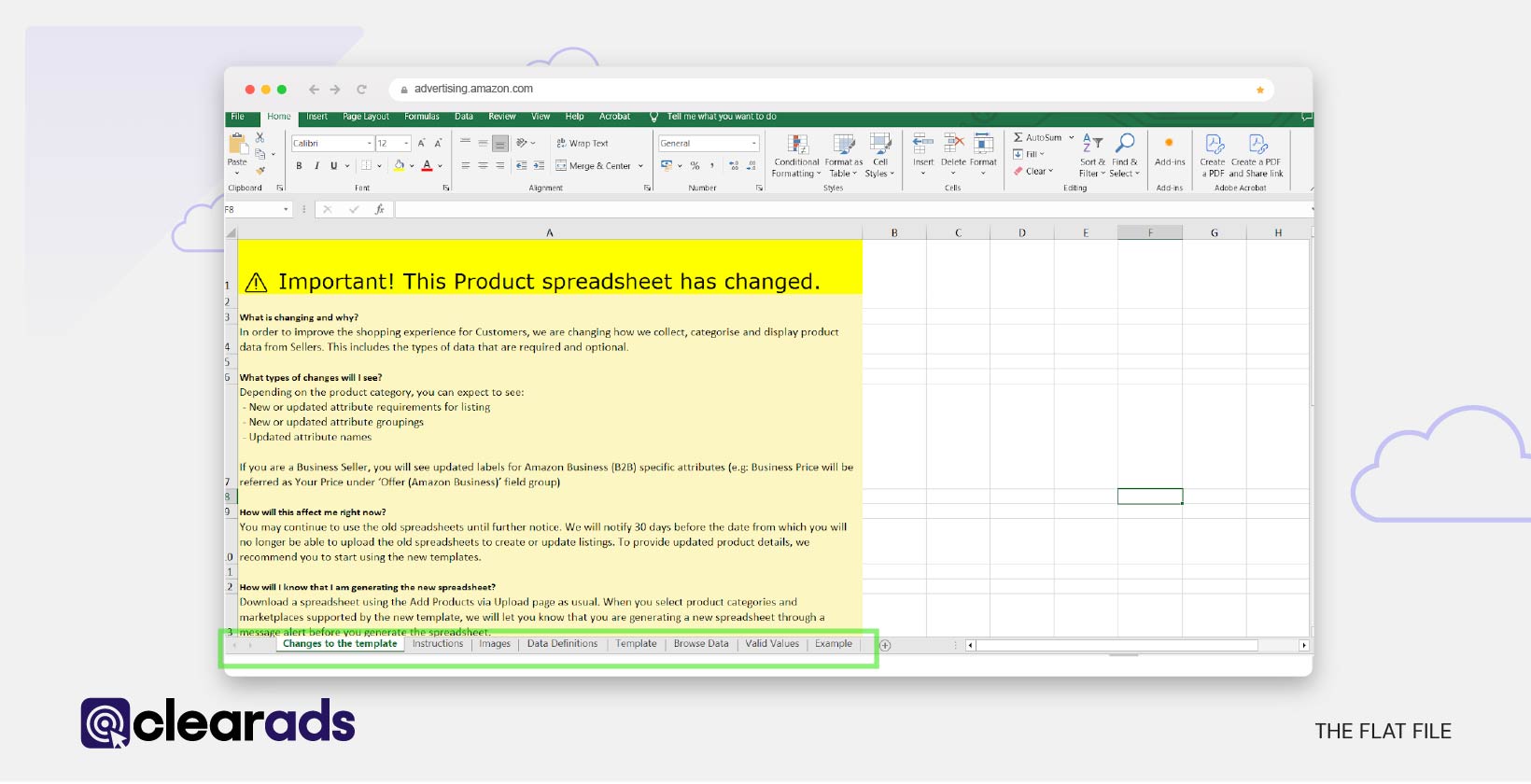
How to Identify the Right Category and Template for your Product
Finding the correct category for your product is crucial to ensuring accurate classification and optimising visibility.
- Use the ‘Browse via product category’ option previously known as product classifier:
- If unsure about your product’s category, use the Product Classifier Tool/ also known as ‘Browse via product category’ option available in Seller Central.
- Search by product type, keywords, or manually browse through categories to identify the most accurate match.


- Category Refinement Example:
- For a product like Dog Biscuit, a general search might initially suggest Pet Supplies, but further refinement through Pet Supplies results in a more accurate classification under the ‘Pet Supplies > Dog > Treat’ option.

- For a product like Dog Biscuit, a general search might initially suggest Pet Supplies, but further refinement through Pet Supplies results in a more accurate classification under the ‘Pet Supplies > Dog > Treat’ option.
- Browse Tree Guide (BTG):
-
- The BTG spreadsheets help sellers navigate Amazon’s category hierarchy to find the right classification for their products.
- The guide lists browse nodes, valid attributes, and required fields for each category.
- You can download the BTG for relevant product category by visiting this direct link (https://sellercentral.amazon.in/help/hub/reference/1641), or by searching for it in the Amazon Seller Central search bar by typing ‘Inventory File Templates’ or ‘Browse Tree Guides’. Once located, scroll down to the table in the ‘Category-Specific Templates’ section. Click on the link titled ‘BTG for [Country Name]’, such as ‘BTG for UK’, in the second column corresponding to your category, as shown in the image below.
-
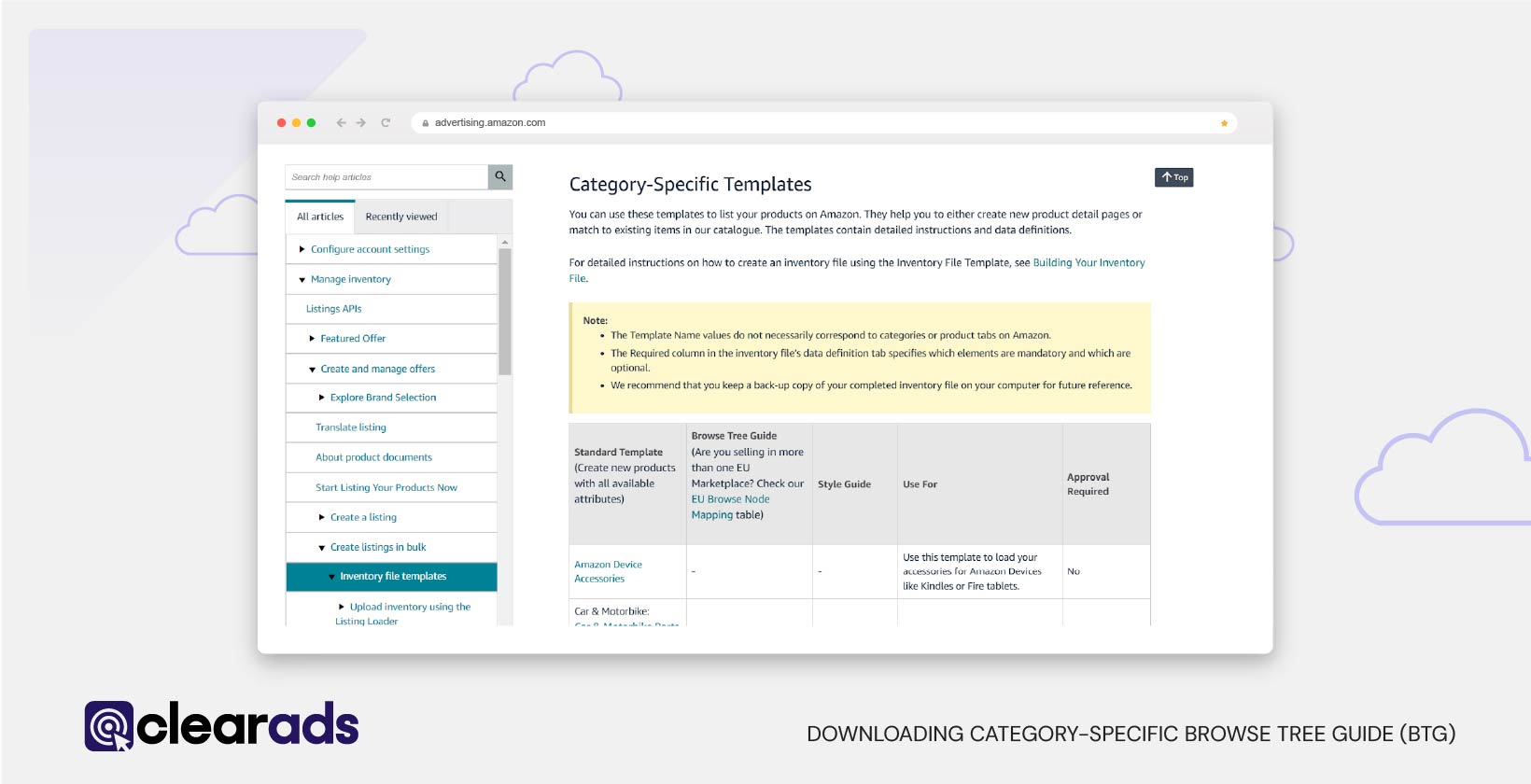
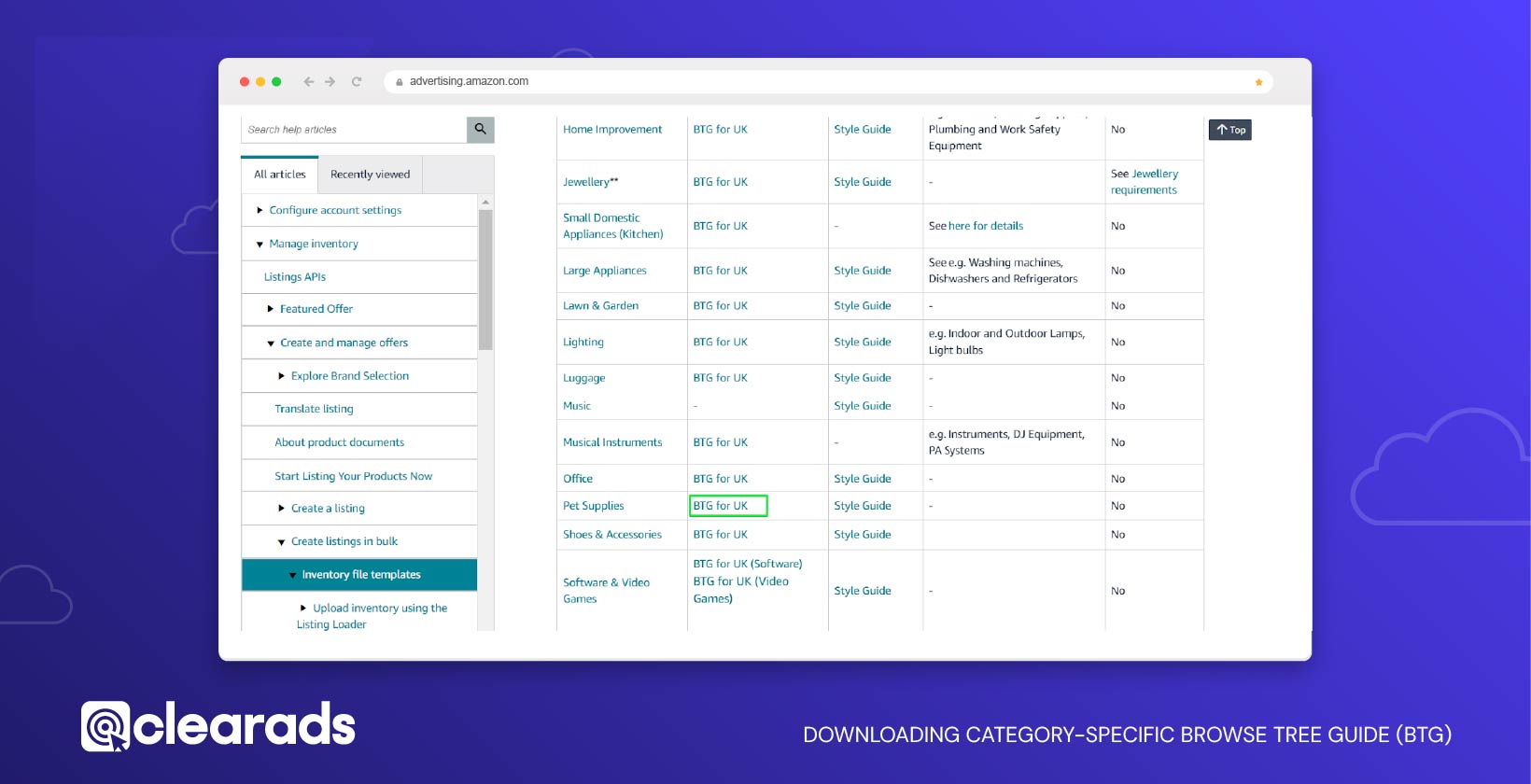
Once clicked, a spreadsheet will be downloaded, appearing similar to the example shown in the image below.
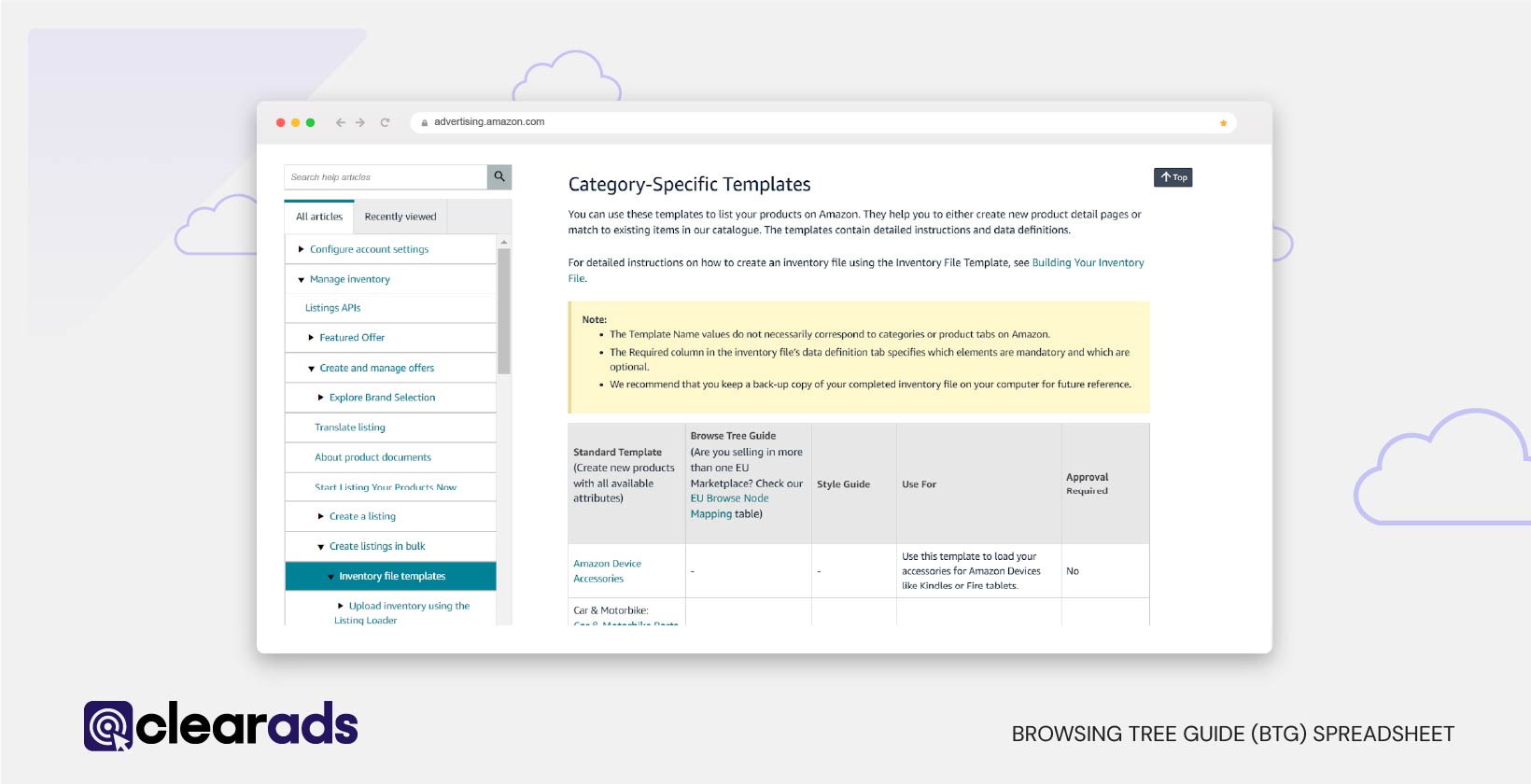
Advantages of the Add Products via Upload Method
- Category-Specific Flexibility: Templates are tailored to specific categories, ensuring all required and optional fields are included and easy to access.
- Efficiency for New Listings: Provides a well-structured framework for adding new products, removing ambiguity and streamlining the process.
- Automation and Scalability: Enables bulk uploads, making it ideal for managing large catalogues or frequent product launches efficiently.
- Customisation: Allows for the inclusion of custom attributes like bullet points, keywords, and product descriptions to optimise product visibility and engagement.
How This Method Differs from the Category Listing Report Method
- Purpose:
- The Category Listing Report Method is primarily used for managing and updating existing listings, as it provides pre-filled data for efficiency.
- The Add Products via Upload Method is designed for creating entirely new listings.
- Template Type:
- The Category Listing Report includes pre-existing product data, making it ideal for updates and edits.
- The Add Products via Upload Method offers blank templates, requiring sellers to manually input all relevant data fields.
Step 2: Filling up data in Flat File / Inventory Spreadsheets
How to Populate the Flat File Template with your Product feed
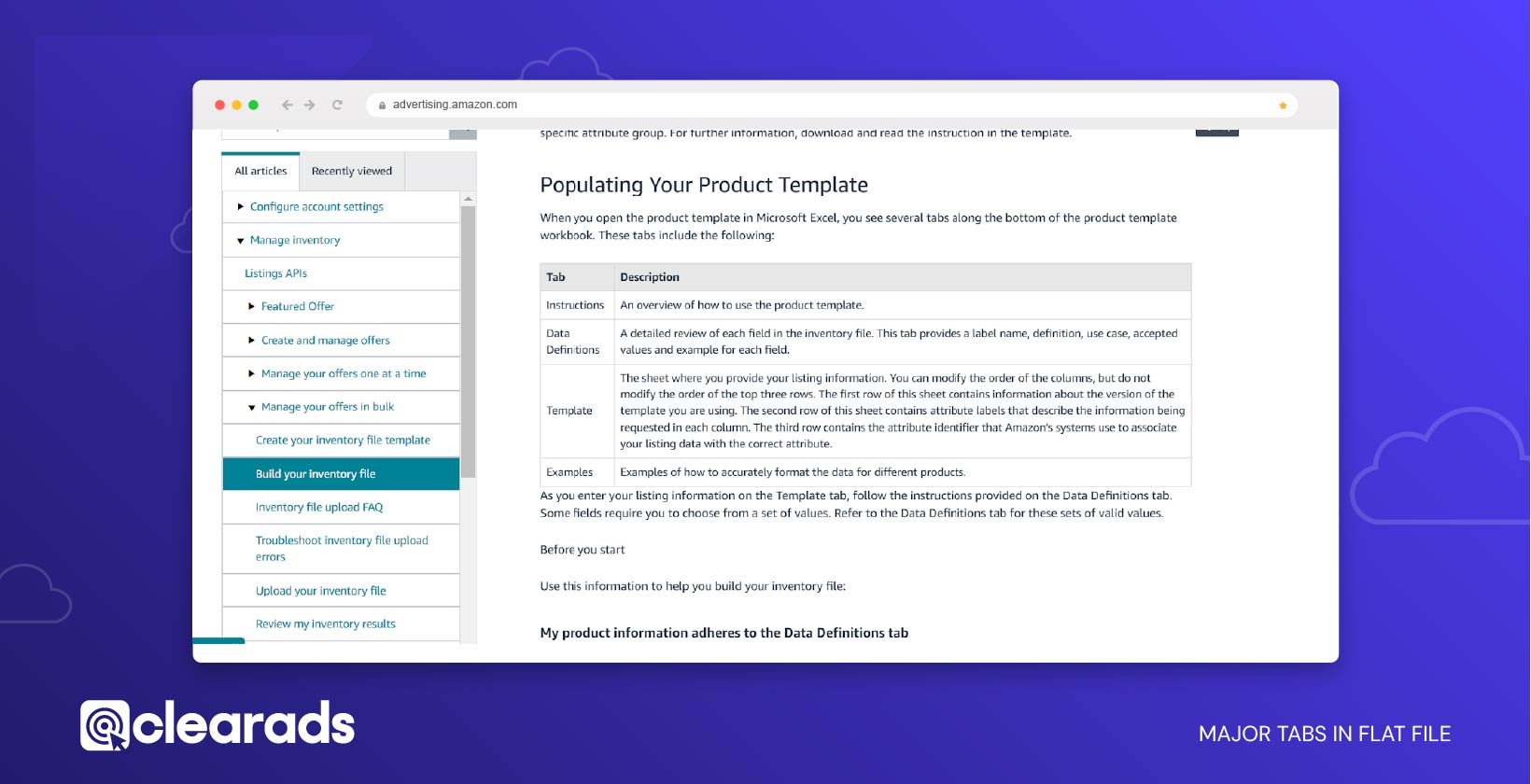
Populating a flat file template is a crucial step in managing or creating your Amazon product feed. This process ensures that all product information is accurately entered and complies with Amazon’s requirements. A properly completed flat file enhances product discoverability, improves the quality of listings, and minimises errors during the upload process. It also ensures successful uploads, keeping your listings live and avoiding disruptions to your business.
Understanding the Flat File Template Structure
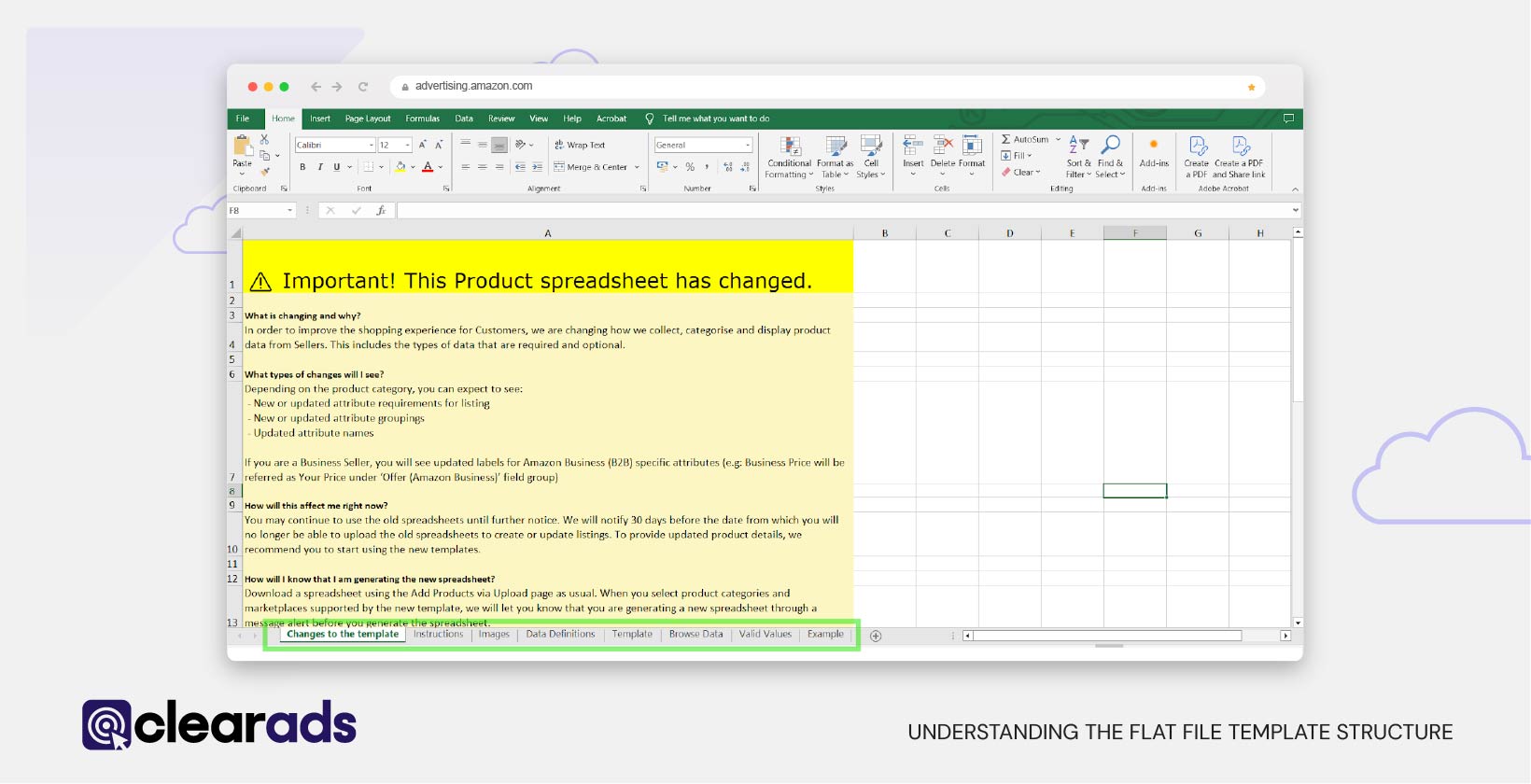
Flat file templates are structured spreadsheets provided by Amazon to help sellers organise and manage product data efficiently. These templates are customised for specific product categories and consist of several important tabs, each serving a distinct purpose.
- The ‘Instructions’ Tab offers detailed guidelines for completing the spreadsheet. It includes information on image requirements, formatting rules, and general best practices, providing a clear starting point for understanding how to use the template effectively.

- The ‘Data Definitions’ Tab provides a detailed explanation of each field in the template, categorising them into mandatory, optional, and conditionally required fields. It includes definitions, examples, and valid values for each field, guiding sellers on the correct information to input while ensuring compliance with Amazon’s listing standards.

- The ‘Template’ Tab serves as the primary worksheet for entering your product details, including SKU, product name, price, and quantity. The top rows contain essential metadata and attribute labels that must not be modified or deleted, as they are critical for Amazon’s system to accurately process the data.

- The ‘Valid Values’ Tab provides a list of acceptable entries for specific fields, including item types, browse nodes, and variation themes. Referring to this tab ensures that your data complies with Amazon’s formatting requirements, minimising the likelihood of errors during uploads.

- The ‘Example’ Tab offers sample data entries that illustrate how different fields should be completed. This tab is especially helpful for new sellers or those unfamiliar with the requirements of specific product categories.

- The ‘Images’ Tab details Amazon’s image standards, specifying requirements for both main and additional product images. Main images must feature a pure white background, display only the product being sold, and adhere to Amazon’s size and quality guidelines. Additional images can provide different angles or depict the product in use, enhancing customer engagement and providing a richer shopping experience.

- The ‘Browse Data’ Tab includes details about the browse path and browse node chosen during the template download process. This tab ensures your products are classified correctly within Amazon’s categories, helping them appear in relevant search results and browsing experiences.

By familiarising yourself with these tabs, sellers can ensure accurate and efficient data entry, reducing the likelihood of errors and improving the overall quality of their Amazon product listings.
How to Fill the Flat File Template/Inventory Spreadsheets
Filling out Amazon’s flat file template accurately is a crucial step in creating well-optimised and error-free product listings. This process ensures that your product information is correctly formatted and meets Amazon’s strict guidelines, ultimately enhancing discoverability and listing quality. Follow these steps after downloading the template specific to your product category:
- Open and Review the Template:
Open the flat file template in a spreadsheet application like Microsoft Excel. Familiarise yourself with the structure by reviewing the ‘Instructions Tab’ and ‘Data Definitions’ Tab, which provide comprehensive guidance on mandatory fields, formatting rules, and best practices. - Understand the Template’s Structure:
Explore the different tabs within the template, such as the ‘Valid Values’ Tab for predefined data inputs and the ‘Example’ Tab for sample entries. This will help you understand how to accurately populate the required fields. - Expand Optional Attributes:
Use the “+/-” icons or select “2” in the top-left corner of the spreadsheet to expand optional attributes. This allows you to provide detailed data entries, such as product dimensions, material type, or compliance information, which improve listing quality. - Work on the ‘Template’ Tab:
The ‘Template’ Tab serves as the primary worksheet in the flat file where all data entry occurs. Proper handling of this tab is essential to ensure that your listings are processed correctly by Amazon’s system. The first three rows in this tab contain critical metadata and column headers, which must remain unaltered for the system to interpret the data accurately. Here’s how to approach data entry:- Understand Data Validation
Many fields in the template are governed by validation rules outlined in the Valid Values Tab. These rules ensure that only acceptable entries are used, reducing the likelihood of errors. For instance:- Fields like item type, browse node, and variation themes require predefined values from the Valid Values Tab.
- Use the dropdown menus provided within the template or copy-paste values directly from the Valid Values Tab to ensure compliance with Amazon’s standards. This step minimises errors that could delay your listing’s approval.
- Test Before Bulk Uploads
Before uploading the full inventory, test the file with 1–2 SKUs to confirm the accuracy of your entries. Testing allows you to identify and resolve potential issues, such as formatting errors or misaligned data, before impacting a large number of listings. - Categorise Correctly
Accurate categorisation is vital for visibility and customer discovery.- Enter the browse paths and browse nodes in the appropriate fields, ensuring they align with the category structure provided in the Browse Data Tab.
- For additional accuracy, refer to the Browse Tree Guide (BTG), which details the correct browse nodes and paths for your product type. This ensures that your listings are placed in the most relevant categories.
- Understand Data Validation
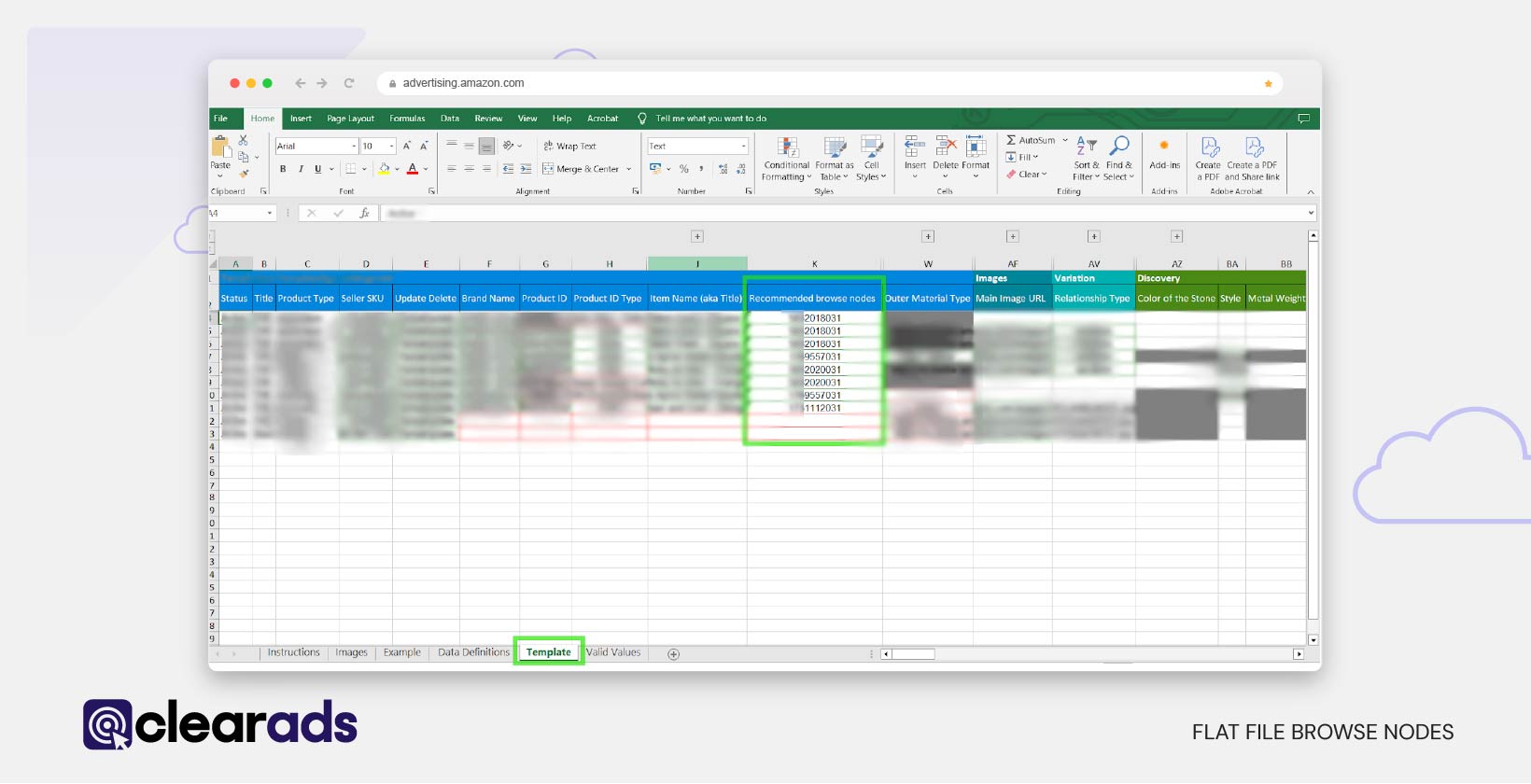
Understanding the Browse Tree Guide (BTG) and Its Role in Flat File Management
The Browse Tree Guide (BTG) is an essential reference document provided by Amazon to assist sellers in accurately categorising their products. Proper utilisation of the BTG ensures that your products are correctly classified, making them easily discoverable for customers navigating through Amazon’s search results or browsing categories.
The Browse Tree Guide (BTG) offers a detailed framework to help sellers classify products into specific categories and identify the attributes required for each category. The BTG spreadsheet, as illustrated in the images below, includes an extensive list of categories along with their associated attributes. These attributes must be accurately filled in the flat file template to ensure precise product categorisation and compliance with Amazon’s listing standards.
To find the relevant classification for your product, navigate through the BTG spreadsheet to locate the most appropriate category and its required attributes. This step ensures your product is correctly categorised and meets Amazon’s listing standards. For guidance on downloading the BTG for your product, refer to the “How to Identify the Right Category and Template for Your Product” section of the “How to Download a Flat File Using the Add Products via Upload Method” earlier in this article.
Completing the required fields and attributes from the BTG in your flat file minimises the likelihood of listing errors or rejections, ensuring a smooth and efficient upload process.
What Is the Browse Tree Guide (BTG)?
The BTG is a set of rules and guidelines that Amazon uses to categorise products into logical paths, called browse trees. These paths are structured hierarchically to help customers find products efficiently. Each point in the browse tree is a browse node, which can either be:
- Branch Nodes: Intermediate categories with subcategories.
- Leaf Nodes: Final, specific categories where products are listed.
Each product must be assigned to the correct ‘browse node’ using the RecommendedBrowseNode1 and RecommendedBrowseNode2 fields in the flat file template. These fields link the product to its respective category, improving its discoverability.
How Does the Browse Tree Guide (BTG) Work?
The BTG serves as a roadmap for accurately classifying your products into Amazon’s category hierarchy. By using browse node IDs and logical paths, it ensures your listings are discoverable and properly organised within the marketplace.
- Browse Node IDs
Each browse node is represented by a unique numeric ID, which is essential for correctly assigning your product to its category. - Logical Category Paths
The BTG outlines logical category paths, enabling sellers to navigate through related categories effectively. For example:- Pet Supplies > Dogs > Training & Behaviour Aids > Dog Whistles
- Node ID: 471464031
- Purpose of Multiple Browse Nodes
Some products may be relevant to multiple categories. In such cases, you can use the second field, RecommendedBrowseNode2, but only when absolutely necessary to avoid confusion.
How to Use the Browse Tree Guide (BTG) in Your Flat File
Step 1: Identify the Right Category Path:
Begin by opening the BTG tab corresponding to your product category. Navigate through the list to locate the category path that most accurately describes your product. Once identified, find and note the numeric Node ID for that category.
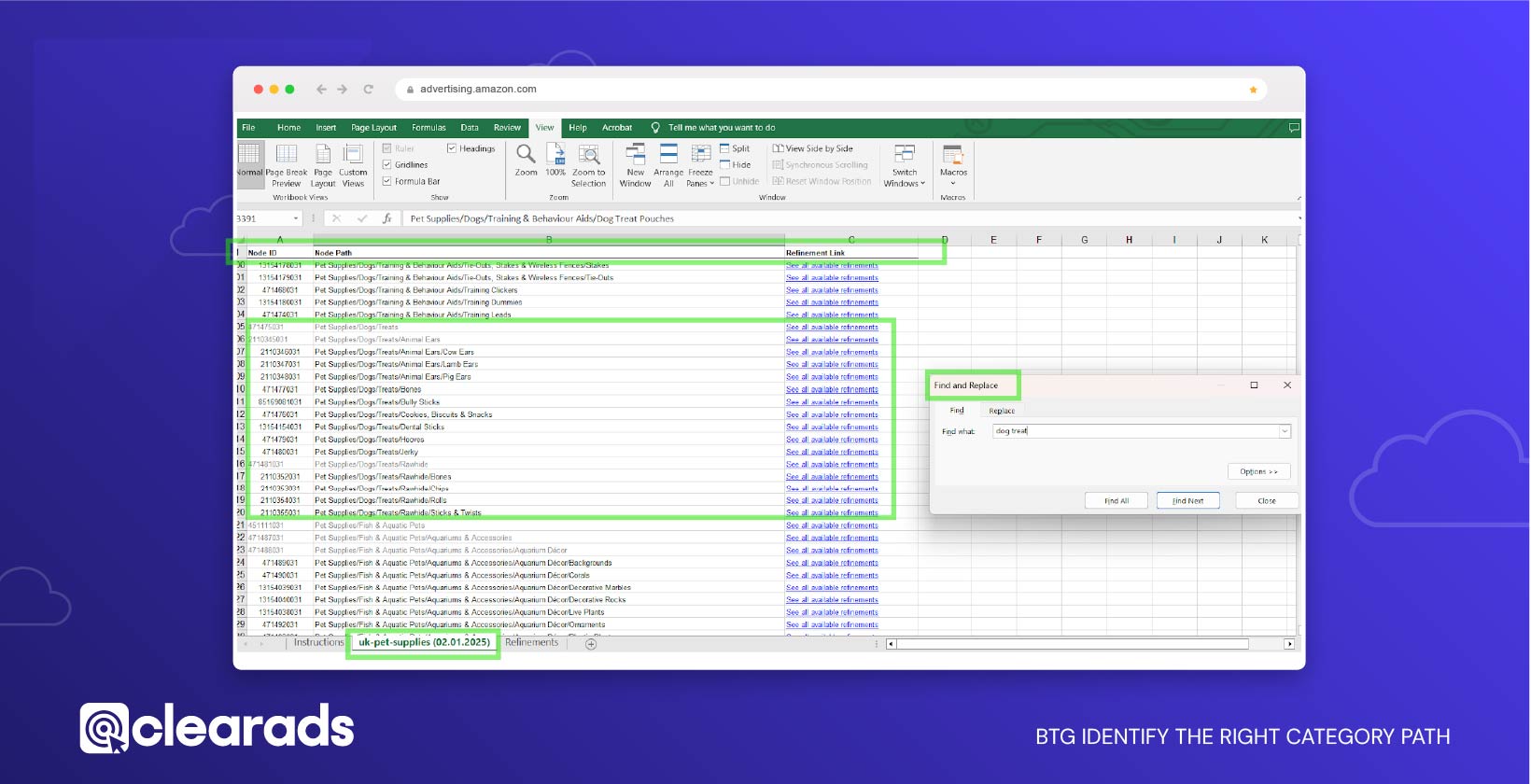
Step 2: Assign the Browse Node in the Flat File:
Copy the identified Node ID and paste it into the RecommendedBrowseNode1 field within your flat file template. This ensures your product is categorised correctly. If your product is relevant to an additional category, you can use the RecommendedBrowseNode2 field, but this should be done only when absolutely necessary to avoid confusion.
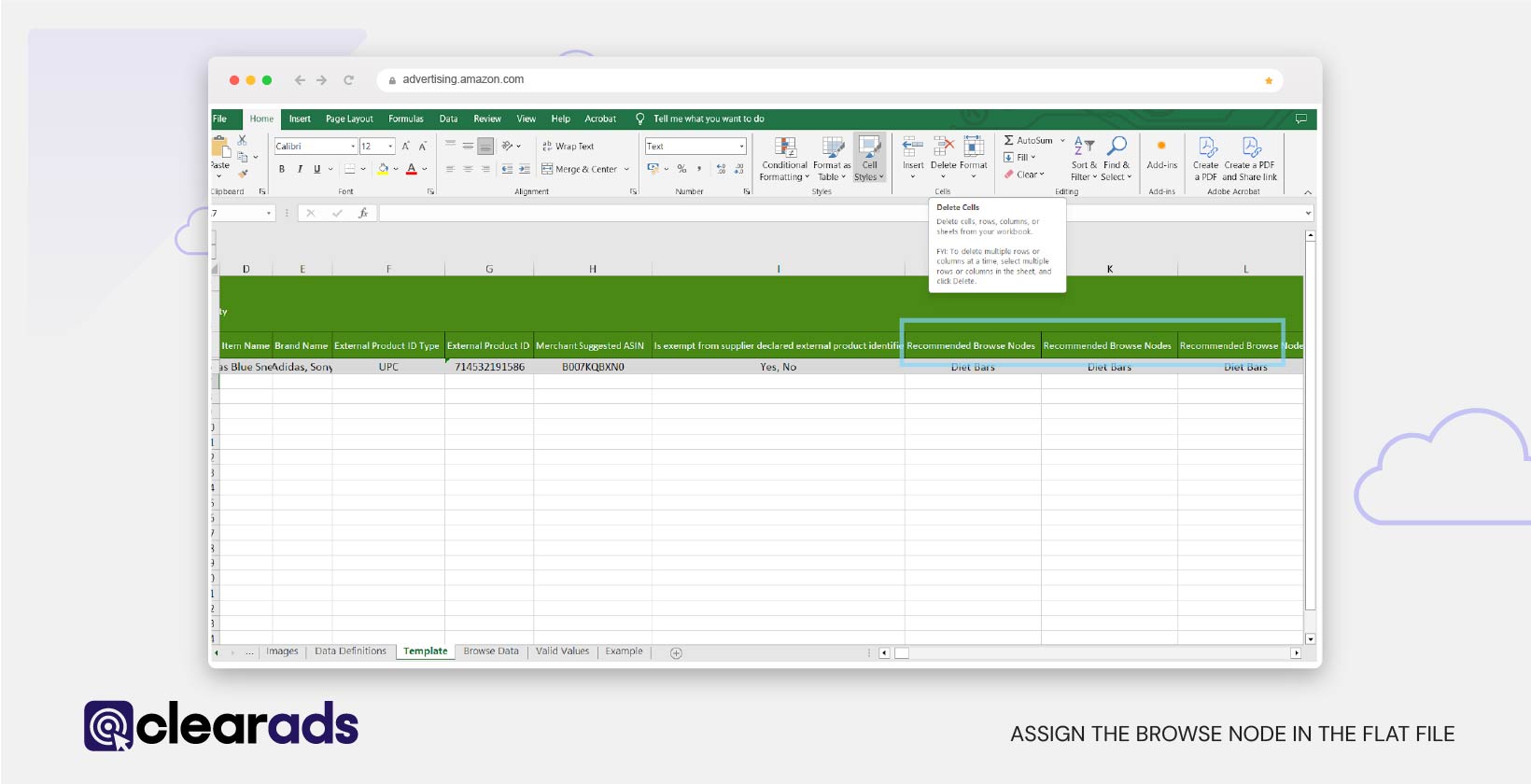
Step 3: Avoid Greyed-Out Categories:
Some categories in the BTG may appear greyed out. These are placeholders meant for navigation and should not be used unless no specific category is available for your product. Always prioritise assigning your product to the most precise and relevant category available.
Adding Refinements Using the BTG
The Browse Tree Guide (BTG) not only helps categorise your products but also provides information on refinements, additional attributes that enhance product discoverability by enabling customers to narrow their search results.
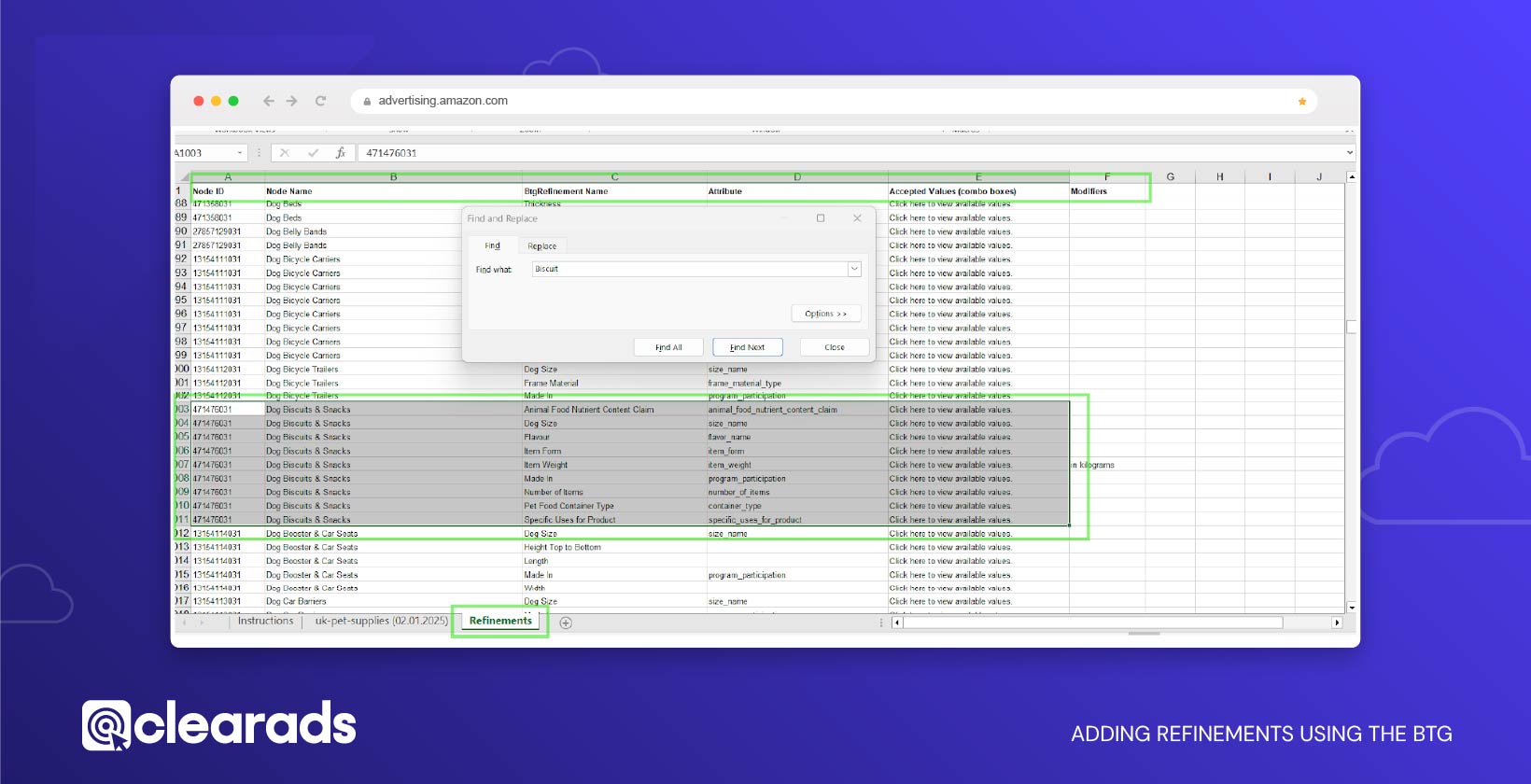
How to Use Refinements in the BTG
Refinements are crucial for improving your product’s visibility in Amazon’s filtered search. To add refinements, follow these steps:
- Access the Refinements Tab
Open the Refinements Tab in the BTG corresponding to your product category. - Identify Required Attributes
Locate the attributes relevant to your product’s category. These include:- Node ID: The ID of the primary category to which the product belongs.
- Refinement Name: The descriptive name of the refinement, such as material, colour, or size.
- Attribute Field: The specific field in the flat file where refinement data must be entered.
- Accepted Values: Predefined terms that must be used in the refinement field.
- Modifiers: Additional details such as size units or capacity types.

- Input Data in the Flat File
Use the refinement information to populate the corresponding fields in your flat file. This ensures your product appears under the relevant filters.
Example of Using Refinements
For a Dog Whistle, refinements might include:
- Browse Node: 471464031
- Refinements: Material type (e.g., plastic or metal), colour (e.g., black, silver), and packaging details (e.g., single or multipack).
Why Refinements Matter
Refinements enhance customer search experiences by:
- Helping products appear in targeted search filters.
- Enabling customers to find products more easily based on specific attributes.
By adding the correct refinements, your listings gain higher visibility and attract more potential buyers.
Why Is the BTG Essential?
- Accurate Product Categorisation: Ensures your product appears in the correct category, increasing its visibility.
- Enhanced Customer Search Experience: Helps customers find your product using filters and browse paths.
- Compliance with Amazon Guidelines: Avoids listing errors by adhering to Amazon’s controlled vocabulary and rules.
Tips for Using the BTG Effectively
- Always review the Refinements Tab to identify additional attributes that enhance your listing.
- Use the Valid Values Tab in the flat file to cross-check that your inputs match Amazon’s accepted values.
- Avoid overloading the file with multiple browse nodes unless absolutely necessary, as it can confuse the system.
- Regularly update your knowledge of the BTG, as browse trees and node IDs are subject to revision by Amazon.
By correctly using the BTG, you can optimise your product listings, ensure proper categorisation, and enhance customer experience.
Full Update, Partial Update, and Delete Operations in Flat Files
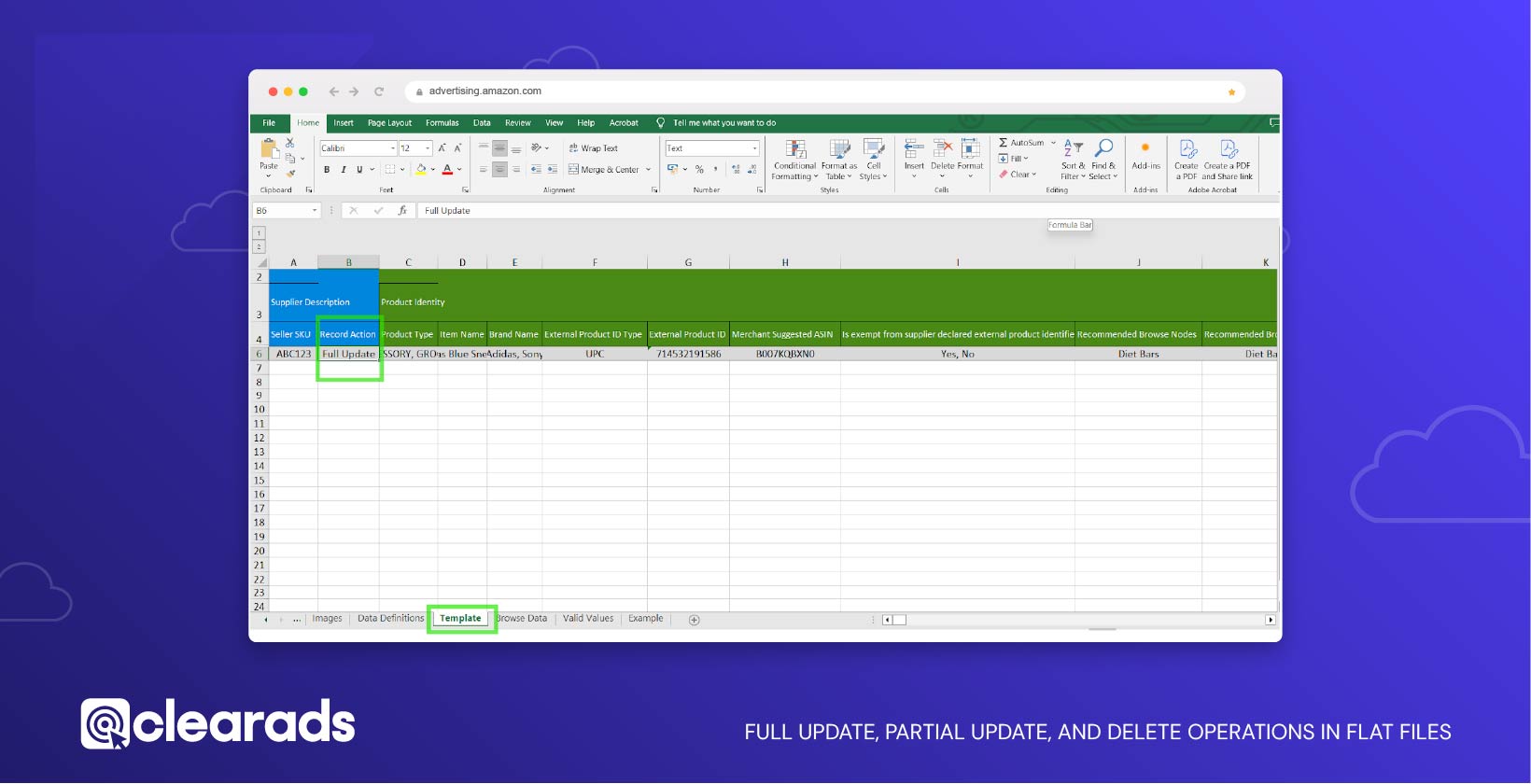
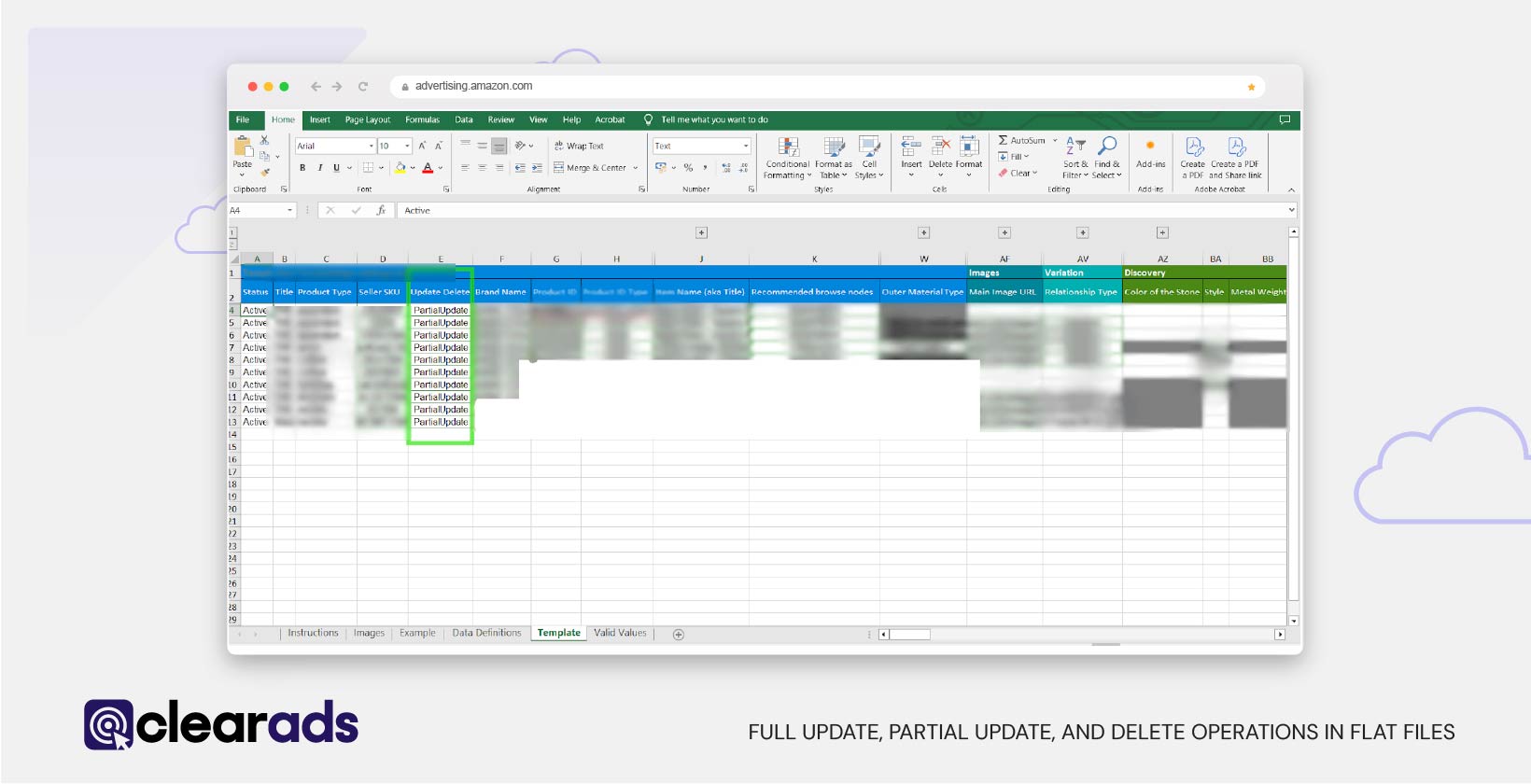
When using a category-specific inventory file, it is crucial to specify the operation type for each SKU in the ‘Record Action’ / ’Update Delete’ column. This selection determines how Amazon processes the data provided in your flat file. There are three primary operation types:
- Full Update
Use the Full Update operation to create a new SKU or completely replace the existing values for an SKU with new data. This option removes all previously provided information for the SKU and replaces it with the content in your template, including attributes left blank.
- Example: If you previously added bullet points to a product and leave the bullet points blank in the full update file, submitting the file will delete the existing bullet points from the product listing.
- Default Option: If no value is entered in the ‘Record Action’ column, Amazon defaults to the Full Update operation.
- Partial Update
The Partial Update operation allows you to modify specific attributes of an SKU while retaining all other existing data. Attributes left blank in the flat file will not overwrite the data already present in Amazon’s system.
- Example: If you update the price of a product and leave the bullet points blank in your flat file, Amazon will retain the existing bullet points in the listing.
- Best Practice: Use this operation to make incremental changes, such as adjusting inventory levels, prices, or adding keywords, without affecting the rest of the listing.
- Delete
The Delete operation removes an SKU from the selected marketplace(s). This operation is particularly useful for delisting discontinued products.
- Single Marketplace Templates: The SKU is deleted only in the marketplace for which the file is submitted.
- Multi-Marketplace Templates: If the SKU exists in multiple marketplaces (e.g., UK, DE, FR, ES, IT), it will be deleted only in the marketplaces for which values are provided in the template.
- Example: If an SKU is listed in UK, DE, FR, and you specify Delete with price values for UK and DE, the SKU will be removed only from UK and DE marketplaces, while it remains active in FR.
Key Points to Remember for Full Update, Partial Update, and Delete Operations
- Blank Fields and Updates: Use the Update operation carefully, as blank fields in the file can delete previously provided data.
- Partial Updates for Precision: Use Partial Update for targeted changes, minimising the risk of overwriting critical data.
- Delete with Caution: Always double-check the marketplaces specified when using the Delete operation to avoid accidental delisting.
Specifying the correct operation ensures efficient and accurate inventory management, allowing sellers to maintain control over their product listings across multiple marketplaces.
Complete Mandatory Fields
Mandatory fields are the backbone of your product listing. These fields must be filled accurately to ensure compliance with Amazon’s requirements:
- SKU (Stock Keeping Unit): Assign a unique identifier for each product.
- Product Name: Optimise the product title with relevant keywords while maintaining clarity.
- Brand Name: Enter the manufacturer or private label’s name.
- Price: Provide the selling price in the currency for your marketplace.
- Quantity: Indicate stock levels (leave blank for FBA products).
- Product ID: Use a valid identifier like UPC, EAN, or GTIN unless exempt.
Filling these fields ensures that your product meets the minimum requirements for listing on Amazon.
Add Optional Fields for Optimisation
Although not mandatory, optional fields play a vital role in enhancing the quality and visibility of your listings:
- Bullet Points: Use concise points to highlight the product’s key features and benefits. These are displayed prominently on the product detail page, boosting customer engagement and aiding purchase decisions.
- Search Terms: Add unique keywords in the Search Term column to improve discoverability. Avoid duplicating terms already present in titles or bullet points, and steer clear of brand names or irrelevant terms to prevent penalties from Amazon. Regularly update these terms based on competitor analysis and market trends to maintain relevance.
- Product Dimensions and Weight: Accurate measurements are crucial, particularly for categories like furniture, appliances, or other shipping-sensitive items. Incorrect data here can lead to customer dissatisfaction or logistics issues.
- Material and Compliance Information: For specific categories like toys, electronics, or health products, this information is vital to meet Amazon’s compliance standards and ensure your products meet legal and safety requirements.
These fields, when utilised effectively, can significantly enhance the discoverability and conversion rate of your product listings.
Ensure Image Compliance
When adding image URLs, ensure they align with Amazon’s image standards as outlined in the Images Tab. Key requirements include:
- Main Images: Must have a pure white background and display only the product being sold, without any props, text, or logos.
- Additional Images: Can highlight the product from various angles, demonstrate its use, or showcase close-up details.
- Resolution and Format: Images should meet Amazon’s minimum resolution of 1000 pixels on the longest side and be in an accepted format, such as JPEG.
Adhering to these guidelines ensures your flat file is complete, accurate, and fully compliant with Amazon’s standards. A properly prepared flat file minimises upload errors and enhances your product listings, ultimately improving visibility and driving sales.
Setting Up Parent-Child Relationships
Parent-child relationships are a vital feature on Amazon, enabling sellers to group product variations (e.g. sizes, colours, flavours) under a single parent listing. This setup improves the shopping experience, enhances visibility, and simplifies inventory management. Here’s a comprehensive guide to setting them up:
Key Components of Parent-Child Relationships
- Parent SKU: The parent SKU is a placeholder product that acts as the overarching listing. It does not have a price, quantity, or specific product details like size or colour. Its sole purpose is to link the child products.
- Child SKUs: Child SKUs represent individual product variations. Each child SKU has unique attributes like size, colour, or other distinguishing features.
- Variation Theme: Amazon requires all child SKUs under a parent listing to follow the same variation theme, such as size, colour, or material type. This ensures uniformity and helps customers filter options seamlessly.
- Relationship Type: Specify the relationship type in your flat file as “variation” to link the parent and child products.
Steps to Set Up Parent-Child Relationships
- Identify the Variation Theme: Review the Valid Values Tab in your flat file or refer to Amazon’s Browse Tree Guide (BTG) for acceptable variation themes in your category. Examples include:
- Size: Apparel or shoes
- Colour: Electronics or home decor
- Pack Size: Grocery or consumables
- Input Parent Information:
- Create a unique Parent SKU and ensure it does not include a price, quantity, or product-specific details.
- Fill in shared attributes like brand, product name, and category.
- Input Child Information:
- Provide a unique SKU for each variation (e.g., different sizes or colours).
- Include the Parent SKU in the “Parent SKU” column to establish the relationship.
- Fill in variation-specific details, such as size, colour, or pack quantity.
- Use the Flat File Columns:
- Parent/Child Indicator: Mark the parent SKU as “Parent” and child SKUs as “Child.”
- Relationship Type: Use “Variation” to link the child SKUs to the parent.
- Variation Theme: Input the consistent variation theme (e.g., size or colour).
Benefits of Parent-Child Listings
- Improved Shopping Experience: Customers can easily navigate between variations without searching for separate listings.
- Higher Visibility: Consolidating variations under one listing can boost organic ranking and reduce duplicate listings.
- Enhanced Reviews: All child SKUs share reviews, helping new variations gain credibility faster.
- Streamlined Inventory Management: Updates to shared attributes (e.g., brand name) can be made in bulk at the parent level.
Tips for Successful Parent-Child Listings
- Follow Amazon’s Guidelines: Review category-specific rules for parent-child relationships to avoid listing errors or rejections.
- Use the Correct Variation Theme: An inconsistent theme will result in upload errors. Always cross-check with the Valid Values Tab or BTG.
- Avoid Misuse of Parent SKUs: Never list a parent SKU as an actual product. Doing so can confuse customers and violate Amazon’s policies.
- Optimise Listing Attributes: Ensure that all fields for child SKUs (e.g., bullet points and images) are completed to maximise customer engagement.
Common Mistakes to Avoid When Filling Flat Files
Filling out Amazon flat files can be a straightforward process when done correctly, but even small errors can lead to listing rejections or upload failures. Here are some common mistakes to watch out for and how to avoid them:
- Leaving Mandatory Fields Blank
Mandatory fields, such as SKU, product name, and price, are crucial for creating or updating listings. Omitting these fields will result in errors during the upload process.
Solution: Double-check that all required fields are completed. Use the Data Definitions Tab in the flat file to identify which fields are mandatory.
- Modifying Column Headers
The top rows of the flat file contain metadata and column headers that Amazon uses to process the data. Any alterations to these headers can lead to upload failures.
Solution: Avoid renaming, deleting, or reordering columns. Use only the designated rows for data entry.
- Using Incorrect Values
Amazon validates entries against predefined values for certain fields, such as item type and variation themes. Providing invalid or unrecognised values can cause errors.
Solution: Refer to the Valid Values Tab to ensure all inputs are compliant with Amazon’s requirements. Use dropdowns or copy-paste values directly from this tab to minimise errors.
- Overwriting Existing Data with Partial Updates
When performing a partial update, leaving fields blank can inadvertently delete existing data, such as product descriptions or bullet points.
Solution: Use the Partial Update operation carefully, ensuring that only the fields you intend to modify are updated. Leave other fields unchanged to preserve existing data.
- Incorrect Parent-Child Relationships
Errors in setting up parent-child relationships, such as inconsistent variation themes or incomplete parent SKUs, can cause listing rejections.
Solution: Follow Amazon’s guidelines for parent-child listings, ensuring all required attributes, such as variation themes and relationship types, are filled correctly.
- Uploading in an Unsupported Format
Amazon accepts specific file formats for flat file uploads, primarily Excel (.xls, .xlsx) and Tab-Separated Values (TSV). Uploading files in an incorrect format will result in errors.
Solution: Ensure the file format matches Amazon’s accepted formats. Always upload the file in the same format in which the template was downloaded. Avoid converting or saving the file into unsupported formats like plain text (.txt) or PDFs.
- Forgetting to Test Small Batches
Uploading a large number of SKUs without testing can amplify errors, potentially disrupting your entire catalogue.
Solution: Test the file with 1–2 SKUs first to verify that the data uploads correctly.
- Ignoring Amazon’s Category-Specific Requirements
Some categories have unique attributes that must be filled for the listing to be accepted. Ignoring these requirements can lead to listing rejections.
Solution: Use the Browse Tree Guide (BTG) for your category to ensure you include all necessary attributes.
- Failing to Back Up Existing Data
Making changes to your catalogue without a backup can lead to irreversible errors.
Solution: Always download and save a Category Listing Report before performing updates to preserve your existing data.
- Neglecting Image Requirements
Incorrect image formats, sizes, or content can prevent your product from being listed.
Solution: Follow the guidelines in the Images Tab of the flat file to ensure compliance with Amazon’s image standards.
Key Tips for Efficient Data Entry
- Preserve the Original File: Always create and work on a copy of the downloaded template to avoid accidental overwrites or data loss.
- Expand Hidden Columns: Some fields in the flat file template may be hidden by default. Expand these columns to ensure that no mandatory fields are overlooked.
- Use Keyword Research Tools: Leverage tools like Data Dive or Helium 10 to identify high-performing search terms and enhance product discoverability in Amazon’s search results.
- Regularly Update Data: Ensure product details, pricing, and stock levels are consistently updated to reflect current inventory and market conditions.
Populating the flat file template requires precision and attention to detail, but following these practices ensures your product feed is accurate, compliant with Amazon’s standards, and optimised for visibility and sales success.
Utilising the Category Listing Report Flat File for Updating and Editing Your Product Feed
The Category Listing Report is not just a tool for backup; it is a versatile resource that allows you to edit, update, or delete existing product data efficiently.
Edit and Update Listings
Begin by opening the downloaded Category Listing Report and identifying the ASINs or SKUs you wish to modify. Update fields such as pricing, inventory levels, or descriptions directly within the spreadsheet. Once the required changes are made, save the file and upload it to Seller Central using the Partial Update operation. This ensures that only the specified fields are updated, leaving the rest of the listing unchanged.
Delete Listings
To remove a product from your inventory, add the word Delete in the appropriate column for the corresponding SKU or ASIN. Once the file is uploaded, Amazon processes the deletion request and removes the listing from the specified marketplace(s).
Preserve Original Data
Before making any edits, always save a copy of the original downloaded report. This practice safeguards the integrity of your backup and ensures that you have a reliable reference in case of errors or discrepancies.
By utilising the Category Listing Report effectively, sellers can manage their existing product data with ease while maintaining accuracy and compliance with Amazon’s standards.
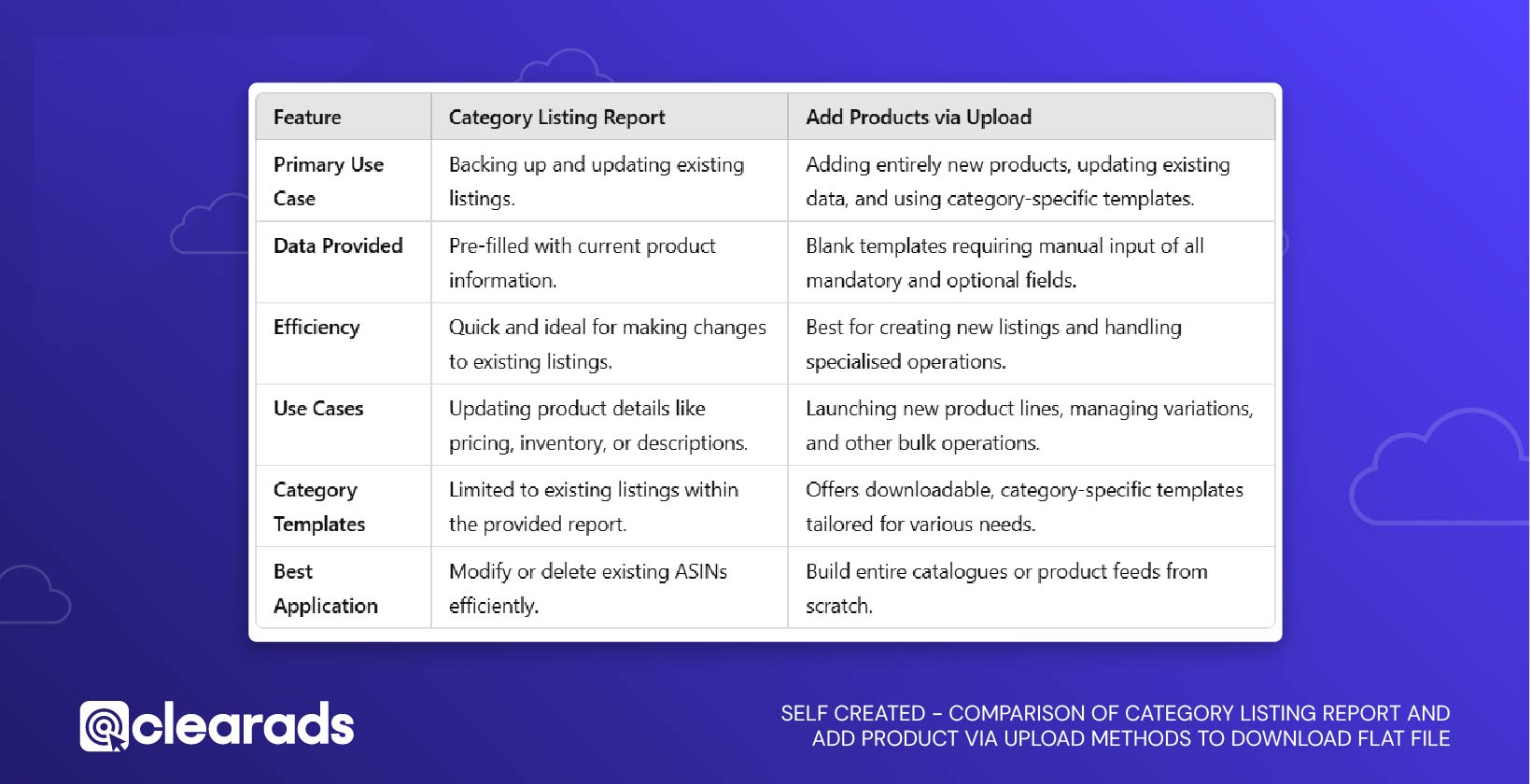
Step 3: Uploading the Flat File
How to Upload a Populated Flat File to Amazon
Once your flat file template is fully populated, the next step is to upload it to Amazon Seller Central. This ensures your product listings are added, updated, or modified based on the data you’ve provided. Follow these steps to ensure a smooth and successful upload process:
Step 1: Save the File
- Save the populated flat file in the same format as required by Amazon, such as tab-delimited text or Excel format.
- Double-check that no columns, headers, or metadata were altered during the data entry process. Maintaining the template’s structure is crucial for successful processing.
Step 2: Navigate to the Upload Section
- In Seller Central, go to the Catalogue menu.
- Select Add Products via Upload from the dropdown options.
Step 3: Upload Your Spreadsheet
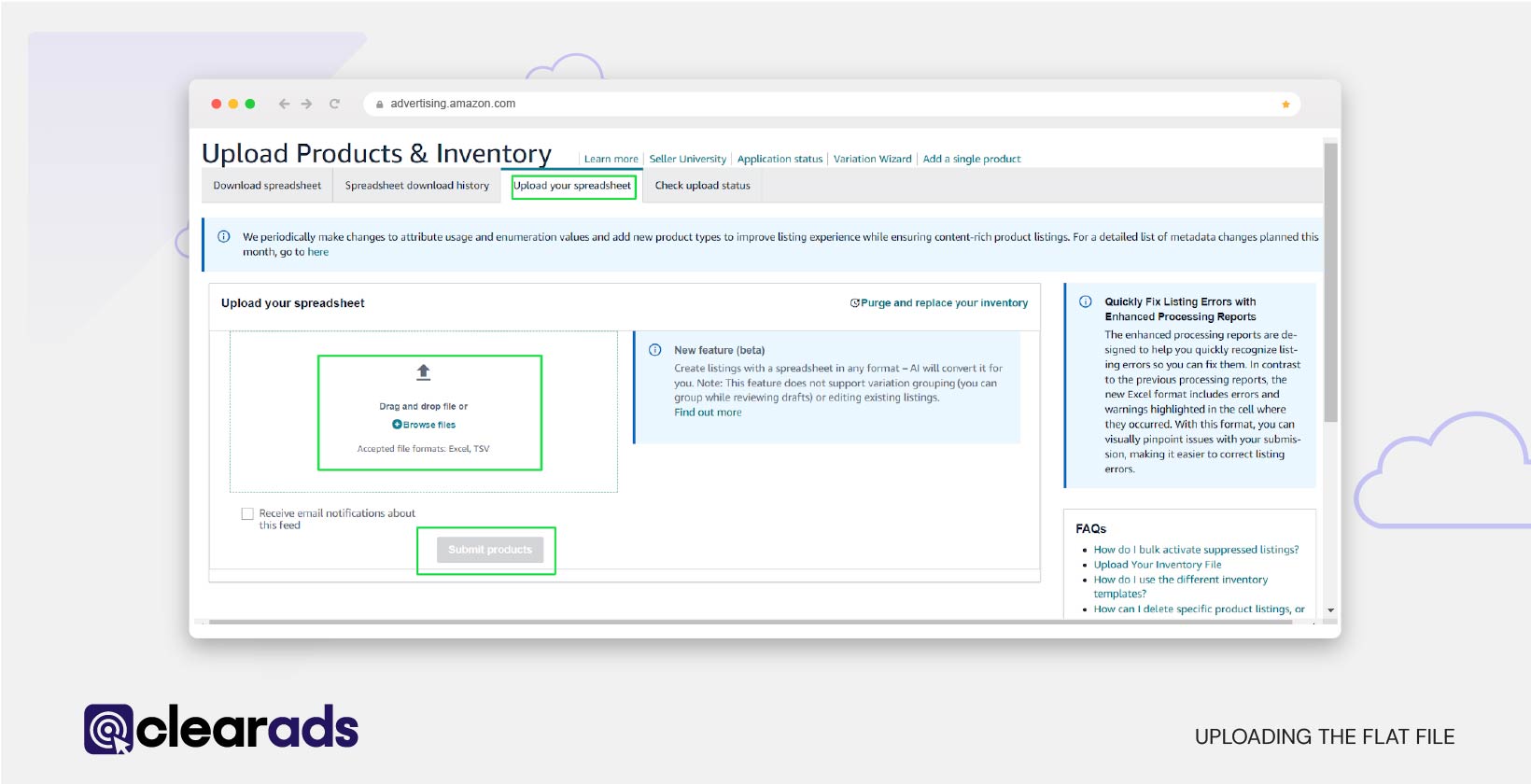
- Access the ‘Upload Your Spreadsheet’ Tab:
- Navigate to the Add Products via Upload page in Amazon Seller Central, then click on the ‘Upload Your Spreadsheet tab’.
- Select the File Type:
- If prompted, choose the file type that corresponds to your flat file template (e.g., Inventory Files for Specific Categories). This ensures Amazon processes your data correctly.
- File Upload
- Click ‘Browse files’ to locate the populated flat file on your device.
- Ensure the file is in the required format, such as tab-delimited text or Excel.
- Select the file and proceed to upload.
This step ensures your data is correctly processed, allowing Amazon to create or update your product listings based on the information provided.
Your template upload may encounter validation errors, as Amazon thoroughly validates the file before processing it, as shown in the image below. To avoid such issues, ensure the template is completed accurately, following the guidelines provided in this article. Validation errors can occur if the file is corrupted or does not meet Amazon’s listing requirements.
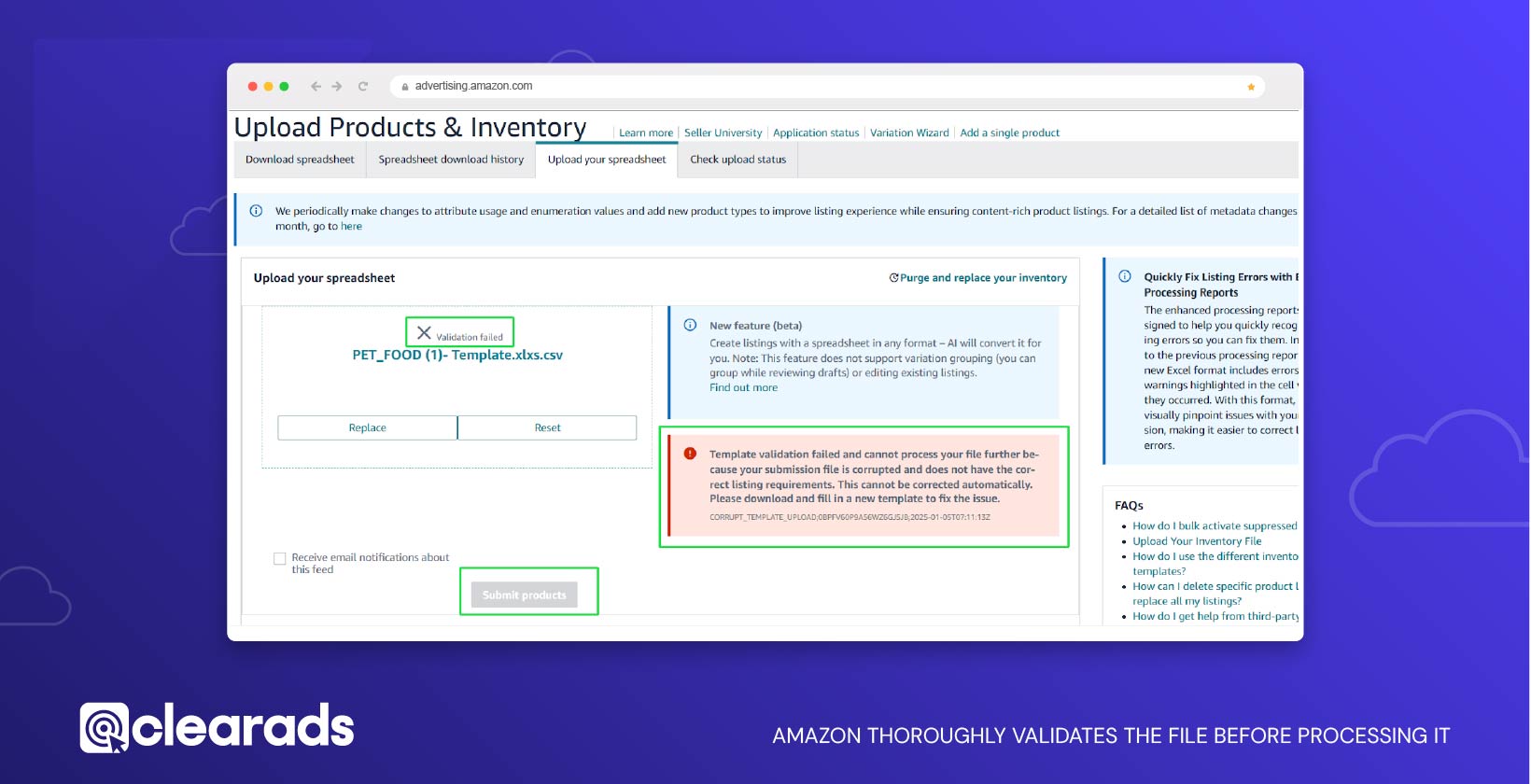
Step 4: Notification Settings
Tick the Box for Email Notifications: To receive notifications about the upload status, simply tick the checkbox for email notifications. Amazon will send updates, including whether the upload was successful or if there were any errors that need resolution.
Step 5: Submit Your File
Click Submit Products to initiate the upload process. Amazon will validate and process your file. The status of the upload will be available in the Check Upload Status tab, where you can view whether the upload was successful or if any errors require attention.
Important Notes
- Avoid ‘Purge and Replace Your Inventory’ Option: Never select the ‘Purge and Replace Your Inventory’ option unless absolutely necessary. This action can overwrite existing data and may cause widespread issues across your product listings.
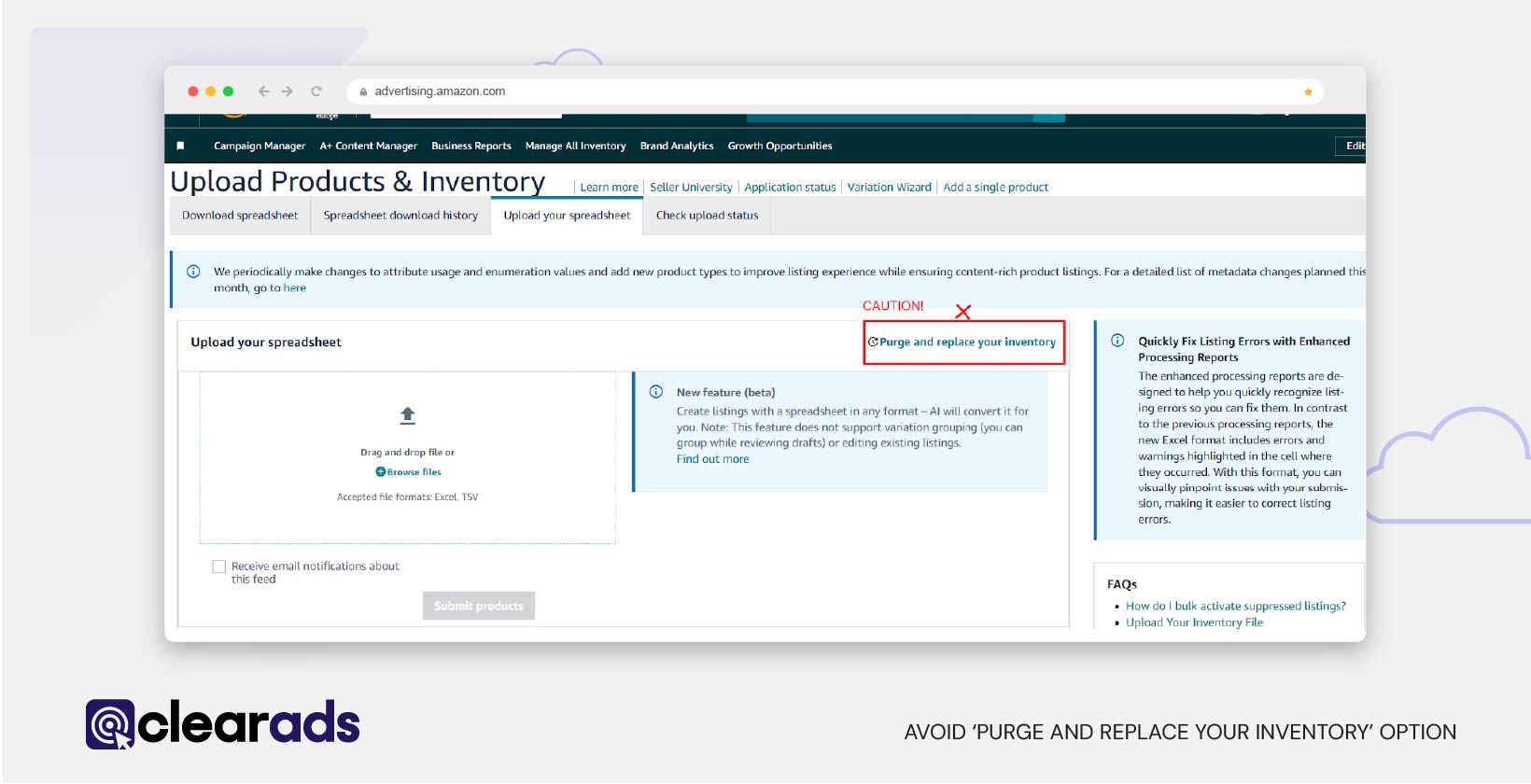
- Test with Small Batches: For large inventories, it’s advisable to start with a small batch of 1–2 SKUs. This allows you to verify the upload process and resolve any potential issues before processing the entire file.
- Enable Email Notifications: Always enable email notifications during the upload process to stay informed about the upload status and address any errors promptly.
By adhering to these guidelines, you can streamline the upload process, minimise errors, and ensure the accuracy and consistency of your Amazon product listings.
Step 4: Checking Upload Status and Handling Errors
Post-Upload: Verifying the Status
- Check Upload Status
- After submitting your file, go to the Add Products via Upload page.
- Navigate to the ‘Check Upload Status’ tab to track the progress and results of your file upload.

- Download the Processing Summary
- If errors occur during the upload, download the Processing Summary file.
- This file highlights specific issues, such as missing or invalid data, that need correction.


-
- Fix and Re-Upload
- Make the necessary corrections directly in your flat file based on the errors outlined in the processing summary.
- Re-upload the corrected file, ensuring it adheres to Amazon’s requirements to avoid further errors.
Regularly checking the upload status and resolving issues promptly ensures that your product listings remain accurate and consistent across your catalogue.
- Fix and Re-Upload