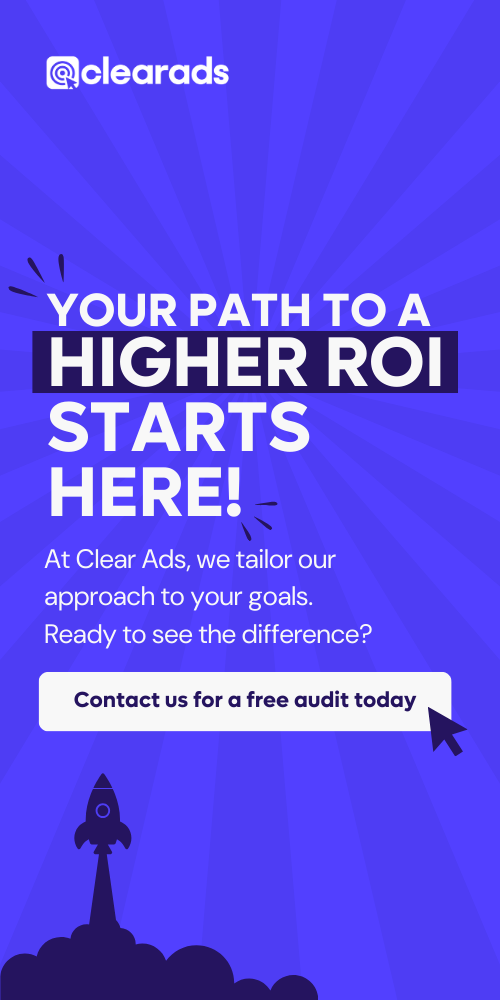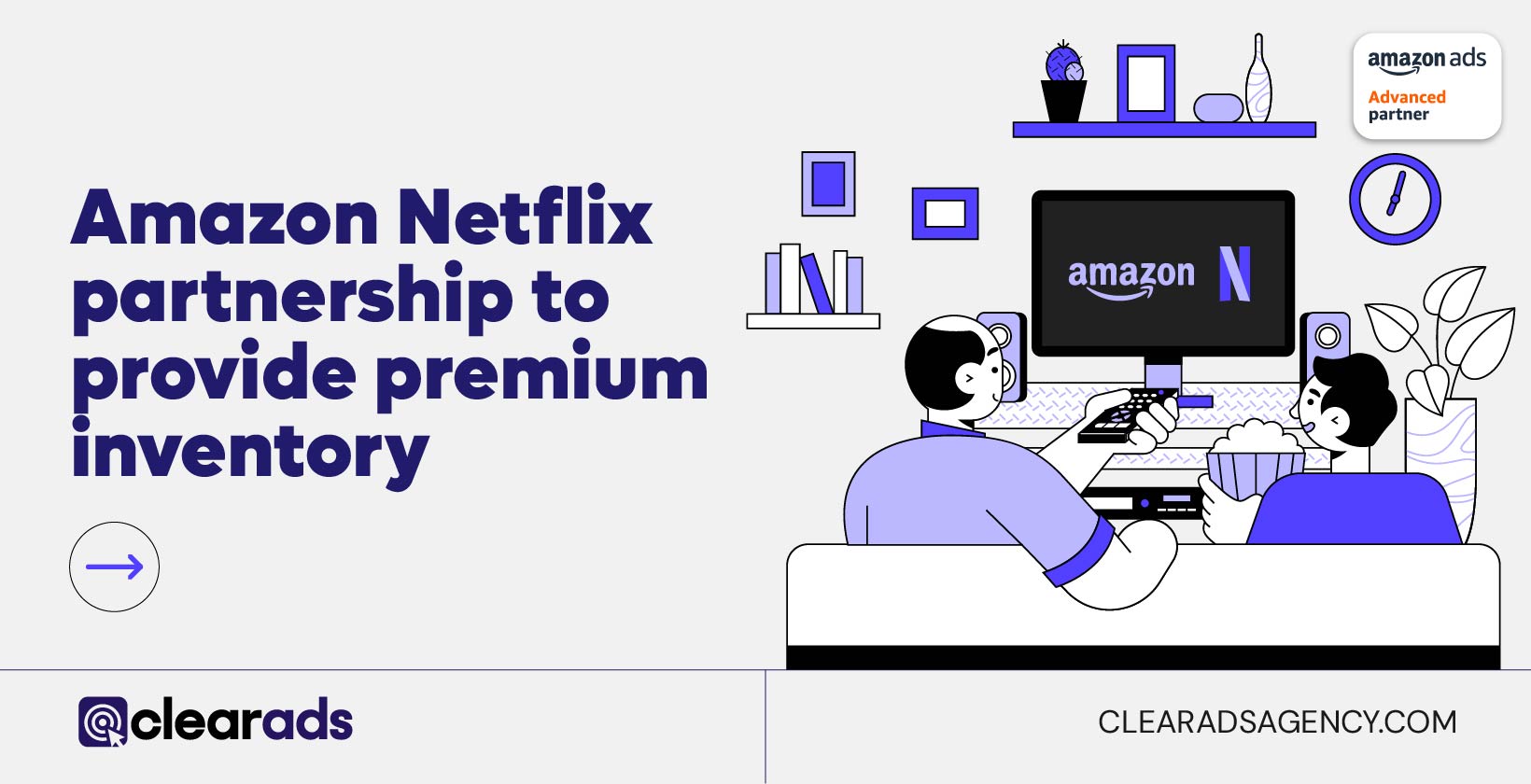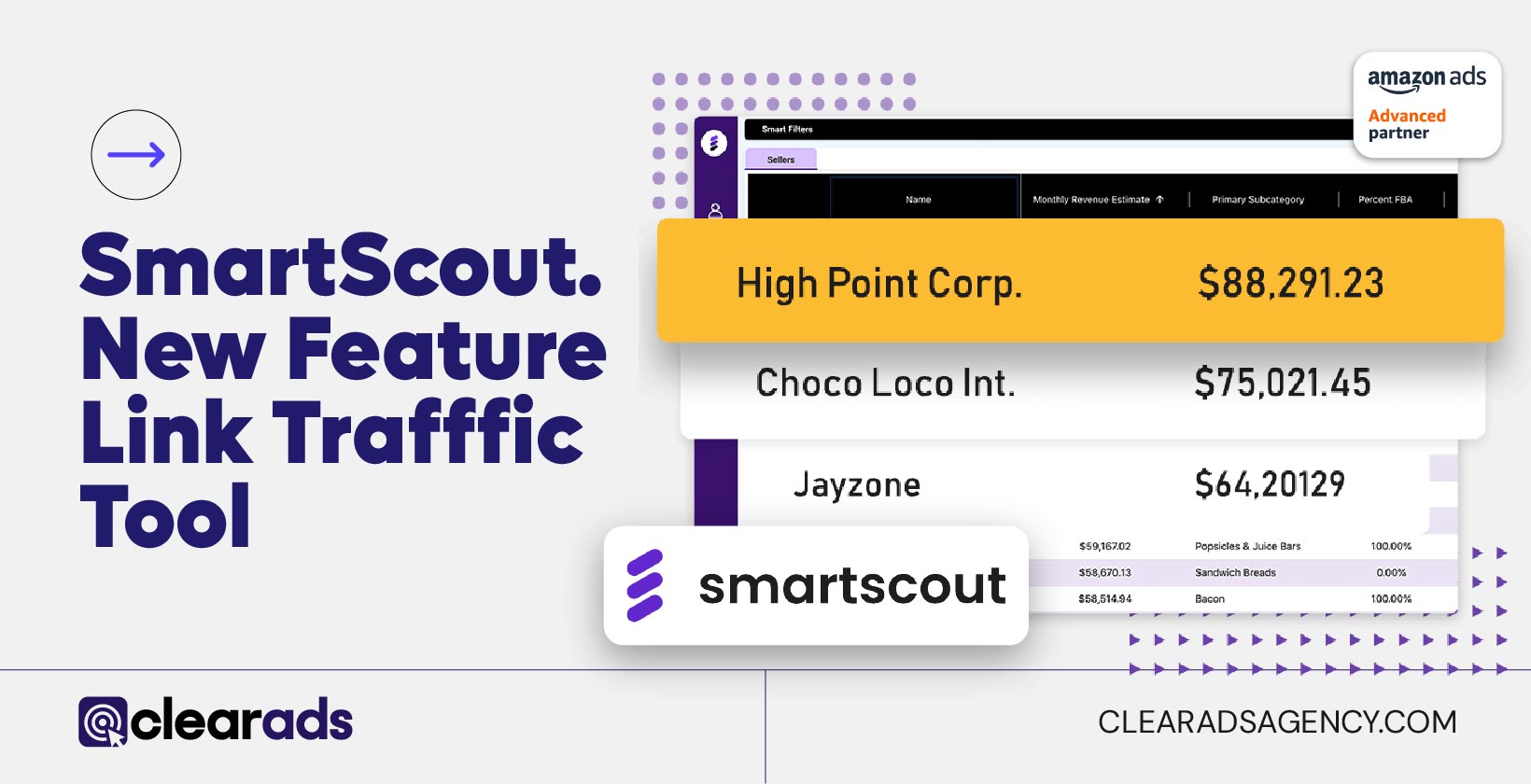PPC campaigns are a big part of Amazon Advertising. And if you’re using Sponsored Products or Sponsored Brands ad types, then the way that your PPC ads will be matched with search queries from shoppers will be through the use of keywords.
The A9 search algorithm examines the relevance between the search query and the keywords that you’ve added to your ad campaign, displaying ads in the search results that are deemed to be most relevant to what that shopper is looking for.
In many cases, this works well. However, there may be times when the A9 algorithm is linking your ad to search terms which aren’t fully relevant to your product.
There is an upside to this, of course: visibility. Even if a buyer isn’t interested in what you’re offering right now, having your ad displayed to that user can help to form a connection that may benefit you in the future. But there’s a downside, too.
The way that Amazon PPC works is that advertisers are charged every time a user clicks on their ad, regardless of whether they end up purchasing the product or not. This means that, if the algorithm is linking your ad to irrelevant searches that don’t result in a sale, you could end up paying out a lot, without seeing much in return.
The good news? You can use negative keywords on Amazon to stop this from happening.
What are Negative Keywords?

When setting up Amazon PPC campaigns, you’ll need to add keywords to help the algorithm match your ads with the right user queries. While these are usually just known as ‘keywords’, they are actually positive keywords; they are keywords that you instruct the algorithm to use when determining what ads to show to what users.
However, while the algorithm may be smart, at the end of the day it is still just code. It doesn’t have the human element that’s needed to bring context into the process. Instead, it simply takes keywords at face value, and this can be problematic when you’re adding in a positive keyword that has two – or more – possible meanings.
Consider scarves, for example. Perhaps you’re selling some warm, cozy, chunky scarves to keep the chill off over the cold winter months. You’ll naturally want to add the keyword ‘scarf’ into your campaign. But without context, the algorithm will view the ad as being relevant to any Amazon user searching for ‘scarf’, even if they’re looking for a luxurious silk fashion scarf, rather than a winter weather accessory.
This means that you could have a whole bunch of users clicking on your ad because it’s shown up in the search results but finding that the product isn’t really what they’re after. By the time these shoppers reach your listing page, it’s too late. You’ve paid for those clicks; you’ve wasted ad spend displaying ads to irrelevant shoppers.
Amazon negative keywords are designed to solve that problem. In your campaign settings, you can add negative keywords as well as positive keywords. These keywords work in the opposite way to regular keywords; they instruct the algorithm to *not* display ads to users that have searched for specific terms. In the example above, ‘silk’ could be added as a negative keyword, meaning your ad for winter scarves would not show up for anyone searching for ‘silk’ and ‘scarf’ together.
Negative Keywords vs. Regular Keywords

Here’s a quick cheat sheet outlining the main differences between negative keywords and regular or positive keywords which you may find beneficial:
- Regular keywords tell the algorithm what search terms should trigger an ad, while negative keywords tell it what search terms an ad shouldn’t show up for.
- Regular keywords can be added under one of 3 match types, while negative keywords only have 2 match types. We’ll talk more about this later on.
- Positive keywords are focused on driving traffic and boosting visibility, while negative keywords in Amazon are rooted in driving conversions and sales.
However, despite the differences, there are some similarities between the two. For example, both types of keywords are a way of providing useful information to Amazon’s algorithm to help it deliver the most relevant results to Amazon shoppers.
Both types of keywords also put you – the seller – in control of your ad placements. Finally, both keywords can be added to campaigns easily through Seller Central. Keep reading to see our helpful step-by-step guide to adding negative keywords.
Benefits
As we briefly touched upon earlier, Amazon ads are likely to be shown to more users if negative keywords are not added to campaigns. And with more and more sellers using Amazon to maximize visibility, it can sometimes be difficult to understand exactly why negative keywords are important. So, why use negative keywords?
Here are just a few of the main benefits:
Campaign sculpting

A big mistake that many sellers make is that they work hard to define their audience – to really narrow down who they want to target – but they fail to consider who they *don’t* want to target.
The result is a bit like a high-quality steak surrounded by a load of fat.
The steak itself – the target audience – is perfect. But there’s a lot of fat around the edge – a lot of extra audiences – that needs to be cut off to make the steak the best it can be. By not only defining but also refining, sellers can trim the fact; they can sculpt their campaigns to be as lean and as effective as possible.
Reduced ad spend
Perhaps one of the biggest benefits of negative keywords is that they can help you to reduce your ad spend and leave you with more budget to drive into activities that really help you maximize your return on advertising spend (RoAS).
Negative keywords limit the number of users your ad is shown to, displaying only to a small pool of highly qualified leads. This means you’ll typically have fewer people clicking on your ads, reducing the amount you’re paying out. The good side of this is that you have confidence that those who *are* clicking are the most likely to buy.
Improved CTR
If your ad is shown to a huge pool of potential buyers – which is what typically happens when you don’t use negative keywords – your clickthrough rate can suffer. This happens because users scan your ad quickly when scrolling through the search results, see that the product isn’t relevant to their needs, and carry on scrolling.
When ads are shown only to the most relevant audiences, however, you’re likely to see more people clicking through to learn more about a product. Ultimately, the better your clickthrough rate, the better your ad is attracting and engaging buyers.
Improved conversion rate

In many cases, sellers will have one firm advertising goal: to sell more. But it’s important to remember that conversions and sales can only happen when the right traffic is being directed to the right product listings.
Adding negative keywords into campaigns ensures that only the highest quality buyers are landing on your product listing page. You have peace of mind that the Amazon users that are viewing your products are searching for exactly what you’re offering, meaning it’s statistically more likely that they’ll convert and make a purchase than lower quality traffic.
Isolated ad campaigns
Many Amazon sellers will be selling more than one product through the platform. And in some cases, these products could be very closely related to each other. For example, along with scarves, you may sell woolly hats, and use the keyword ‘winter clothing’.
What may happen here is that you’ve got two campaigns that are each competing for limited ad space in the Amazon search results for this term, even though the two are very different products. Negative keywords can help you isolate your ad campaigns, so that each one remains in its own individual niche.
Higher product ranking

As we looked at above, both CTR and conversion rates can suffer if sellers use only positive keywords, rather than a combination of positive and negative. And this can have knock-on effects on your product’s organic ranking in the Amazon search engine results pages (SERPs).
The A9 search algorithm considers a wide variety of factors when determining organic placements, with CTR and conversion rates being two of the most important. This is because Amazon wants to prioritize listings that are proving to be popular with shoppers. Products that sell are likely to sell more.
Prevention of keyword cannibalization
Keyword cannibalization is just what it sounds like: it’s when one keyword essentially eats another. This can happen when you’re running two campaigns with an overlap in keywords. When two – or even more – of your campaigns are all deemed relevant to a user’s search, Amazon may display multiple ads. However, you don’t have control over the positions that they’re placed in, meaning that the least relevant product can be positioned higher in the SERPs than the most relevant product, reducing the impact. This can be prevented by adding negative keywords.
Match Types
As we mentioned earlier, one of the biggest differences between regular keywords and negative keywords is the number of match types that can be used for each.
On Amazon, there are three match types that can be used for positive keywords:
1. Broad match
Broad match keywords mean that users don’t have to specifically search for your keywords to be shown in your ad. For example, if your keyword is ‘winter scarf’, your ad may also show up for searches for ‘winter gloves’ or ‘winter hat’ because these relate to your keyword. The algorithm thinks that, if a shopper is interested in a hat, then they may also be interested in a scarf. Broad match keywords will display your ad for more searches, even though these searches may not always be relevant.
2. Phrase match
Phrase match keywords mean that users must be searching for the keyword that you’ve included in your campaign, even if that keyword only makes up part of their search. For example, if your keyword is ‘winter scarf’, your ad could show up for searches for ‘red scarf for winter’ or ‘winter scarf with tassels’, even if your product isn’t red, or doesn’t have tassels. Phrase match is the happy middle ground between displaying ads to huge audience pools and displaying to a very niche audience.
3. Exact match
Exact match keywords mean that users must be searching for your exact keyword, or for a very, very close variation of your keyword. For example, if your keyword is ‘winter scarf’, then ads will only display for searches for ‘winter scarf’ or ‘scarf for winter’. If there are any additional descriptive words in the user’s search query, such as ‘red scarf for winter’, your ad won’t be displayed. Exact match means your ad will show up to the fewest audiences, but they will be the highest quality audiences.
When setting up a PPC campaign on Amazon, you can choose any of the above match types when adding your regular or positive keywords. However, when adding negative keywords, there are fewer options. You can only select from either phrase match or exact match. There is no option to add negative broad match keywords.
The negative phrase match type and negative exact match type both work in the same way as their positive match type counterparts. This means that, if you select negative phrase match, your ad *won’t* show for any user search queries that contain your negative keyword, alongside other terms. For example, adding the negative keyword ‘silk scarf’ as a phrase match keyword means your ad won’t show for searches such as ‘red silk scarf’, ‘silk scarf accessory’, or ‘silk scarf for women’.
However, if adding ‘silk scarf’ as a negative exact match keyword, your ad would only be prevented from being displayed if the user searched for ‘silk scarf’ alone.
Campaign Level vs. Ad Group Level

As well as thinking about match type, you’ll also need to think about whether you want to add your negative keywords at ad group level or at campaign level. Campaign level means that you’re applying your negative keywords to all ads that you’ve created within a specific campaign, while ad group level means that you’re applying negative keywords only to specific ad groups, rather than to all of them.
What’s best will really depend on how similar your ads are within a single campaign.
For example, you might be selling two different winter scarves that come in different color varieties. One scarf comes in red, yellow, and blue, and one comes in just yellow and blue. In this instance, you wouldn’t want to add ‘red scarf’ as a negative keyword at campaign level, because it would prevent your red scarf being shown to those searching for it. However, you could add this negative keyword at ad group level, so it would only apply to the ad for the scarf that comes in blue and yellow.
While you could create two different campaigns for the two different products, it could then be more challenging to bring two separate campaign reports together to get a big picture overview of performance. That’s why many sellers prefer to build different ad groups into their campaigns.
Adding negative keywords at ad group level means you can continue to benefit from comprehensive reporting while still being able to control the types of searches that trigger each individual ad group.
Finding the Right Negative Keywords

Of course, one of the most important considerations when it comes to adding negative keywords is to know what sort of negative keywords you want to add!
The process isn’t all that different to finding positive keywords, but instead of searching for terms that are likely to convert, you’ll want to search for non-converting terms which are least likely to result in a sale. A good starting point is to use keyword tools. Enter your term and browse the list for any keywords that are irrelevant to your product or business, or which are unlikely to drive a conversion.
Another method is to change some of your existing positive keywords into negative keywords. The best way to get started with this is to run a keyword report on Amazon which can show you how each of your current positive keywords are performing. Those with weak performances can be added as negative keywords as they’re failing to drive sales but are still costing you money every time the ad is clicked.
There are three types of terms that make excellent contenders:
1. High spend non-converters
Your high spend non-converters are those keywords that you’re driving a great deal of your budget into, but they’re not converting, and they’re not delivering the sort of returns you’d expect. By turning them into negative keywords, you can reduce wasted ad spend, and pour more of your budget into your higher performers.
2. High click non-converters
Your high click non-converters are those keywords that are successfully attracting shoppers in the SERPs but failing to drive a sale. This happens when users believe a product to be relevant, but they later discover it’s not what they were looking for. Look for what keywords spark this behavior and add them to your negative list.
3. Low CTR non-converters
Your low CTR non-converters are those keywords that are failing to encourage shoppers to click on the ad in the SERPs. This often happens because there is an obvious disconnect between the product and the search, for example, wool scarves and silk scarves. These keywords belong in your negative list.
Adding Negative Keywords in Amazon Seller Central
Once you’ve finalized your list of negative keywords, you’ll need to get them added into your campaigns so that they can begin boosting your advertising efforts. And the good news is that the process is very easy. It’s all done through Seller Central.
Step 1: Sign in
Log in to your Amazon account to access your Seller Central interface.
Step 2: Navigate to negative keywords
You’ll find a tab called ‘Negative keywords’ in your campaign settings.
Step 3: Select match type
Choose whether you want to use negative phrase or negative exact match.
Step 4: Add keywords
Type in all the negative keywords you want to use. You can use up to 1000.
Step 5: Confirm keywords
Click on the ‘Add keywords’ button to submit your keywords.
Step 6: Save
Save your new campaign settings to ensure negative keywords are applied.
Moving Broad Match Bids to Exact Match Bids
The reason why exact match positive keywords aren’t often used is because they significantly limit where your ad shows up. You’ve really got to be confident you’re using all the right keywords to avoid overlooking potentially high value terms.
However, exact match is the ultimate goal. It means that your ads are only showing up for the most relevant searches, and you’re targeting only the most relevant users.
Negative keywords could be the key to successfully building more exact match campaigns. By running exploratory broad match campaigns, sellers can easily identify the highest performing keywords, and then build new exact match campaigns based on those keywords. And by turning these keywords into negative keywords in the broad match campaign, you can continue to run this exploratory campaign, keep identifying powerful terms, and keep creating new exact matches.
Over time, sellers may be able to shift away from broad match bidding entirely and run only highly targeted exact match campaign types for the most sculpted, most optimized campaigns yet, with absolutely zero fat around the edges; just Amazon PPC ads that engage with the right people, at the right time, every single time.